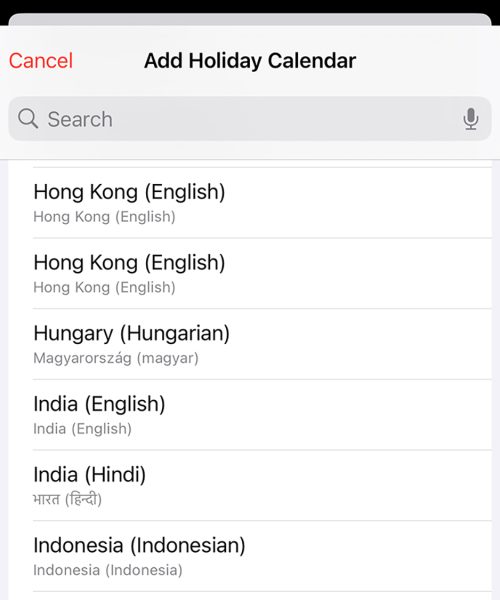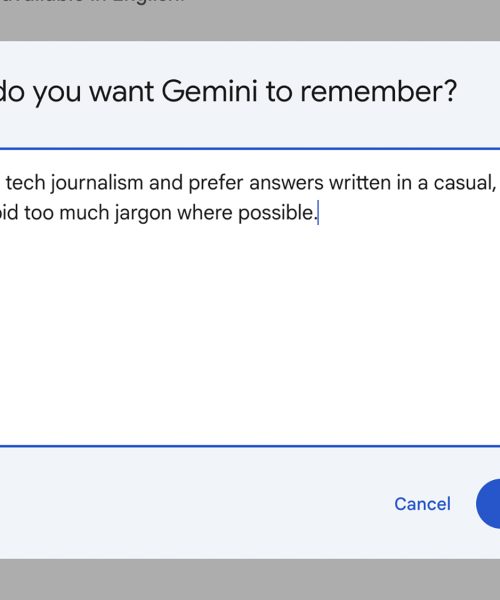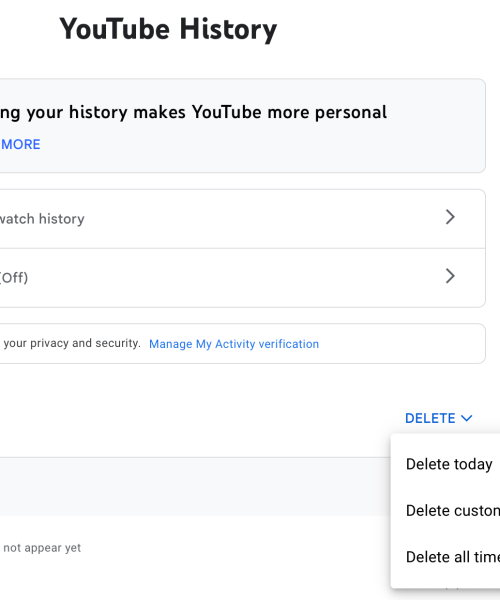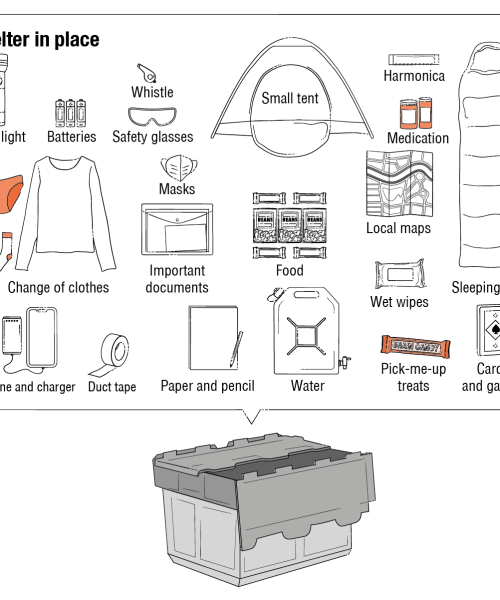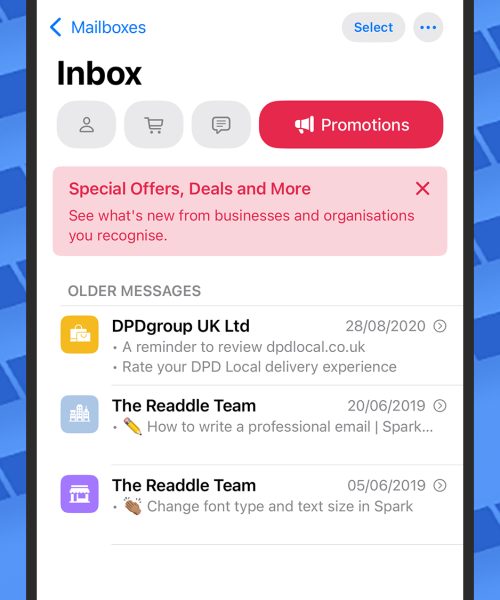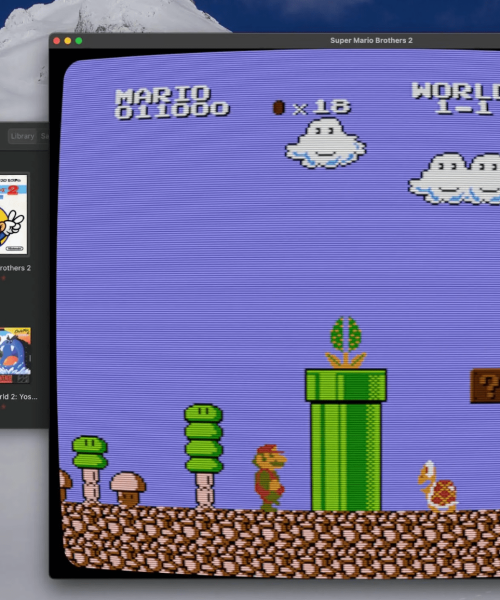After being announced back in June, iOS 18 is finally making its way to Apple devices. As long as your phone runs iOS 17, it’s eligible for a free upgrade to iOS 18—all the way back to the iPhone XR and iPhone XS that launched in 2018.
There’s a lot of new stuff in Apple’s 2024 software overhaul for the iPhone, and it’s going to take you a while to work your way through everything. To help you along, we collected new iOS 18 features that you should check out first.
1. Really customize the Control Center
The Control Center runs to four screens now, with more customization options: Swipe down from the top right of the display to find it, then swipe up and down to see the different screens. Tap the + (plus) button, top left, to make changes to icons and widgets.
2. Pause your video recordings
Start recording a video in the Camera app on iOS 18, and you’ll notice there’s a new pause button in the corner of the screen. Tap this if you need to temporarily stop the recording (it can come in handy for switching between scenes or zoom levels in the same recording).
3. Hide distracting items on the web
Safari in iOS 18 can now hide distracting items (like graphics and menus) on webpages, though the feature isn’t designed as an ad blocker. Tap the icon (the rectangle and lines) to the left of the address bar, then choose Hide Distracting Items to start your zapping.
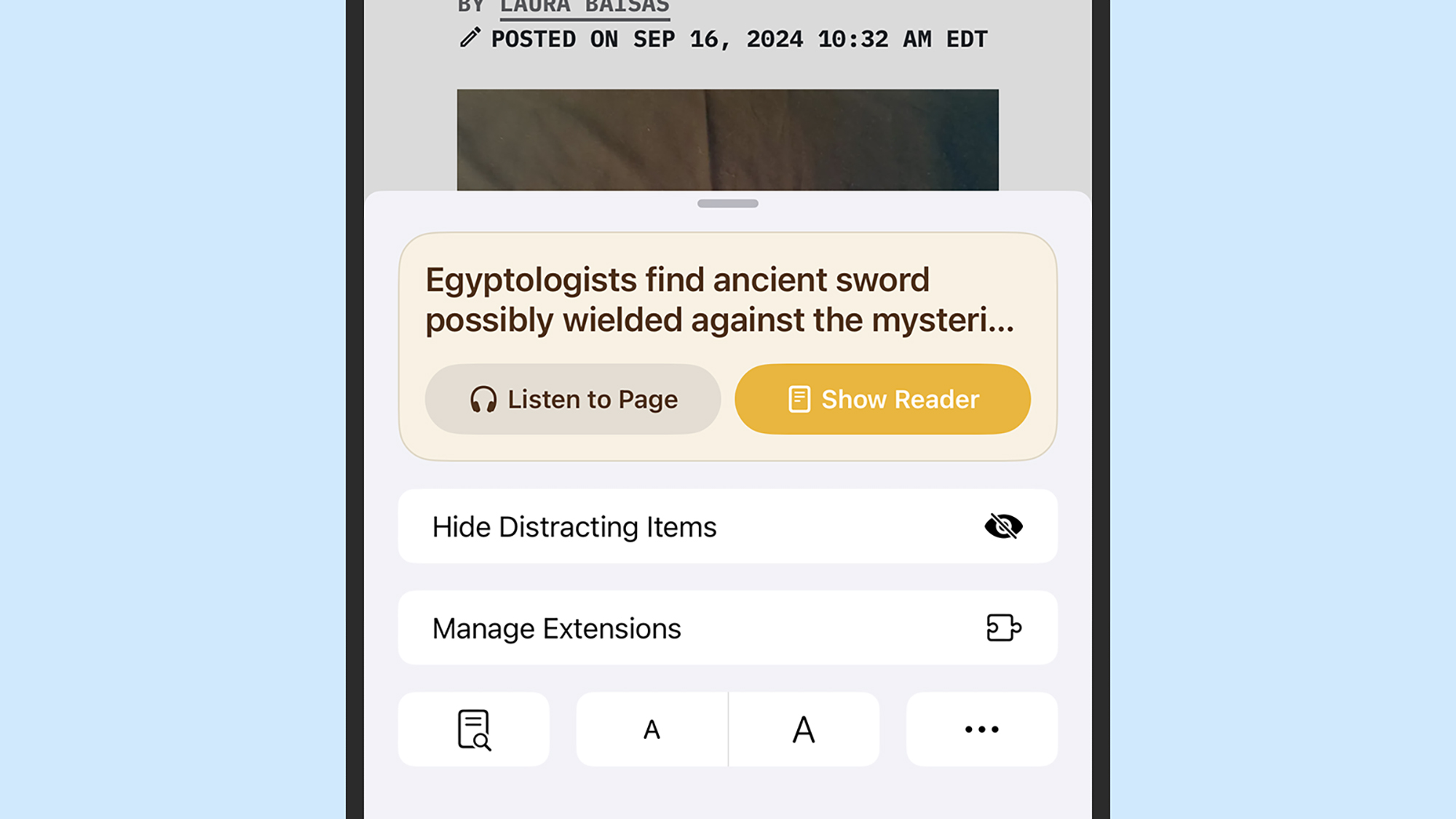
4. Log how you’re feeling
Another app to get an upgrade in iOS 18 is the Journal app. One of the changes is the introduction of a mindfulness option on journal entries—if you tap the icon that looks like a tiny tree, you’ll be able to log your mood for each day, and see how it changes over time.
5. Get more from your games
iOS 18 has a built-in Game Mode that limits background activity on your iPhone so your games run more smoothly. You don’t need to do anything to enable it except launch a game: You’ll see a Game Mode notification at the top (tap this if you want to turn it off).
6. Give guests access to your smart home
The Apple Home app is introducing guest access with the roll out of iOS 18, giving others temporary access to devices—like smart locks, so they can let themselves in. From the Home tab, tap the + (plus) icon at the top, then choose Add People to set up access.
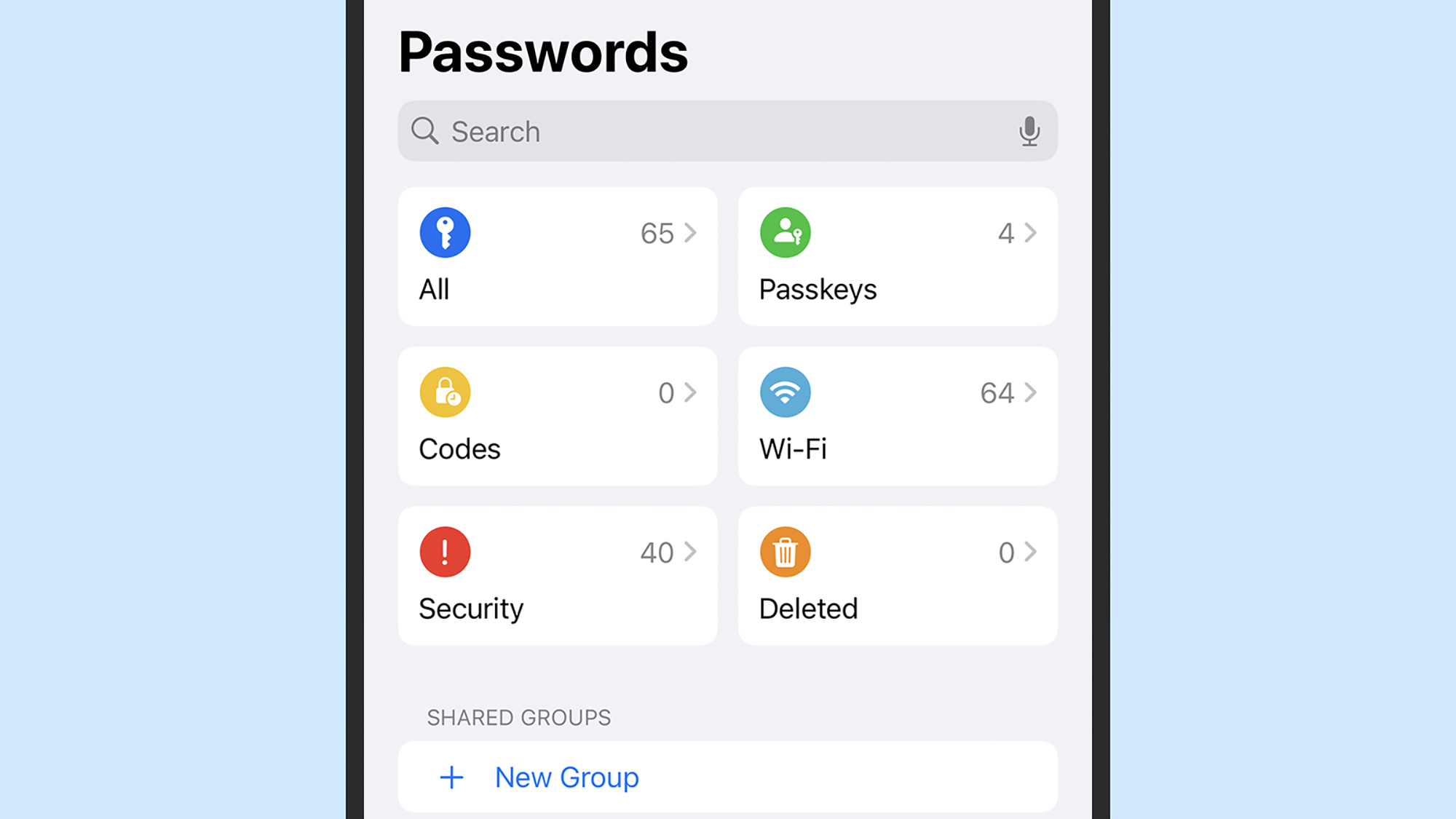
7. Try out the new Passwords app
Apple has already been offering to save passwords through iCloud and Safari, but iOS 18 introduces a standalone Passwords app for the first time. Launch the app from the App Library and you’ll see it keeps your login details encrypted and synced between devices.
8. Change home screen shortcut colors
You can now get your home screen app shortcuts matching with your wallpaper colors: Long press on a blank part of a home screen until the icons start moving, then tap Edit and Customize. You’ll then see options for icon size and color at the bottom.
9. Pick your own lock screen shortcuts
By default, you get flashlight and camera shortcuts on the lock screen, but you can now customize them for the first time: Long press on the lock screen, then choose Customize and Lock Screen. You’re then able to change up the shortcuts, or remove them entirely.
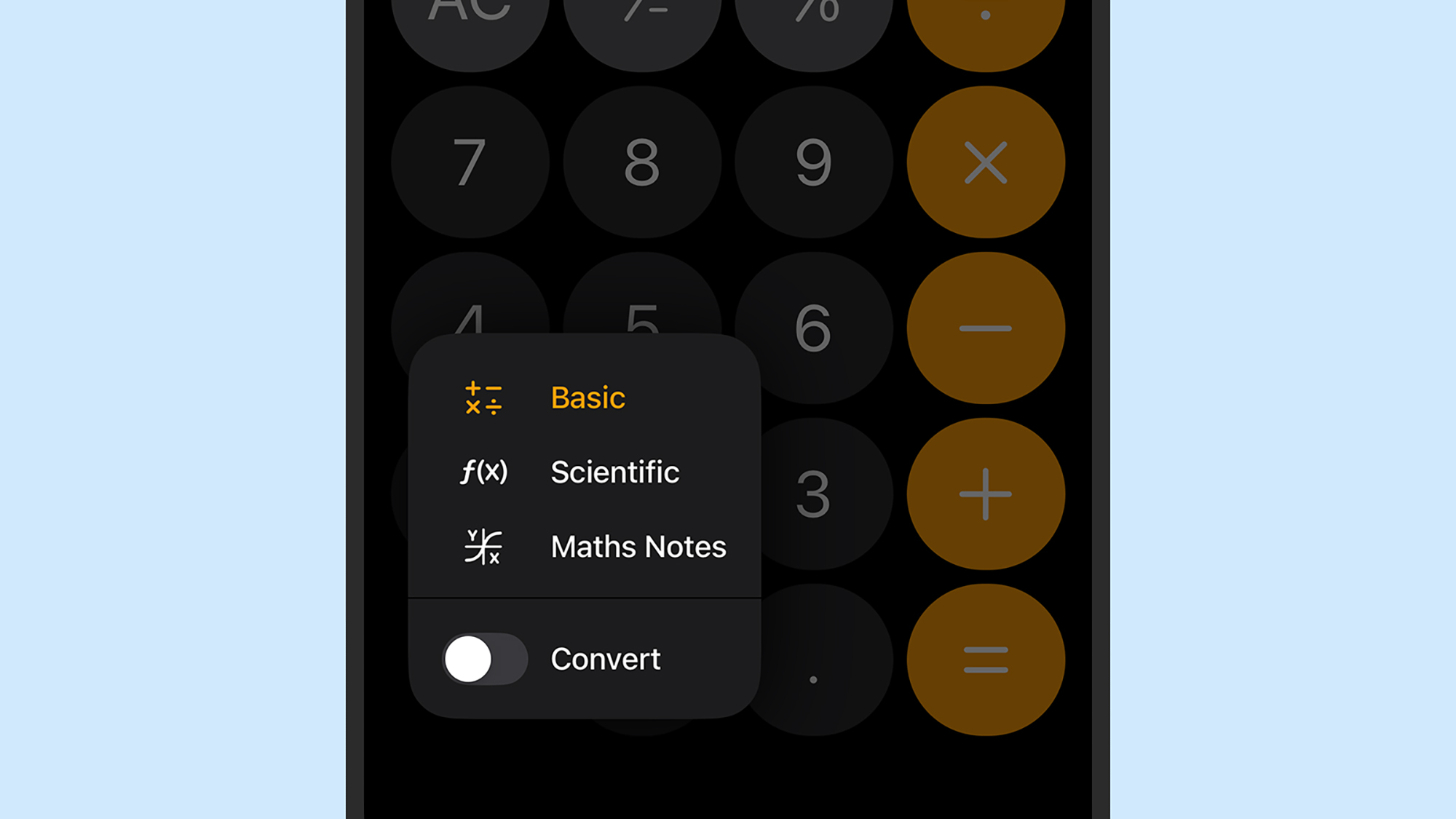
10. Do more with the Calculator
The Calculator gets some useful improvements in iOS 18 as well: If you tap the little calculator icon down in the lower-left corner of the Calculator app, you can switch to a Maths Notes mode that lets you type out expressions and even assign variables.
11. Find photos from your trips
iOS 18 is also bringing significant changes to the Photos app, with a lot of reorganizing to better help you dig through your library. The app’s front screen now has shortcuts to recent days, people, and pets—and collections of trips you’ve been on.
12. Tweak the flashlight beam
You can take more control over the flashlight: It’s still launched in the same way, with a tap on the icon in Control Center, but you’re then able to tap its icon in the Dynamic Island to adjust the light. Swipe left and right, and up and down, to change the focus and intensity.
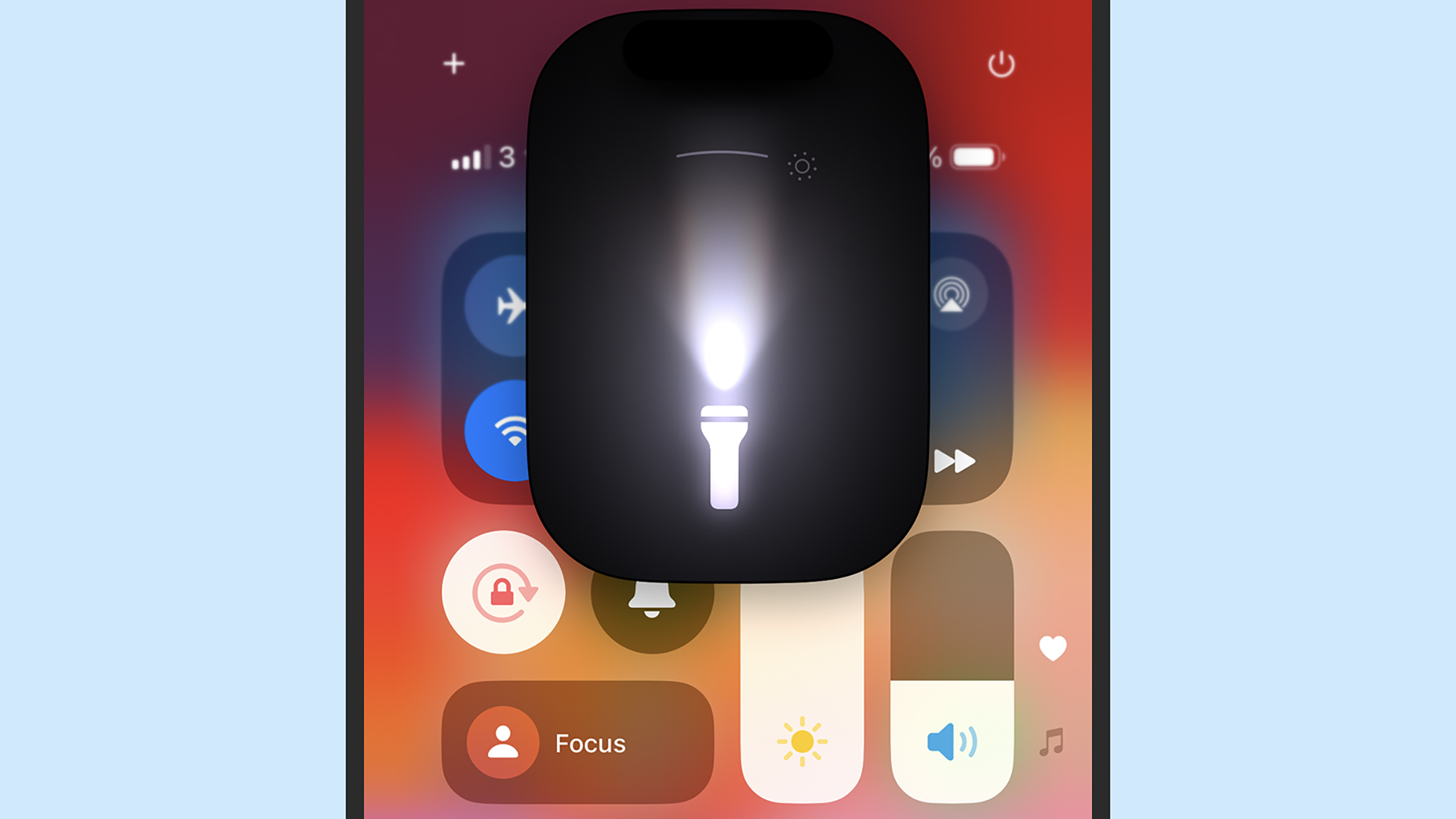
13. Record audio in the Notes app
The notes you save in the Notes app can now have audio added to them directly. If you tap the paperclip icon at the bottom of an open note, then choose Record Audio, you can dictate your thoughts to the app. Even better, you get real-time text transcription included.
14. Lock access to any app
If other people sometimes borrow your phone, you might want to put a little extra security on top of your most important apps. From the home screen in iOS 18, long press on an app shortcut then choose Require Face ID (or Require Touch ID) to protect it with biometrics.
15. Create custom hiking routes
Apple Maps is adding premade hiking routes you can follow in iOS 18, and you’re also able to make your own—and save them to your phone for offline use. Tap your Apple account picture, then choose Library and Routes to view existing routes and create new ones.
16. Choose some fresh wallpapers
Finding your current wallpapers a little on the stale side? There are four brand new ones included in iOS, both with light and dark mode alternatives. You can find them in the usual way, by opening up iOS Settings and choosing Wallpaper and then Add New Wallpaper.
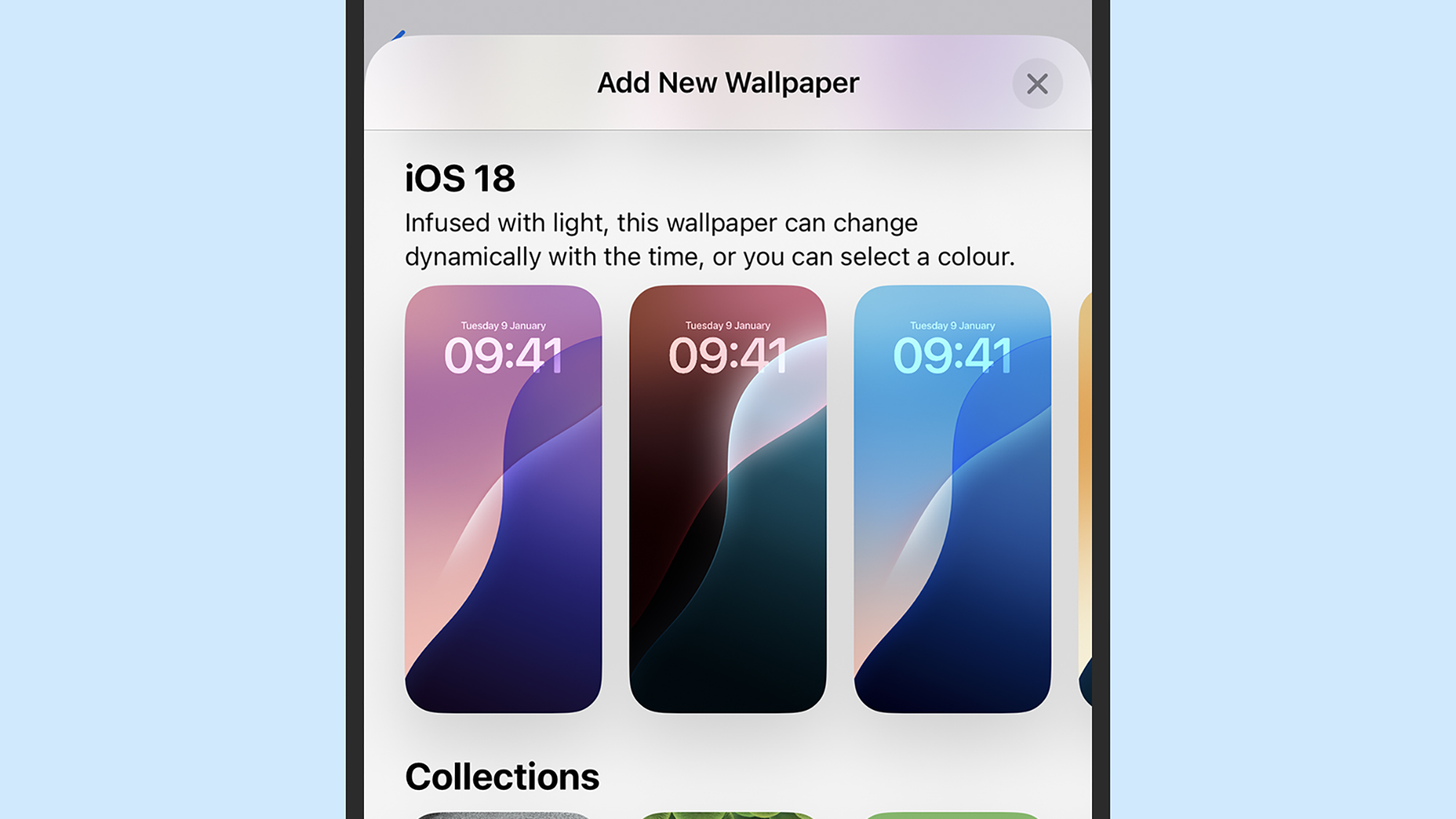
17. Add more effects to your texts
iOS 18 brings with it the ability to add formatting (like bold and italics) and animated effects (like growing or exploding text) to iMessage conversations in Messages. Once you’ve composed a message, select it, then tap the arrow above it and Text Effects.
18. Text contacts on Android using RCS
Those effects don’t apply for messages to Android contacts, but you can now use RCS (the successor to SMS) with anyone not on an iPhone: The bubbles are still green, but you get features such as read receipts, typing indicators, group chats, and high-resolution media.