We spend a lot of time staring at the screens on our phones, and those screens are only getting brighter: The iPhone 15 can reach a peak brightness of 2,000 nits, compared with the 1,200 nits of the iPhone 14 that came the year before. Of course, it won’t always operate at those eye-scorching levels, but illumination levels are constantly creeping upward.
While there’s no clear evidence between electronic screens and permanent eye damage, studies are beginning to link excessive phone use with eye strain, at least—and you don’t want to take any chances when it comes to your vision. The effect varies depending on your eyes as well.
Aside from just using your phone less, these devices come with built-in tools to minimize the negative effects of prolonged screen time. For example, both iPhones and Android phones let you reduce the amount of blue light emitted in the evening—something that’s thought to disrupt sleep if consumed at the wrong times. You can find the blue light controls under Display & Brightness then Night Shift in Settings on iOS, and under Display and Night Light in Settings on Android, but here we’re focusing on a different tool: Screen Distance.
Screen Distance is new in iOS 17, so make sure your iPhone is up to date to make use of it. It’s included in iPadOS 17 as well, so it’s available on your iPad if you need it.
How Screen Distance works
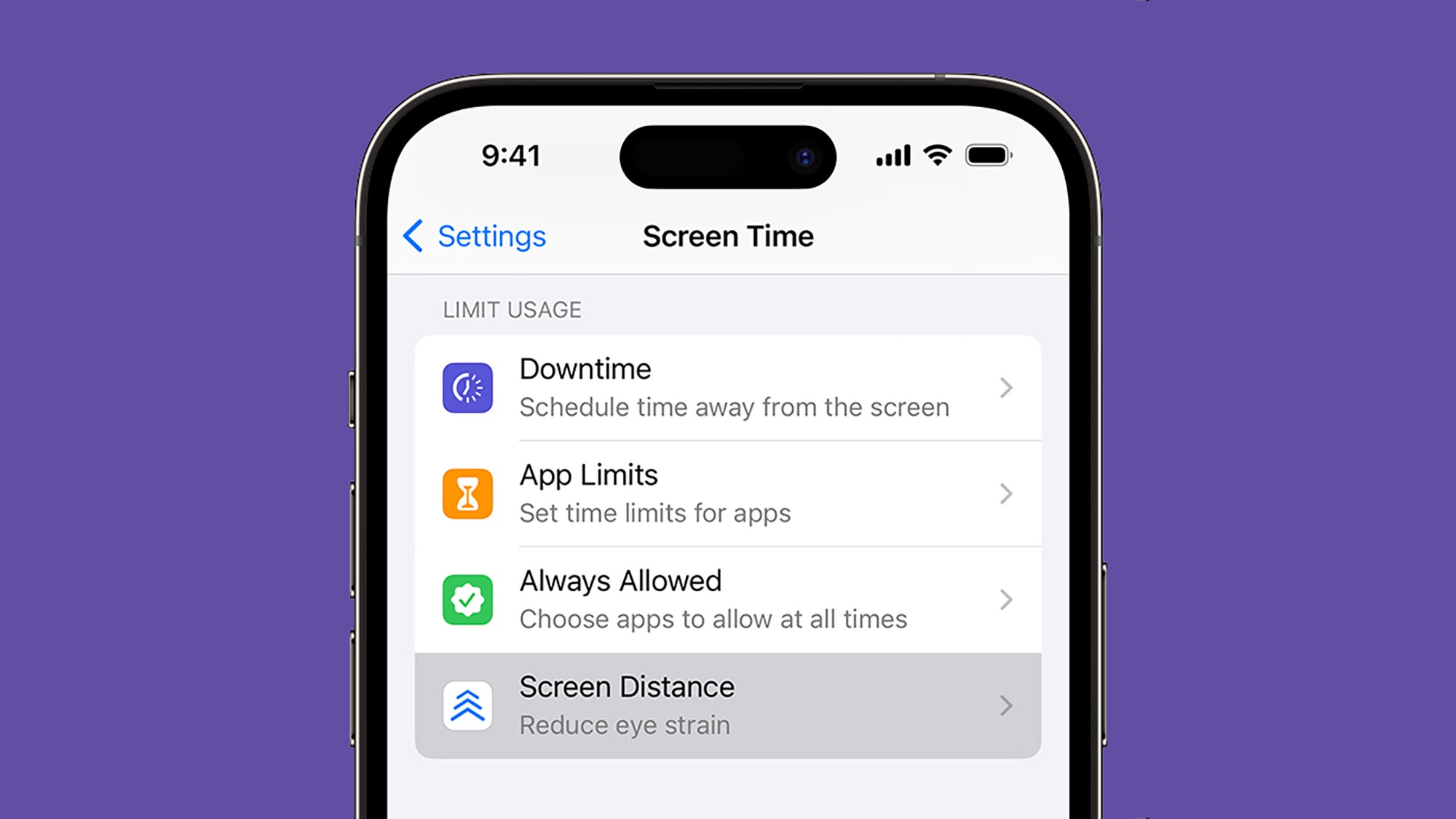
The aim of Screen Distance is to make sure you’re not holding your phone’s screen too close to your eyes. There’s some research associating smart device use with myopia, or near-sightedness, and Apple has introduced Screen Distance to reduce this risk and the risk of eye strain in general.
To measure how far your eyes are away from your phone, the feature uses the TrueDepth selfie camera typically used for FaceID. Every premium iPhone since the iPhone XR, the iPhone XS, and the iPhone XS Max (all launched in 2018) has a TrueDepth camera on the front, with the exception of the iPhone SE, which doesn’t have access to Screen Distance.
The distance that your iPhone will be measuring for is 12 inches or a little over 30 centimeters, and you have to be holding your iPhone closer to your face than that for “an extended period” of time before an alert will pop up on screen, asking you to move your handset further away from your face.
How to use Screen Distance
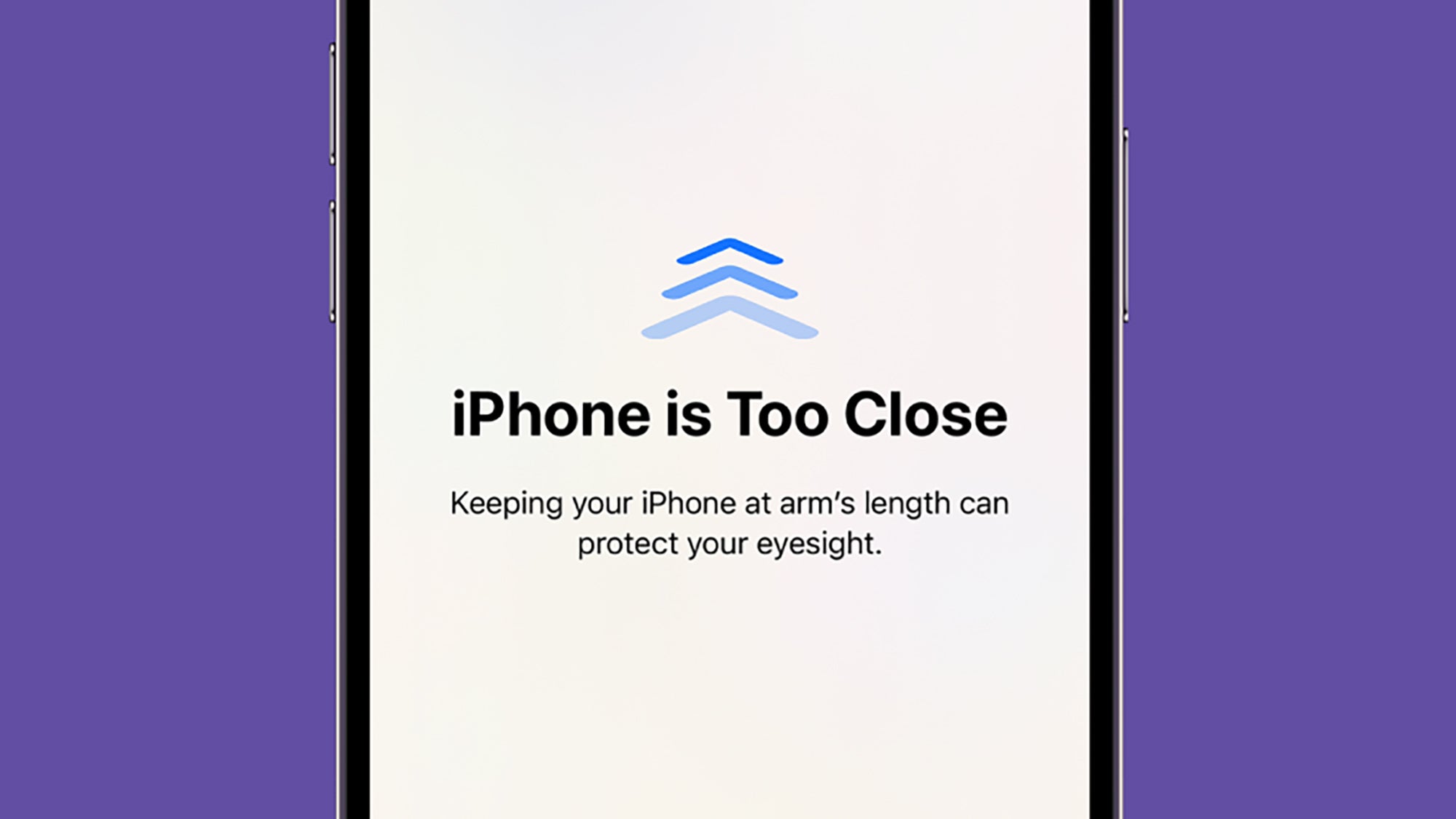
Screen Distance isn’t enabled by default when you install iOS 17, but you can turn it on by loading up Settings on your iPhone, then heading to the Screen Time menu. This is where you can manage options like daily time limits on apps and content and privacy restrictions, and it’s also where the Screen Distance feature can be found.
Tap on Screen Distance, and the iPhone will walk you through several pages describing what the feature is and how it works—these will only appear the first time that you enable Screen Distance. After that, you’ll be taken to the toggle switch where you can turn Screen Distance on or off. Note that for kids aged under 13 who are part of a Family Sharing group, Screen Distance is turned on by default.
You won’t notice anything different about the way your iPhone operates with Screen Distance enabled, until your handset gets too close to your face for more than a few minutes. An “iPhone is Too Close” message then covers the screen, and you’ll need to move your phone to arm’s length again to be able to tap Continue and to carry on using the device as normal.





