As movies have become available for digital download or subscription-based streaming, the popularity of physical media has understandably dwindled. Best Buy’s recent announcement that it will no longer stock DVDs or Blu-rays provides an undeniable sign of the times. Digital is quicker, easier, and doesn’t require a trip out into the real world.
The digital model isn’t perfect, however, which makes owning Blu-rays (or even old DVDs) appealing here in the download era. Digital content doesn’t stick around forever—and you may well have noticed content turning up and then disappearing on your streaming service of choice. You’re only really renting access to a library that’s constantly shifting. You may find yourself debating whether you want to pay another four dollars to rent a movie that was on Netflix just two weeks ago.
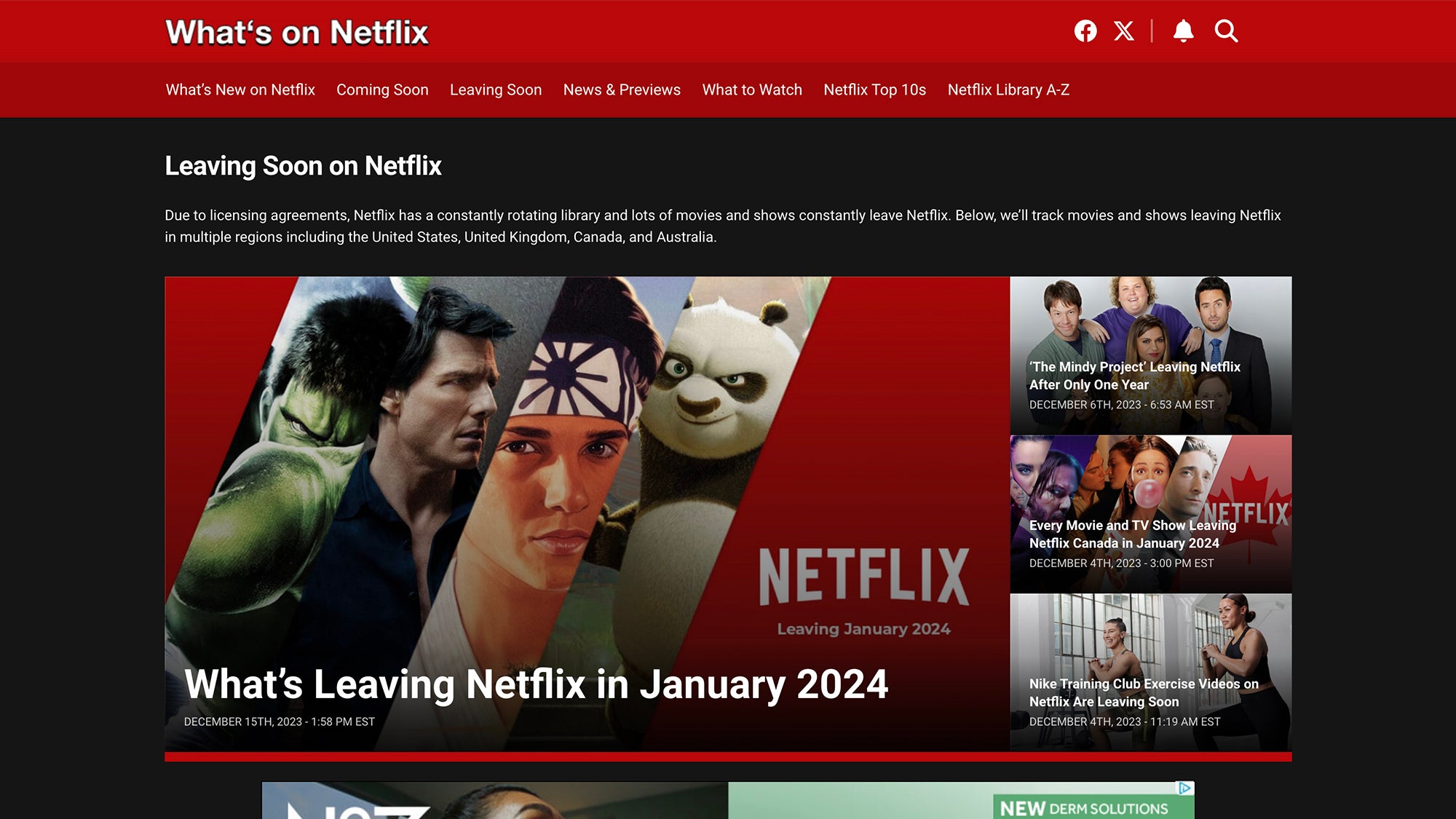
Complex licensing arrangements can change suddenly and across regions. Even digital content that users “own” can get pulled from a platform completely, as has happened with the PlayStation Store. Imagine spending money to own a digital copy of a movie forever—and then finding it’s been taken away from you.
With all of this in mind—and with home internet connections under more strain than ever—perhaps we’ve abandoned physical media a little too prematurely. There’s still something to be said for building up your own collection of high-definition Blu-ray movies, which will always belong to you in perpetuity (and which will still work even when the Wi-Fi has gone down).
Watching Blu-rays on your TV is simple if you have a proper player (which includes the current Xbox and PlayStation consoles). PC playback requires a bit more work. You need to make sure you’ve got the right hardware and the right software in place—and you’ll probably need to spend some money—but we’ll guide you through all the considerations.
How to play Blu-rays on a Windows PC
First of all, you’re going to need a Blu-ray player for your Windows PC—they’re not as ubiquitous as they once were, but you can still find them. If you’re buying a custom-made desktop computer, building your own from scratch, or already own one with a free 3.5-inch drive slot in it, then you can go for an internal option like the LG WH16NS40 or the Pioneer BDR-212DBK (both in the $80-90 range at the time of writing).
You will of course need to make sure that your motherboard has the necessary connections to hook up to the drive—SATA (Serial AT Attachment) in the case of the models we just mentioned—so if you’re not sure, get some advice from your local PC builder, or run a web search on your motherboard make and model.
If you don’t want to open up your existing desktop computer, aren’t building a new one, or have a laptop, then an external Blu-ray player is the way to go. Your options here include the Asus BW-16D1X-U ($140) or the Pioneer BDR-XD08B ($145): These drives simply connect up to your Windows PC via a USB cable, and then you’re good to go.
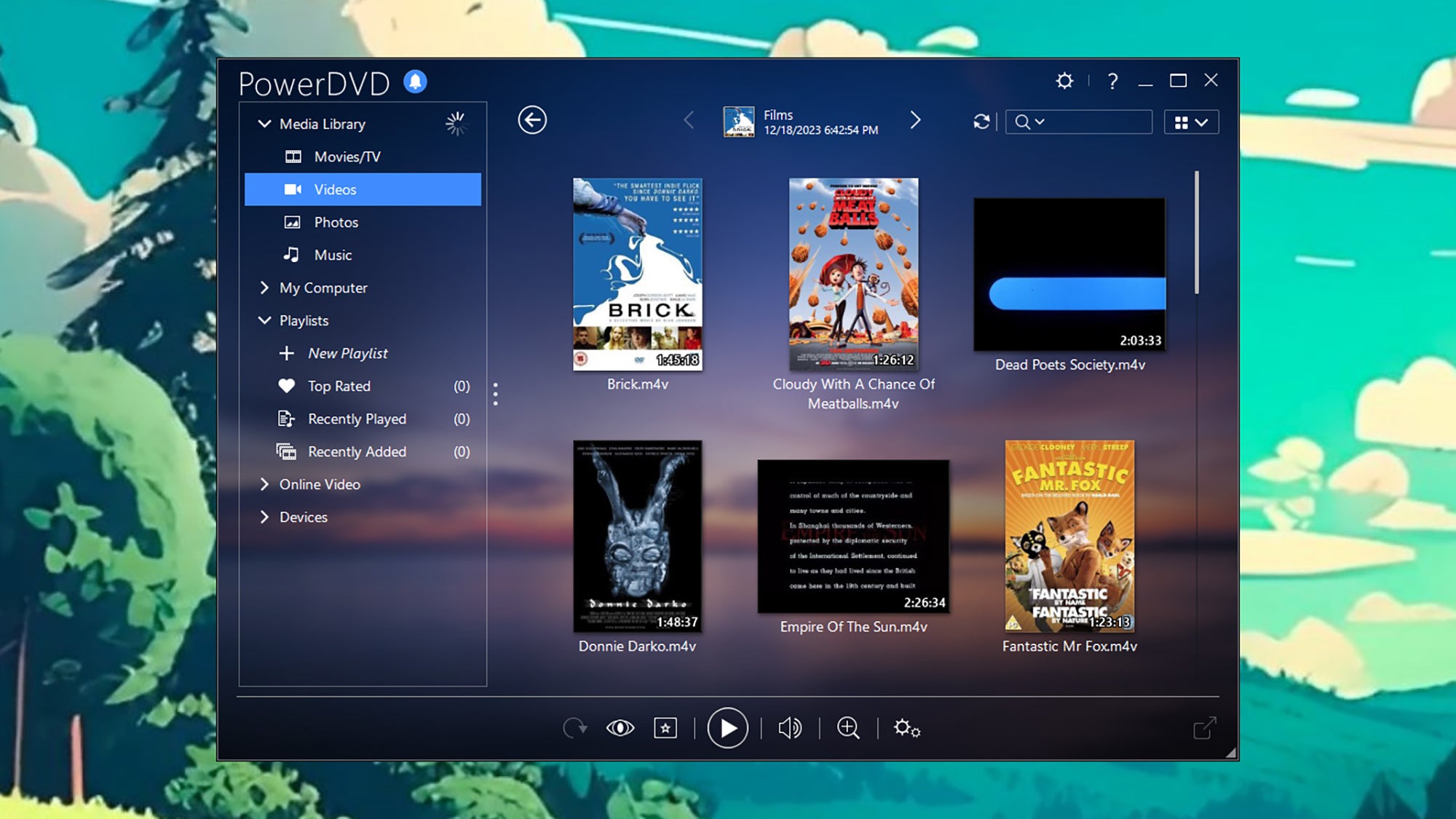
With a Blu-ray drive installed, and a Blu-ray disc of a movie you want to watch, all that’s left is the software. Unfortunately, Windows 11 can’t play Blu-rays natively, so you’re going to need some third-party software to do the job—and due to the video format licensing involved, you’re mostly restricted to paid-for options.
Both CyberLink PowerDVD ($70) and JRiver Media Center ($70) will do the job for you, and you can test them for free first. If you’re ordering a new custom-built PC with a Blu-ray drive included, you might be able to get the software bundled with it for a lower price—but that’s down to the discretion of whomever is building your PC. The good news is that those are one-off costs, and will give you years of Blu-ray watching.
You can watch Blu-ray discs through free software such as VLC Media Player, but it requires a lot of additional, manual work—see here for a comprehensive guide—and isn’t always guaranteed to function properly. If you enjoy tinkering around with software and video codecs, it might be something you want to try first before spending money on software.





