The name Fitbit has become something of a catch-all of just about any wearable fitness tracking device. The now-Google-owned company has earned that esteem by producing versatile, reliable, feature-packed fitness trackers and smartwatches that are simple to operate. There’s lots that these wearables can do.
Part of the appeal of a Fitbit device is that it’ll keep tabs on your activity and your fitness automatically while you wear it, quietly logging stats and syncing them to the app on your phone. But, you can also get more proactive with the Fitbit app by setting goals for yourself too.
That means you go from simply recording what you’re up to, to trying to meet targets. That may sound a little daunting, but you’re able to build up slowly and go at your own pace—and it can do wonders for your overall well being. Note: You should talk to your doctor before starting any fitness-related activities or programs to make sure you’re going to be helping yourself and not doing harm.
Setting your goals
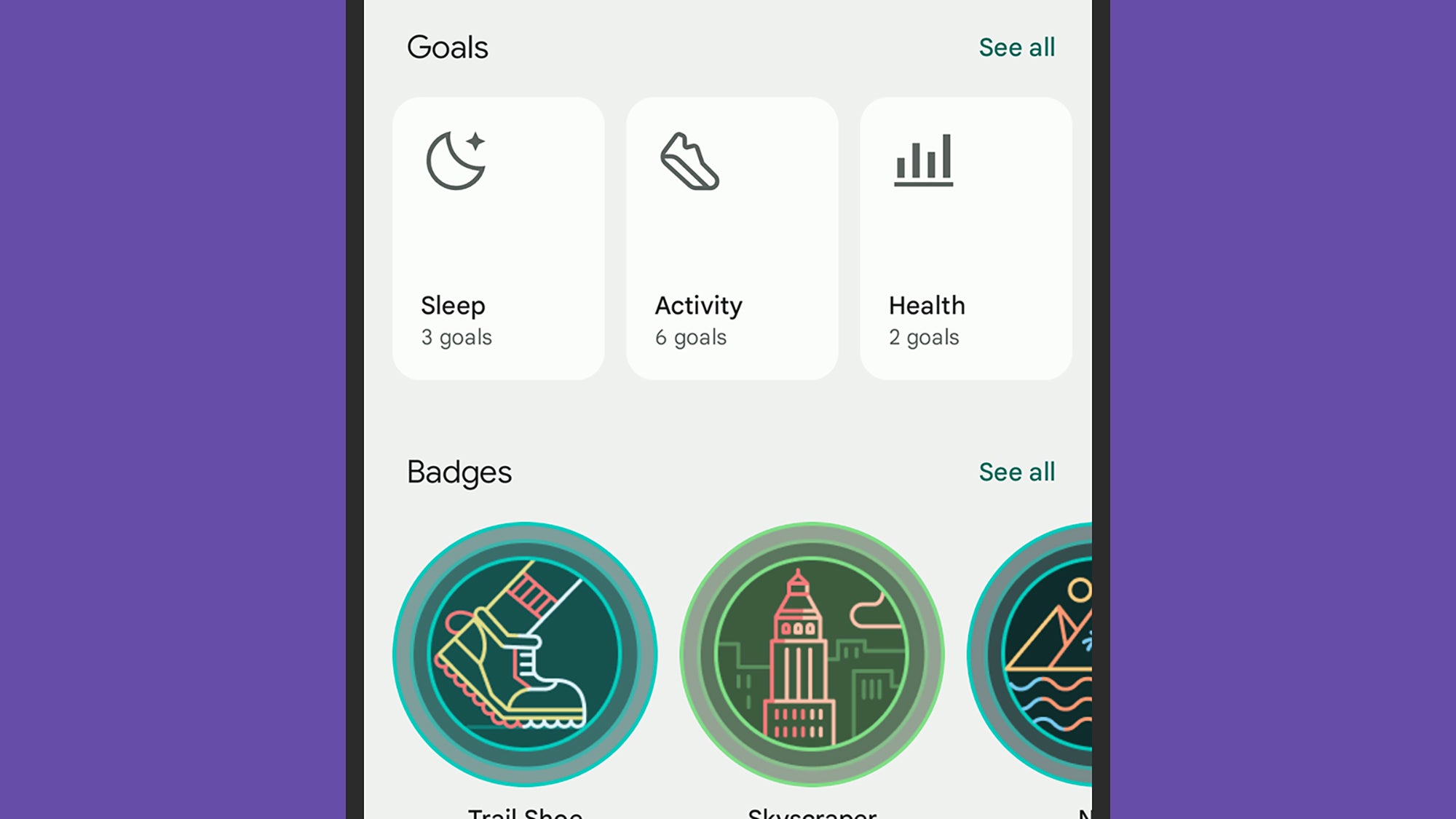
Open up the Fitbit app for Android or iOS on your phone, then tap the You tab, and select See all next to the Goals heading. You’ll then get a list of all the goals you can set, and all the goals you’ve configured already—for those categories where you haven’t already put a target in place, you can tap Set goal to do just that. In some cases, the Fitbit app will have already put a goal in place for you.
There are more options for goal setting than you might have realized: Some relate to data automatically gathered by your Fitbit device (like energy burn), while others draw on data that you’ll have to log manually (like nutrition). Your options cover sleep, movement, weight, mindfulness, and more besides.
The exact procedure for setting a goal will vary depending on the goal type. For example, if you tap on Sleep duration, you can adjust the amount of sleep you want to log each night by tapping on the + (plus) and – (minus) buttons to set hours and minutes. Tap on Hourly activity, and you’re able to choose the hours of the day that count towards your goals.
You can jump back in on any of these goals and make changes as you go, if you find that you’ve been a bit too ambitious (or not ambitious enough). If you prefer, you can also make changes to your goals via the Fitbit web dashboard: Hover over the tile showing the goal you want to adjust, then click the cog icon.
Your Fitbit device also has a main goal attached—this is the one featured most prominently in the app and on the web. To set it in the app, tap the devices icon on the Today tab (top left), then pick your device and Main Goal—your options will vary depending on the device, but you can typically choose from Steps, Distance, and Calories.
Staying on track
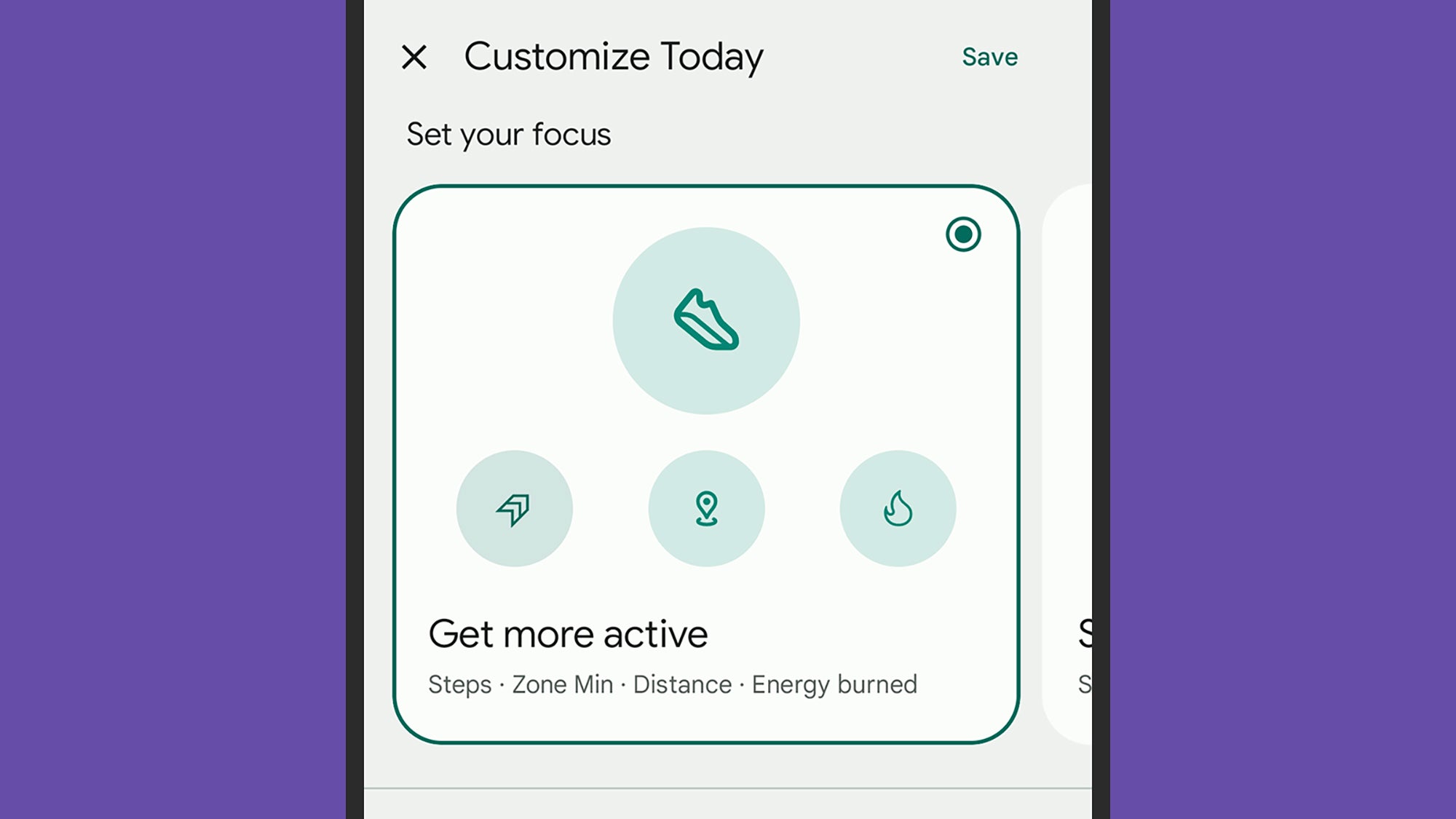
Once your goals are set, you can rely on your Fitbit to track your progress. If you need to log something manually (such as water intake), tap on the + (plus) button on the Today tab inside the app, then choose whatever it is you want to log. You can also log activities manually if your Fitbit hasn’t picked them up.
The Today tab keeps you right up to date with how close you’re getting to your targets, with the pale green circles filling up with a darker green shade as you go. Tap on any of the stats (such as steps taken or distance covered) to get a more detailed breakdown, and to look back on previous days.
You can change the look of the Today tab if it’s not highlighting the goals you’re most interested in. Tap the pen icon (top right), then swipe left or right to work through the various layouts—there’s also a custom layout where you can pick exactly which goals are shown at the top of the screen. Further down the settings page you can show or hide particular metrics as well. Tap Save to confirm your choices.
The Fitbit app can send you notifications about your progress if you’d find that useful. To set them up, Tap your account picture (top right), then Fitbit settings and Notifications to make your choices. You can opt into a weekly summary of everything you’ve been doing, for example.
You might also find some encouragement from the achievement badges that appear inside the Fitbit app, which you’ll find on the You tab. Tap on the See all links next to any badge category to see the badges you’ve got, and those that you can still aim for—which might give you some additional motivation in hitting those goals.





