Both Google Maps and Apple Maps are intended to help you get from A to B as efficiently and as safely as possible, and to that end they make use of crowdsourced data on anything that might get in the way of that: Road works, accidents, lane closures, hazards, and speed checks, for example.
We know these apps are smart enough to work out some problems such as traffic congestion on their own, because users will all be slowing down at the same spot. However, it also relies on drivers to report what’s on the road as well, to get a complete picture of what conditions are like.
You can take part in these community reports too, doing your bit to let other users know about problems on the road—these apps don’t just go off one person’s say-so, but if enough reports about something match up, then it’ll be reflected in what you see on the map as you navigate around.
Reporting incidents in Google Maps
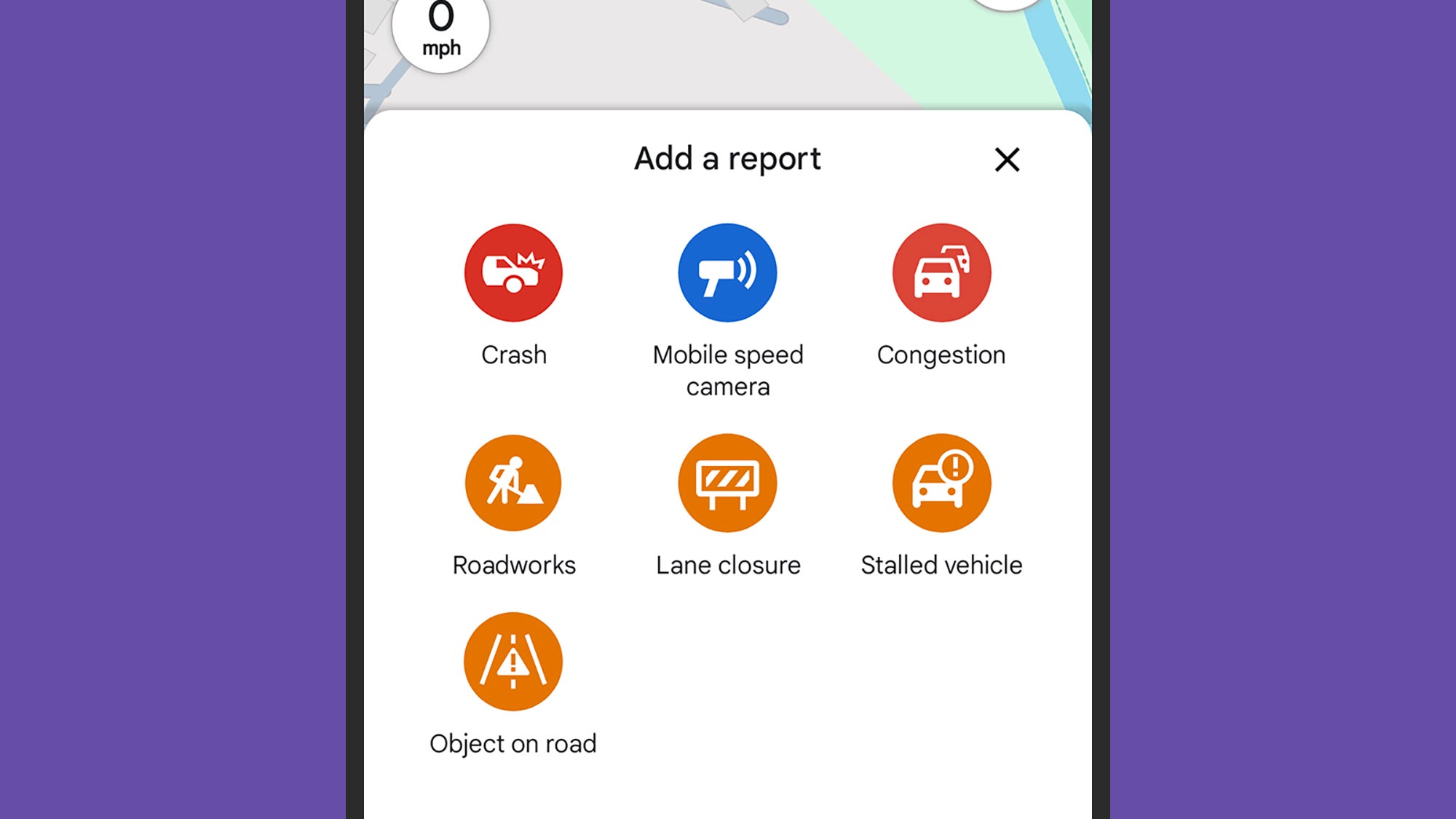
You have to be in the navigation mode for Google Maps in order to report something. Tap the icon on the right, that looks like a plus symbol inside a speech bubble: This will bring up the report options. You can get to the same screen by swiping up on the estimated journey time (under the map), to show the Add a report option.
These may vary slightly depending on where in the world you are, but you’ll typically see options such as Crash, Mobile speed camera, Congestion, Roadworks, Lane closure, Stalled vehicle, and Object on road. There are no further options to set, but an Undo button is briefly displayed before the report is logged, if you change your mind.
You can also use your voice to make a report, which is the safer option if you’re driving. Just say “hey Google” and then the report you want to make—”there’s a crash here” for example. As long as your choice of phrasing makes it clear what you want to report, Google Assistant will understand what you mean.
If you’re using Android Auto, at the time of writing, there’s no way to report incidents—either by tapping on the screen or using Google Assistant—so you have to use your phone. It seems a strange omission by Google, but you will still see the incidents and hazards that have been reported by other users on your car’s dashboard.
Reporting incidents in Apple Maps
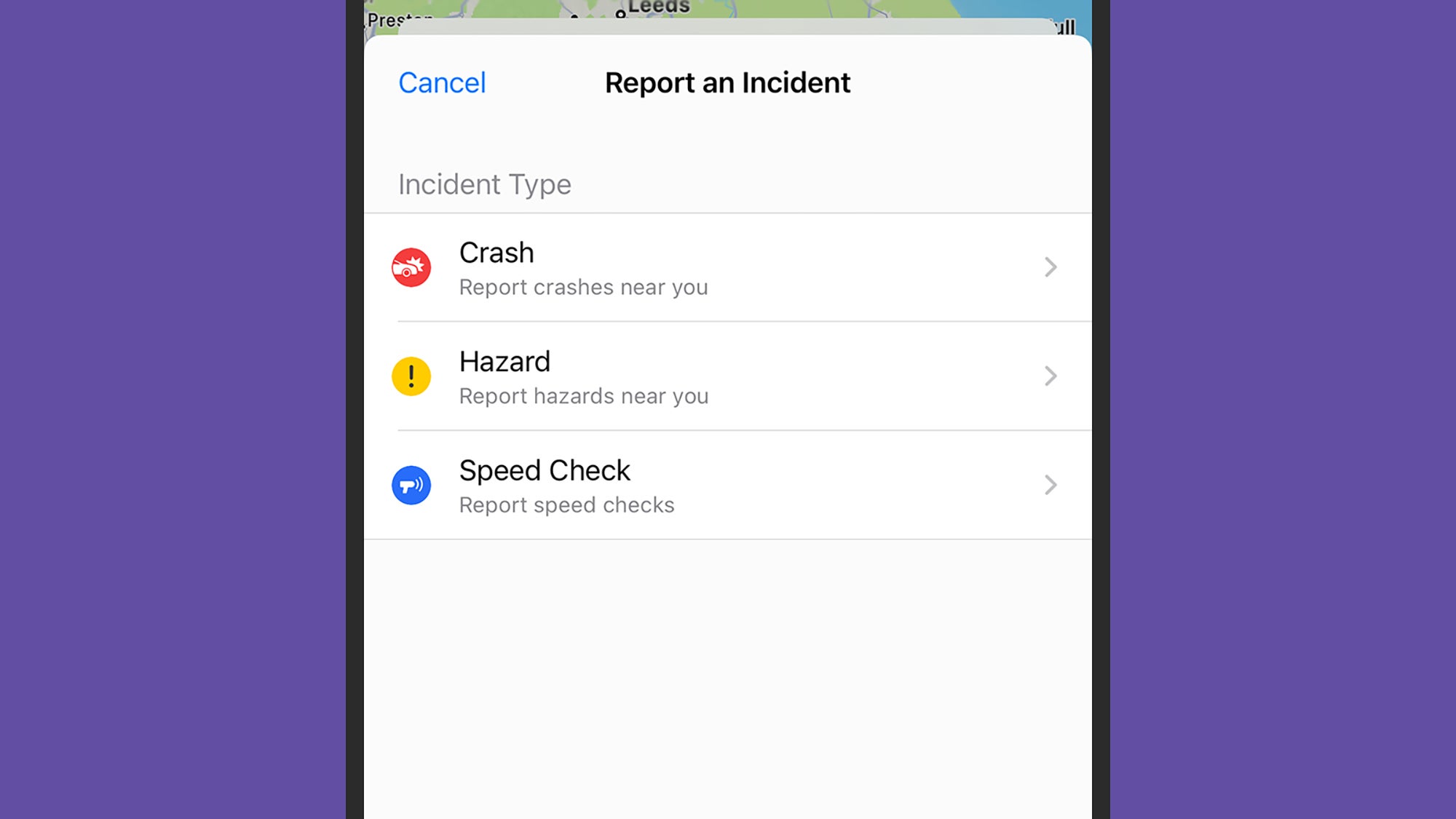
In Apple Maps on the iPhone, you can report incidents without being in navigation mode (if you’re just walking by, for example): Tap your account picture (next to the search box), then Reports, Report a New Issue, and Report an Incident. If you are in navigation mode, tap the route details underneath the map, then Report an Incident.
The three options are Crash, Hazard, or Speed Check, though they can vary by country. In navigation mode, your report is instantly registered at your current location, but if you’re not using navigation mode then you have the option to specify a location on the map. You can also add some brief written details and even photos to go alongside the report. Tap your account picture on the main maps screen, then Reports to see reports that you’ve previously logged.
All of this can be managed via Siri too, which is also a safer option if your eyes are on the road. Your phrasing doesn’t matter too much, as long as you clearly communicate the gist—”hey Siri, report an accident” or “hey Siri, there’s something in the road” would both be acceptable, for example. If you use Siri, the report is instantly registered.
If you’re using Apple Maps with CarPlay, then you can make use of Siri as described above. If you’re able to use the screen safely, when you’re not navigating, you can also tap on the little blue icon on the left (showing an exclamation mark inside a rectangular speech bubble) to find the report options. If navigation mode is enabled, tap on the route eta box to find the same report options.





