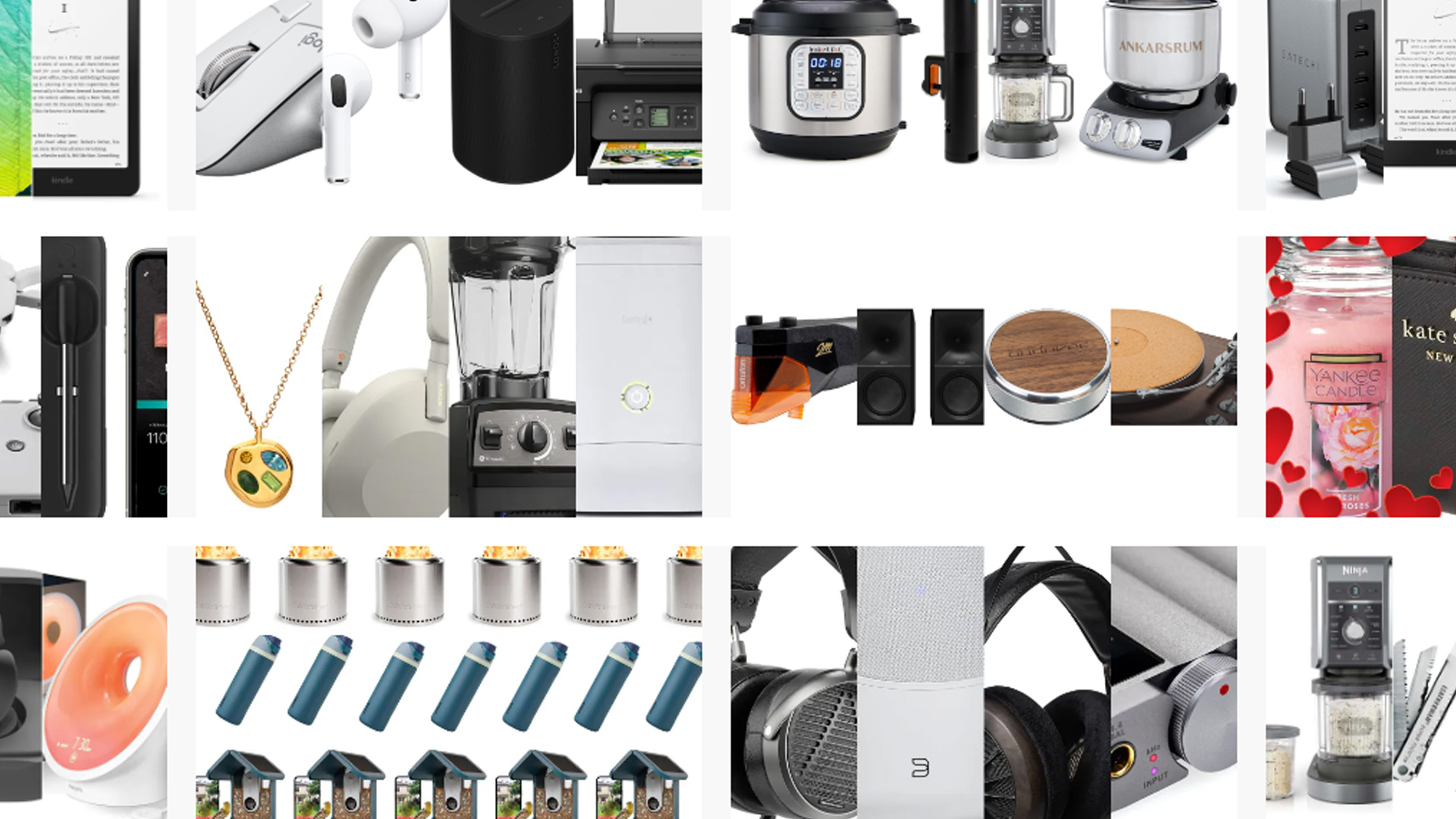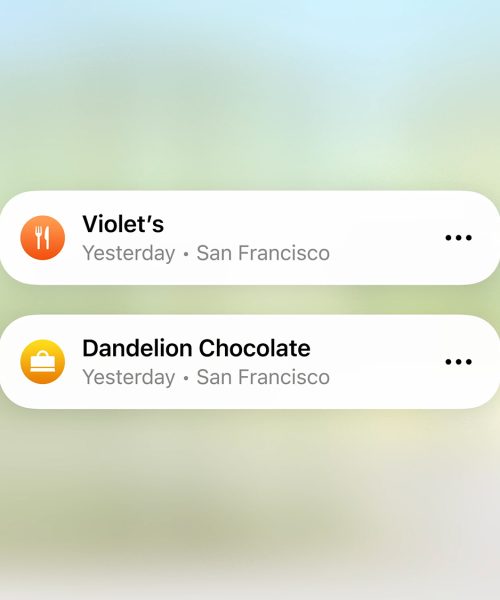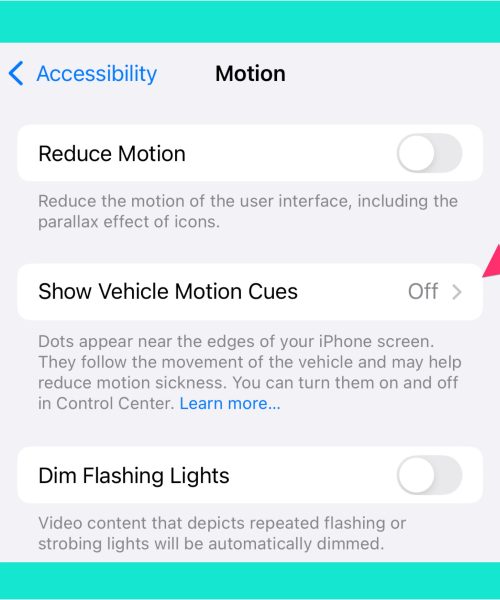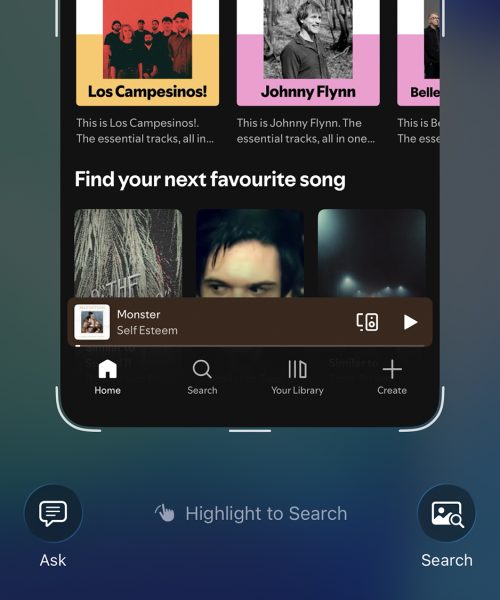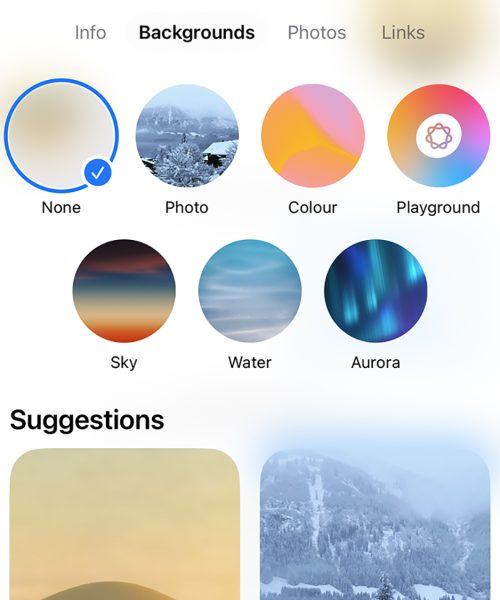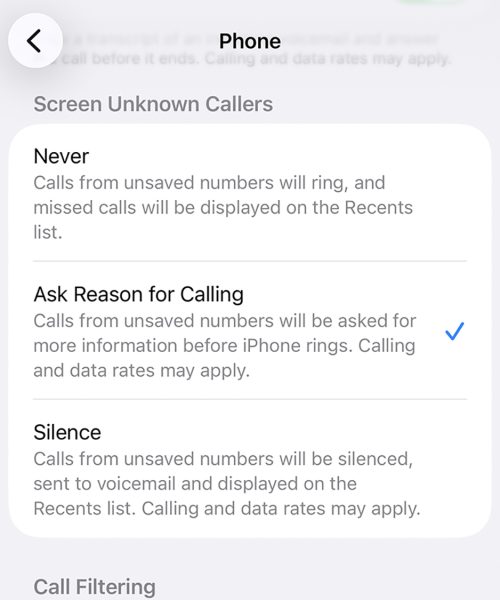Google hasn’t been shy in pushing out new AI tools and features in recent months, from Gemini in Gmail to AI-hosted podcasts. One of the latest innovations unveiled is Google Deep Research, which essentially lets Google’s Gemini AI loose on the web, with a mission to thoroughly research a topic of your choice.
Imagine there’s something you need to do that would normally require a lot of Googling: It could be finding the best phone to upgrade to, for example, or trying to understand how a self-driving car is put together, or charting out the history of Scotland in the 17th century. Deep Research can take on any kind of challenge like this.
It’s what’s known as an “agentic feature”—a trending term in AI that basically means these bots get more agency and control over what they’re doing. The idea is there’s less hand-holding and more of the AI working independently, which (in theory) should mean less work for you to do.
“Under your supervision, Deep Research does the hard work for you,” Google explains. “After you enter your question, it creates a multi-step research plan for you to either revise or approve. Once you approve, it begins deeply analyzing relevant information from across the web on your behalf.”
One caveat: You need to be signed up to the $20-per-month Gemini Advanced plan to try this out at the moment (which also gives you 2TB of Google One storage as well). Head to the Google One plans page, and you may be able to access a free trial of Gemini Advanced, if you haven’t previously signed up.
Getting started with Google Deep Research
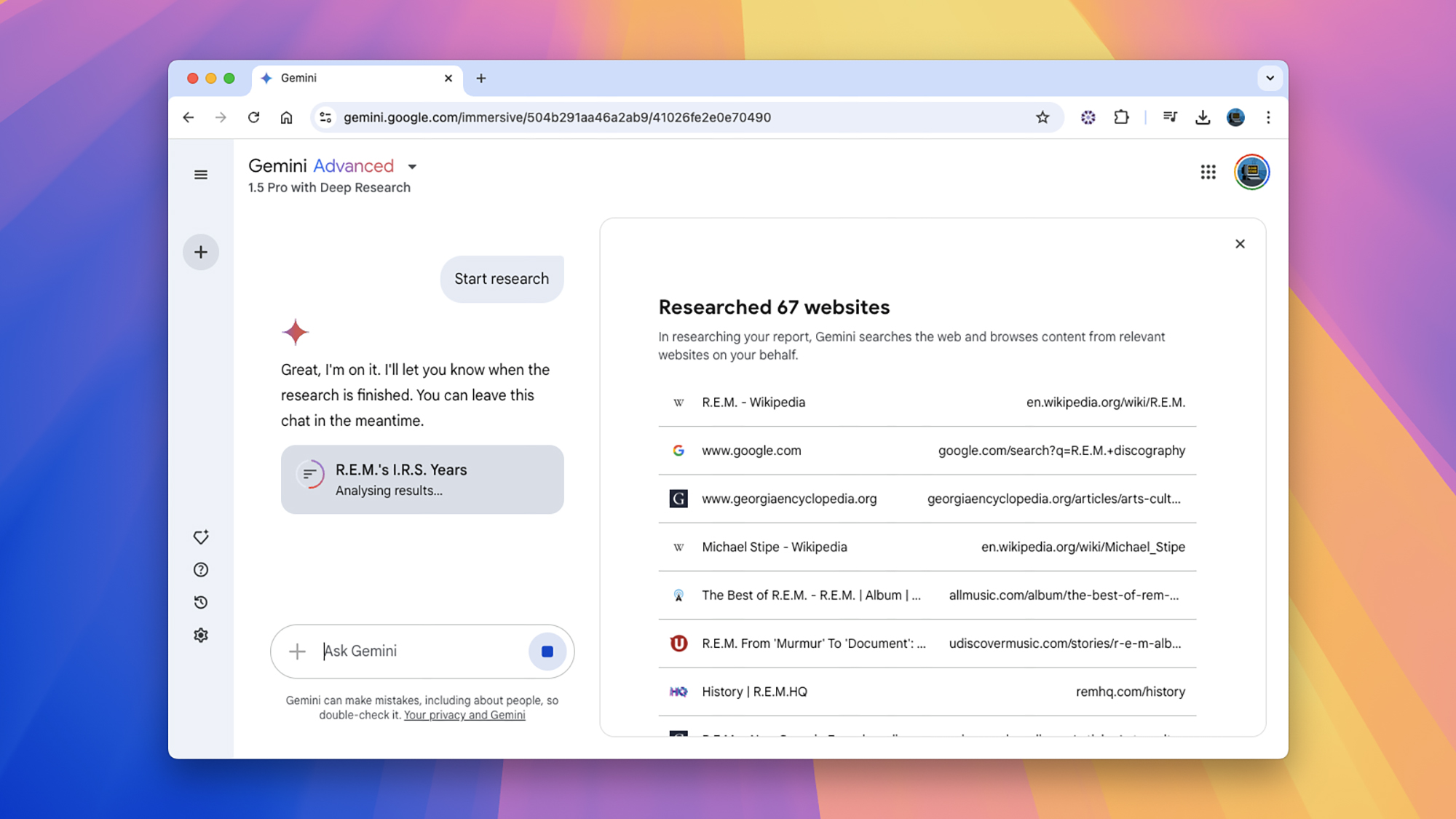
There are three main stages to Google Deep Research workflow: To get to the first, head to Gemini on the web, choose the 1.5 Pro with Deep Research option from the drop-down menu in the top-left corner, then tell the AI what you want to know about (you should see some suggestions appear if you’re stuck for inspiration).
What you search for is completely up to you, but this is a tool for comprehensive research: It needs to be above and beyond something you’d get a standard AI chatbot answer for (like “what’s a good party game for 5-year-olds” or “how do you get wine stains out of a fabric couch”). You could think about something you need help with for work or a side hustle, or just something you’re interested in as a hobby.
Enter your prompt into the box—it doesn’t have to be long, but the more detail the better, if possible—and the first stage of Google Deep Research gets underway. The AI will think about the prompt you’ve given, mull over how best to approach the topic, and then present you with an overview of how it’s going to tackle the challenge.
This research plan is presented to you, and you can make changes by clicking Edit plan: You’re then dropped back into a chat with the AI, so you can tell it to focus more on certain areas, or add in extra areas of research you want it to cover. Each time you make a suggestion, you’ll be given a revised plan.
When you see a research plan on screen you’re happy with, click Start research to move on to the next stage. Gemini gets to work, and will show you on screen the websites it’s looking at and the information it’s parsing—you can sit and watch, or you can get on with something else. You can even close down the Gemini app completely if you need to, and come back later to get your answers.
Answers and reports from Google Deep Research
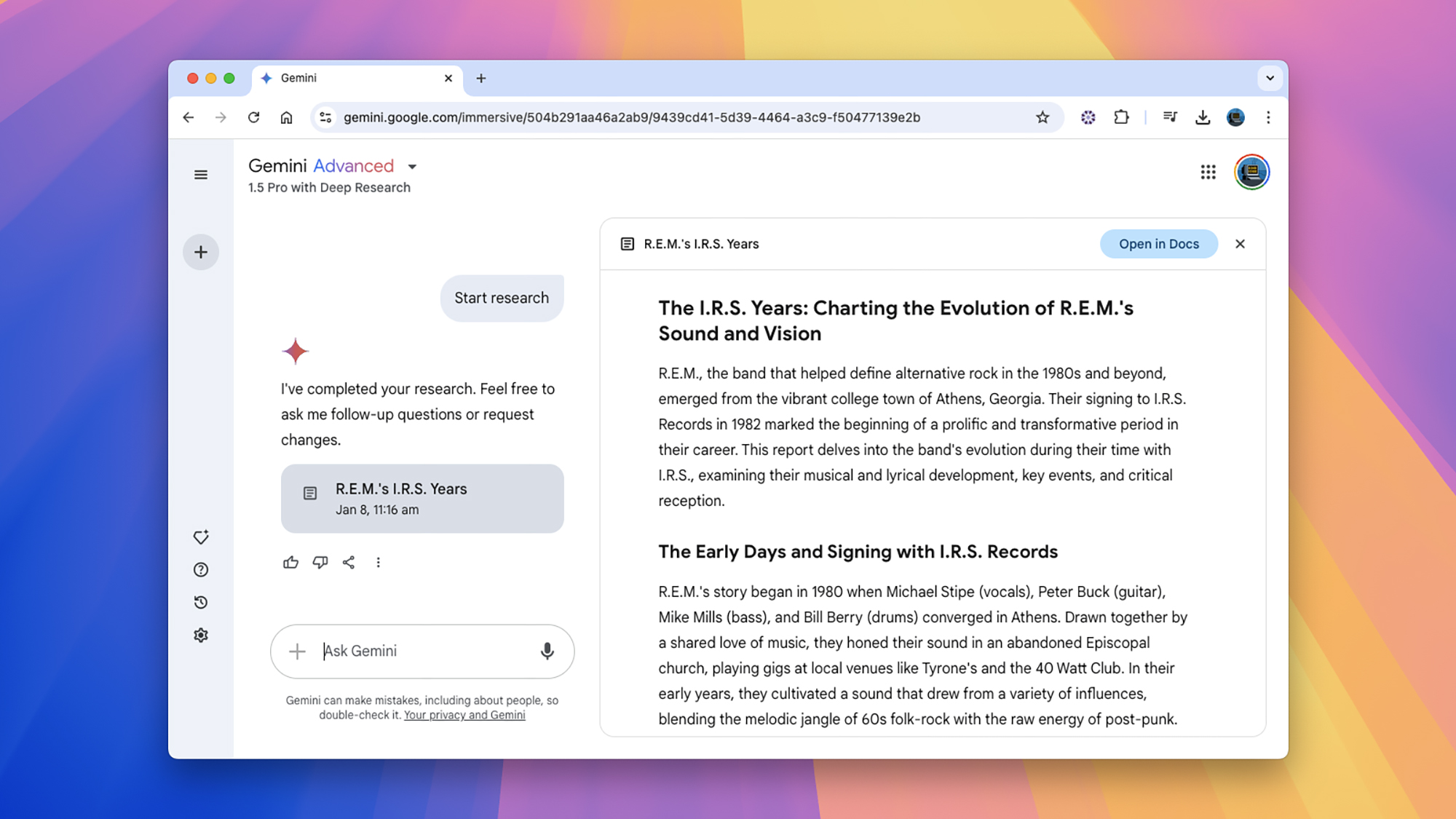
You shouldn’t have to wait too long for your answers—many queries can be researched in just a few minutes—and you’re then presented with a detailed report, which should cover everything in your original prompt. If you asked any specific questions about a topic, they should be specifically addressed somewhere.
This is the third stage of Google Deep Research, working your way through the report. It doesn’t have to be the end of the research though: You can ask follow-up questions about anything in the report, just as you would in a normal conversation with Gemini. If you carry on the chat, the report itself gets minimized, but you can open it up again if needed.
At the end of the responses, and the end of the report itself, you get references to the web: These can be useful to check the workings of Gemini and to look for further information yourself. Even in Deep Research mode, the “Gemini can make mistakes” message is displayed, and it’s important not to rely too heavily on AI reporting until you’ve made sure it’s all accurate.
Another handy feature of Google Deep Research: You can convert your report into a Google Docs document, by clicking the Open in Docs button in the top right corner. This will present you with a rather plainly formatted document that you can edit or save as usual. If there are tables in your report, they’ll be transferred over to Google Docs, and you still get all your web references at the bottom too.
From testing out Google Gemini Research on a few tech topics, it seems to do a decent job at collating information and working out what’s important and what isn’t—having access to the web resources the AI has used really helps in digging deeper and checking facts. Your mileage may of course vary, depending on the topic and the information available, but the tool definitely has the potential to save you a substantial amount of research time.