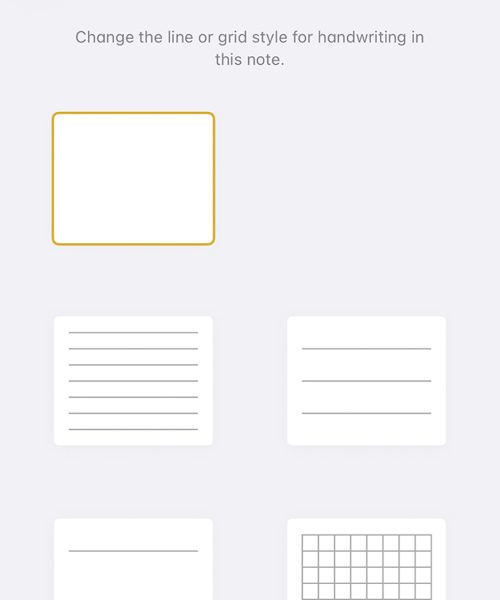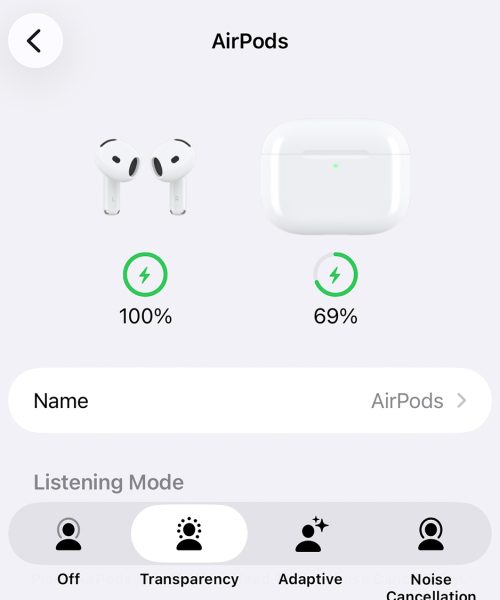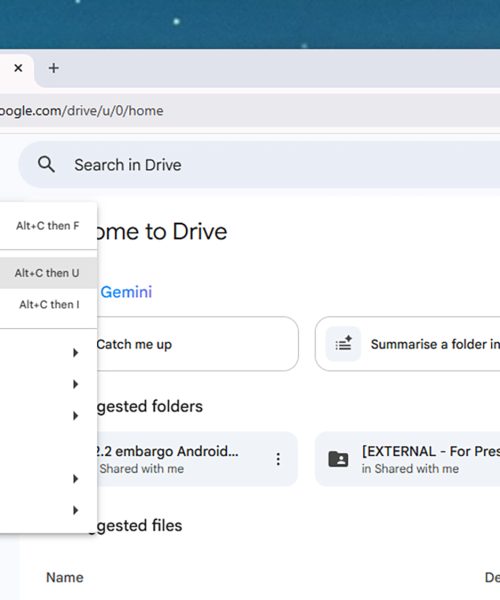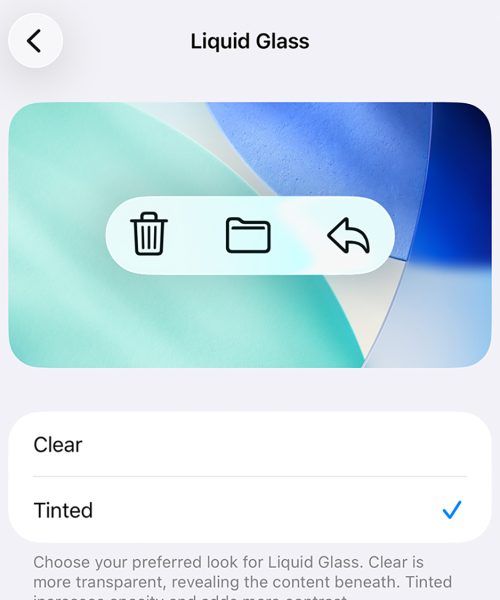You’ve probably experienced that moment when you see a funny/shocking/wild moment on Netflix and want to share it with others—and the streaming giant gets it. That’s why it has a built-in clip-sharing feature called Moments.
The feature has actually been around for a while, but Netflix recently updated it to make it easier than ever to use. You can now set both start and end points for your clips, making them more precise—just be mindful of spoilers.
You can use Moments now in the Netflix mobile app for Android or iOS. Here’s how to get started sharing and saving your own clips.
How to save a Moment
When you’re watching something in the Netflix app on mobile, whether it’s saved locally to your phone or being streamed to the web, you can tap anywhere on the playback window to bring up the controls. One of those controls, in the lower left-hand corner, is Clip.
Wait for the segment you want to share to start, tap on the screen to bring up the playback controls, then tap Clip to start making your Moment. The next screen shows a timeline of frames from the section of the video you’re watching. You can still control playback within the mini window above the timeline, via the play, stop, and reverse buttons.
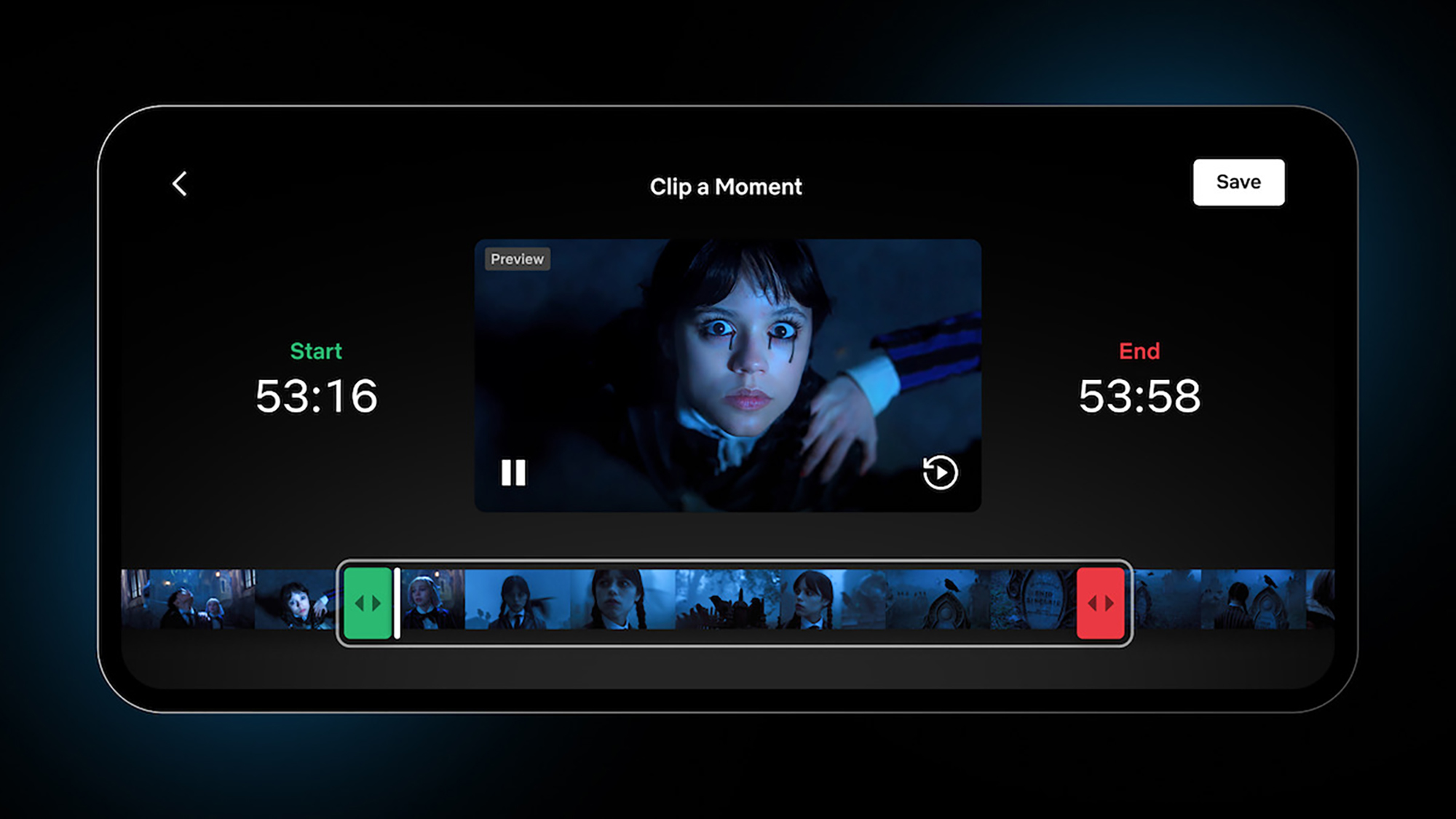
The green and red markers in the timeline indicate where your selected clip starts and ends, and you can see the exact timings on the left and right of the playback window. Tap and drag either of the markers to change the duration of the clip, and its starting and ending point (clips can be between 15-120 seconds in length).
When you’ve got the right part of the episode or movie selected, tap Save (top right). You then get the opportunity to share the clip with a contact of your choosing, either through an app on your device or via a link you can paste somewhere else. If you’d rather just save the clip rather than share it, tap Skip.
How to view your Moments
Your saved clips aren’t just for sharing with others: They also get saved to your own device, so you can build up a little collection of favorite movie and show clips. From the front screen of the app, tap My Netflix, then scroll down to the Moments you’ve saved heading to find your clips.
Tap See All for a full list of Moments. They’re not particularly well organized, but they are grouped together based on the show or the film they’ve been saved from. These short clips will be synced between all the mobile devices linked to your Netflix account as well, though you can only find them on phones and tablets.
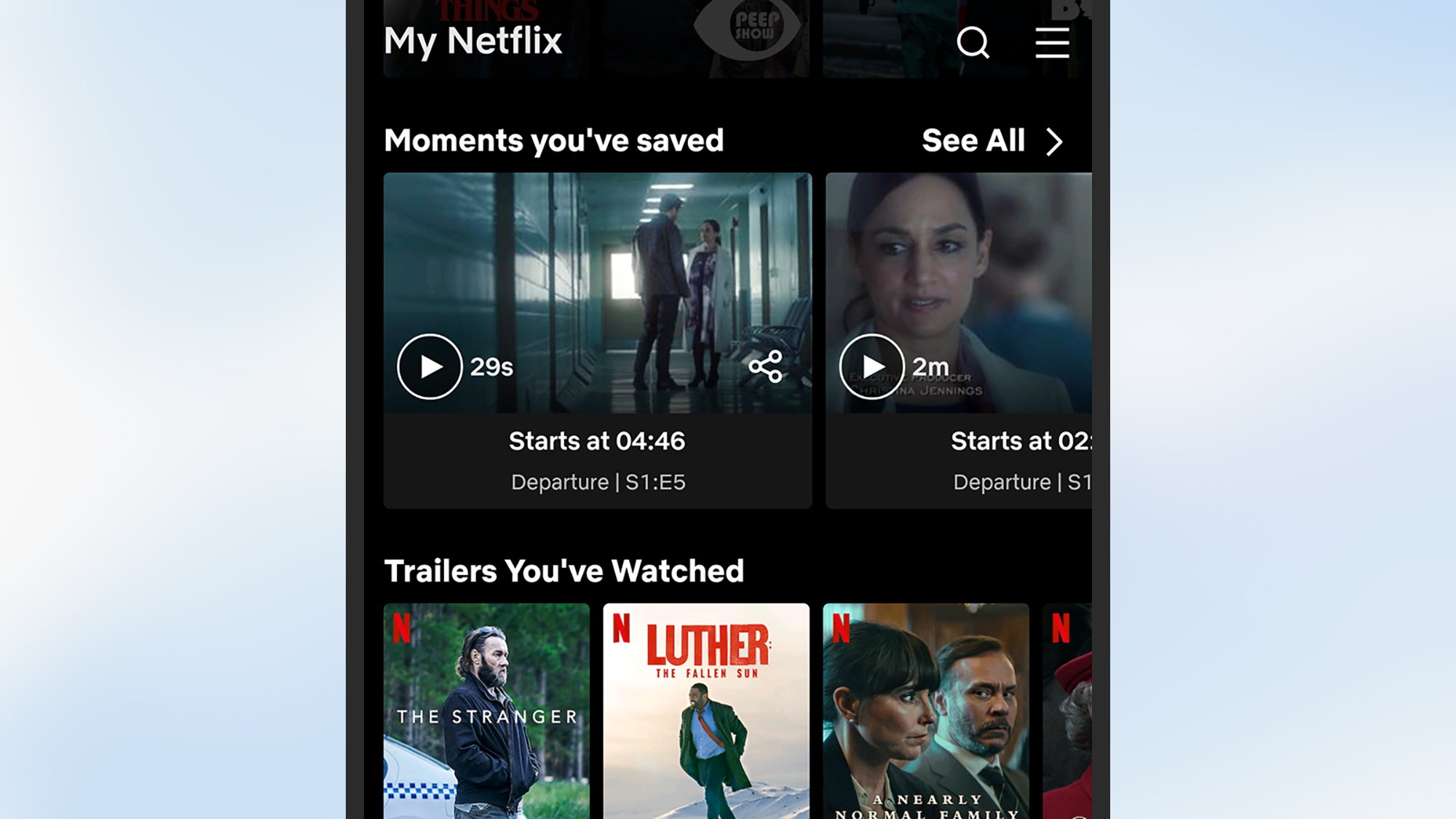
Use the share buttons on the right-hand side if you want to send a Moment to someone else, or tap the button in the top right corner (a pencil icon on Android, an Edit label on iOS) to remove a clip from your collection. You can play any of the clips you’ve previously saved just by tapping on them.
Note that you’re not sharing a video clip, really: You’re sharing a bookmark to a specific bit of Netflix content. The people you send Moments to will need to have the Netflix app installed, and an active Netflix subscription, in order to view them—and they can only view them, they won’t see the clips saved in their own My Netflix tab.