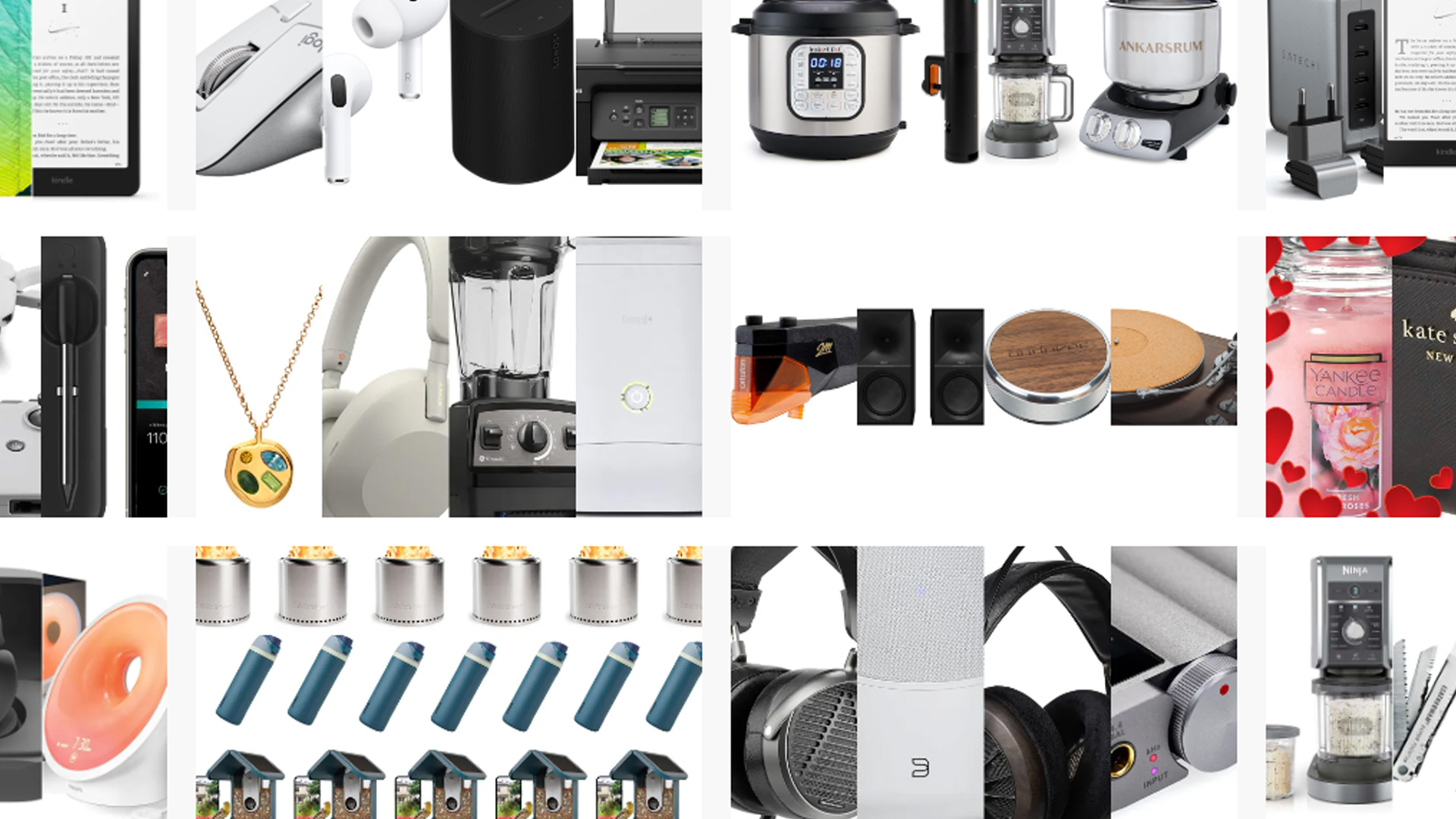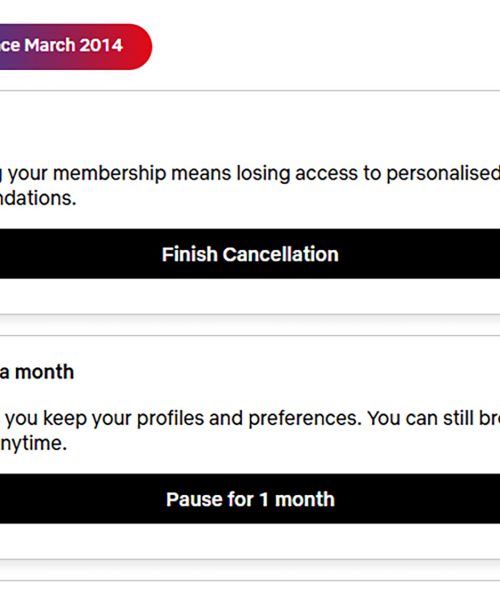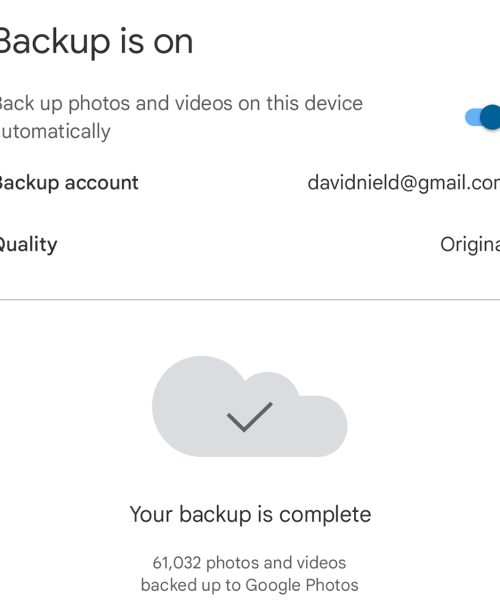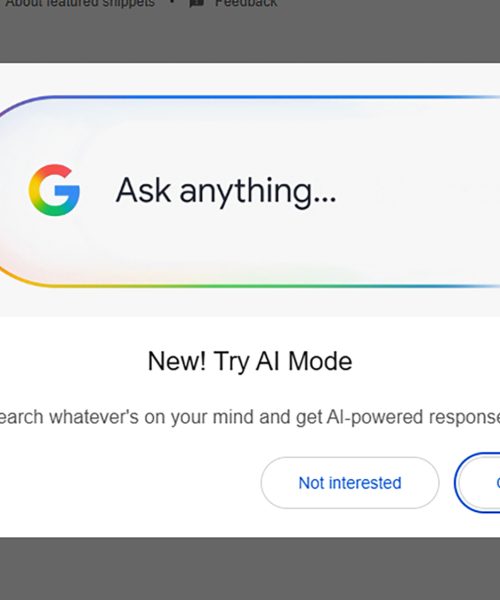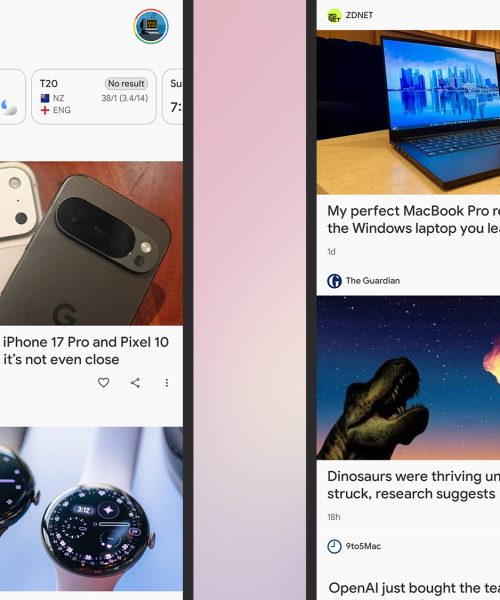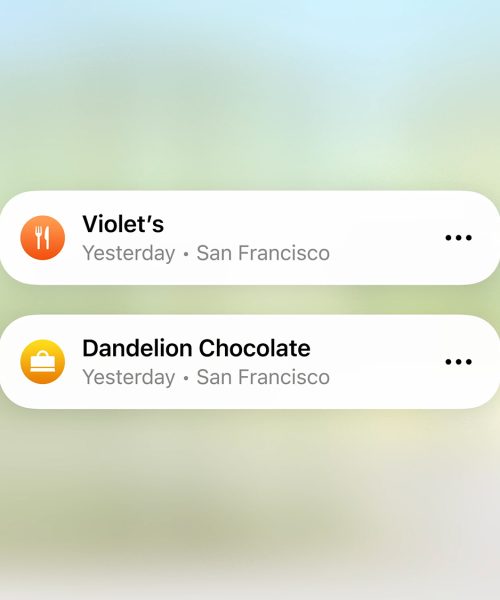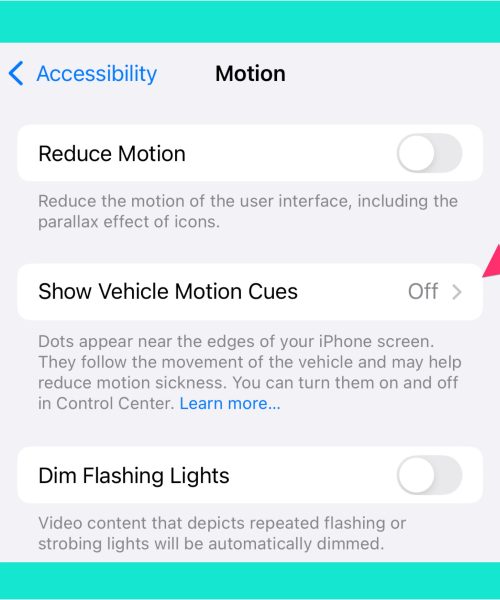Moving all your streaming music playlists to Apple Music is easier than ever. You can now import Spotify data into Apple Music with just a few clicks and taps.
The advent of streaming music has actually made it more straightforward to switch. You’re no longer shifting across stacks of MP3s, as might have been the case in the past. Instead, you’re copying over lists of songs, so all that needs to happen is the correct tracks need to be identified in a different streaming database.
Whether you want to use Apple Music alongside or instead of Spotify (or another streaming music service), here’s how. Note that you’ll need to be signed up for the Apple Music streaming service, either separately ($11 a month for individuals) or as part of an Apple One bundle.
Import playlists from Spotify to Apple Music
You can do this either through a phone or tablet, or via the Apple Music web app. We’ll cover the mobile method first. On iOS and iPadOS, open up Settings on your device, then choose Apps > Music > Transfer Music from Other Music Services.
You can find the same option in the Apple Music app for Android by tapping the three dots in the top right corner of the Home tab, then choosing Transfer Music from Other Services. Whichever platform you’re on, you’ll then see a list of supported streaming services, which now includes Spotify.
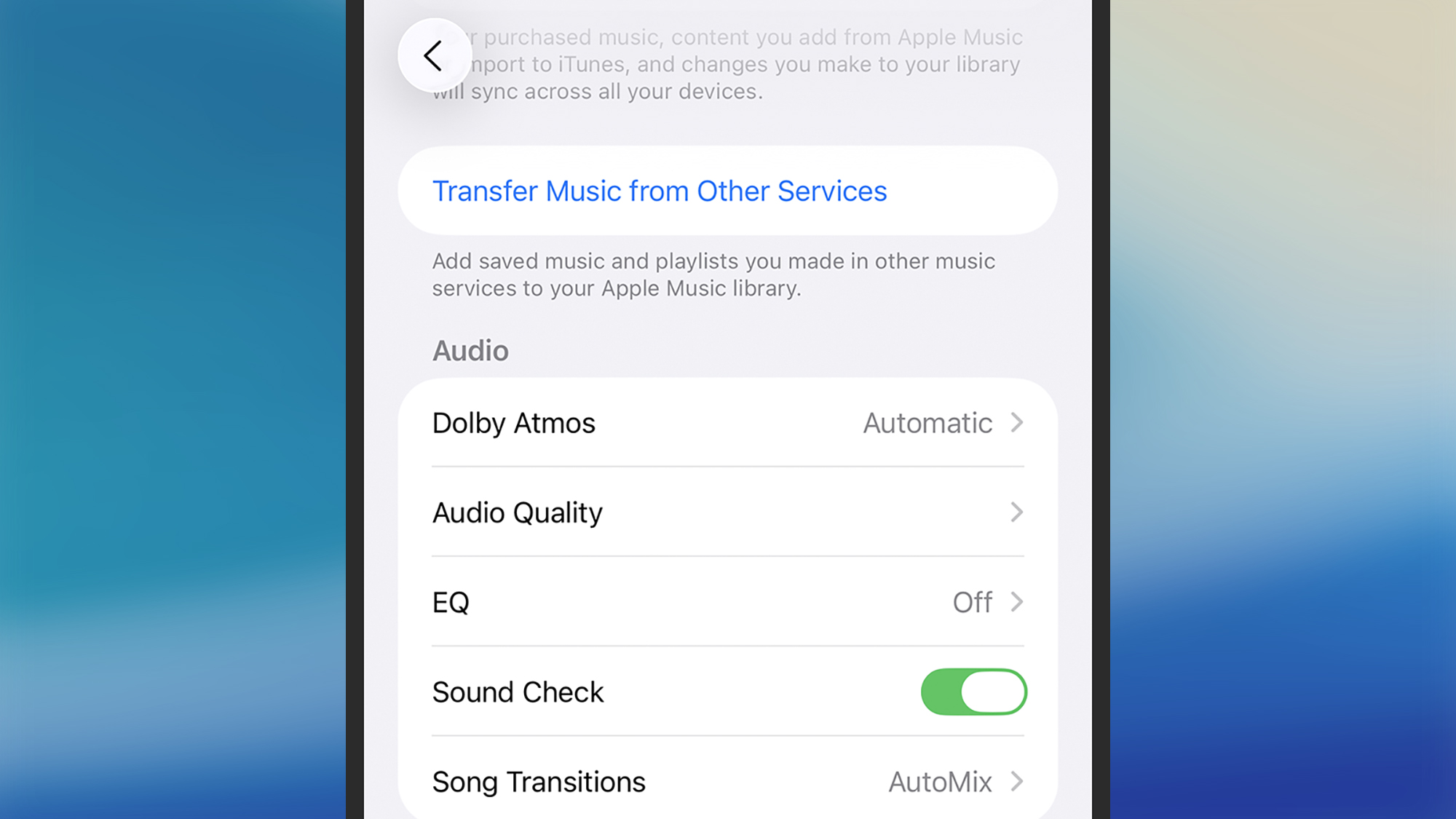
Select Spotify from the list, and the app then asks you to log into your Spotify account, and give permission for Apple’s third-party music switching service SongShift to take a peek at your playlists. On the next screen, you can pick which songs, albums, and playlists you want to move to Apple Music.
When you’ve made your choice, pick Add to Library, and the transfer process starts—you’ll see a progress bar up at the top of the screen, which changes to a confirmation message when completed. Depending on the amount of music you’ve selected, the process can take a while.
Import playlists from other services
The process is very similar if you’re using the Apple Music web app and other streaming services. Click your account avatar in the top right corner, then Transfer Music. Again, a list of currently supported streaming services appears, which includes Amazon Music, YouTube, and Spotify.
Select, for example, Amazon Music—again, you’re prompted for your login credentials, and your permission for SongShift to take a look in your account. As with Spotify, select the playlists, songs, and albums you want to move over from the other service, then select Add to Library.
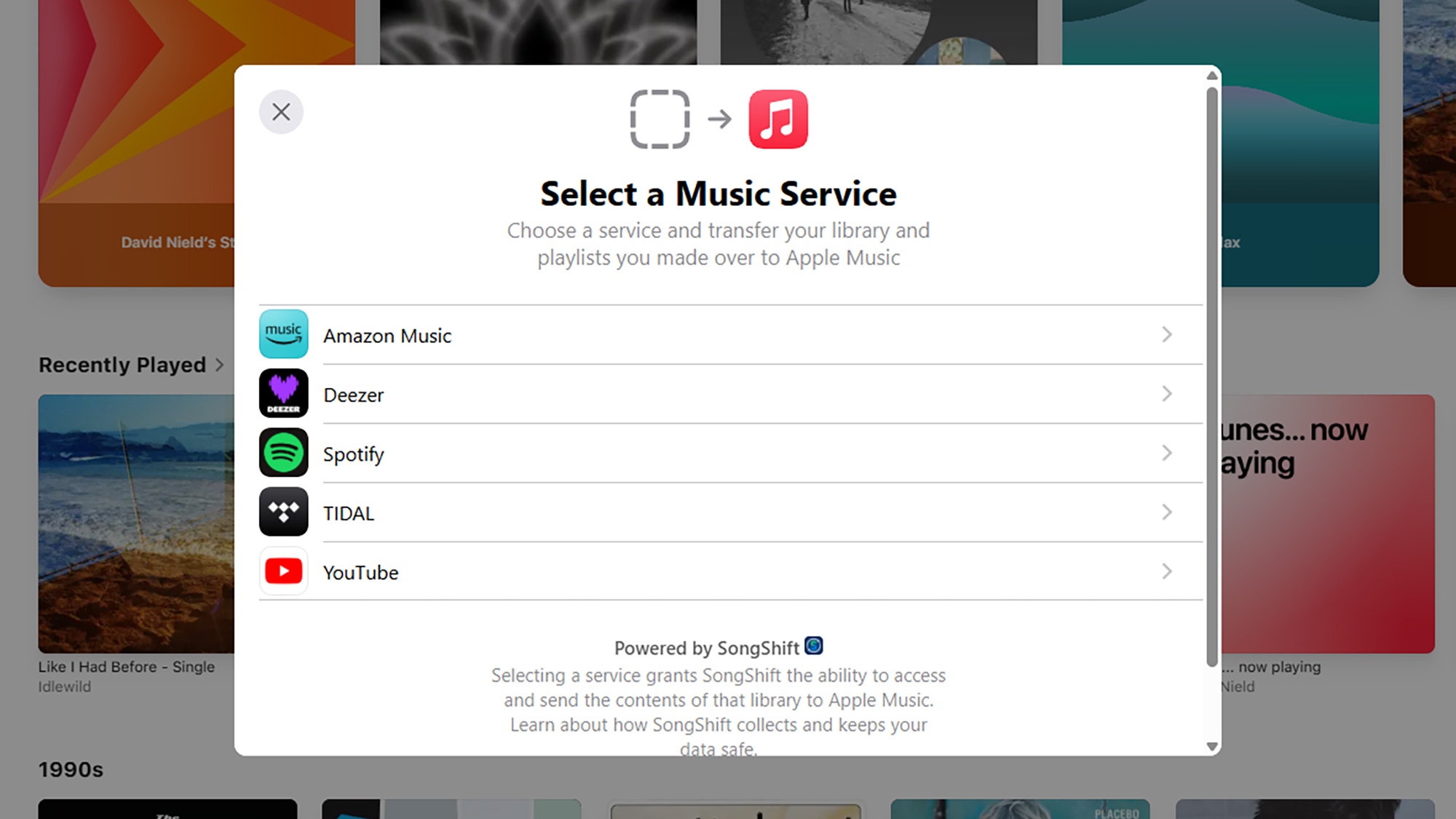
A word of warning: The transfer process isn’t always seamless, and there might occasionally be songs that are on one service but another (especially when it comes to YouTube, which has a lot of live and rare recordings).
If Apple Music can’t find exact matches but does have similar songs in its catalog, you’ll see a message in Apple Music saying that some music needs review. You then have 30 days to see the alternatives Apple has suggested, and accept or reject them.
Transferring between other services
This isn’t just limited to Apple Music and Spotify, or Apple Music and another service. The third-party service Apple Music is using here is SongShift, which is available as a separate app for the iPhone and iPad. You can move music between Apple Music, Amazon Music, Spotify, YouTube, Tidal, Pandora and more, by supplying your login details.
There is a Pro subscription available in the app too, for $7 per month. That gives you access to music transfers of any size, faster matching, push notifications about transfers, batch operations, multiple source support, and update monitoring—so when a playlist is updated on one platform, the change is automatically matched on another.
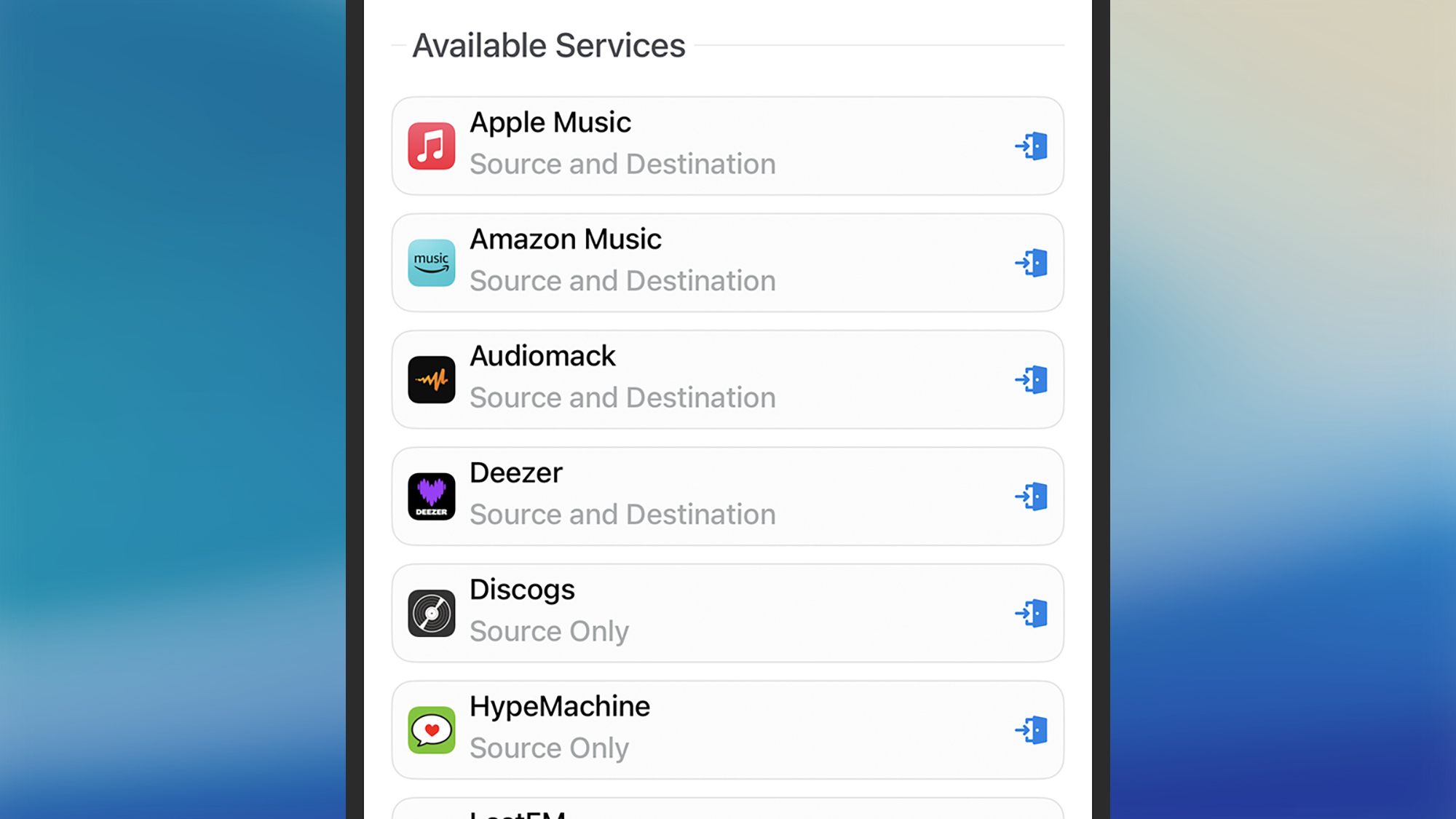
A couple of other options are worth checking out too, which also use freemium models—so transfer sizes and speeds are limited for free users. One is TuneMyMusic, which works on the web and supports an impressive number of streaming services, including Spotify, Apple Music, YouTube Music, Deezer, Tidal, and SoundCloud. Unlimited access will set you back $5.50 a month.
Then there’s Soundiiz, which works on the web and on Android. Again, a host of platforms are supported, including YouTube Music, Amazon Music, Tidal, Apple Music, Deezer, Spotify, and several more. It has a clean and elegant interface, and the transfers are simple to initiate. To remove all the limits on the transfers and to get access to all the offered features will set you back $5 a month.