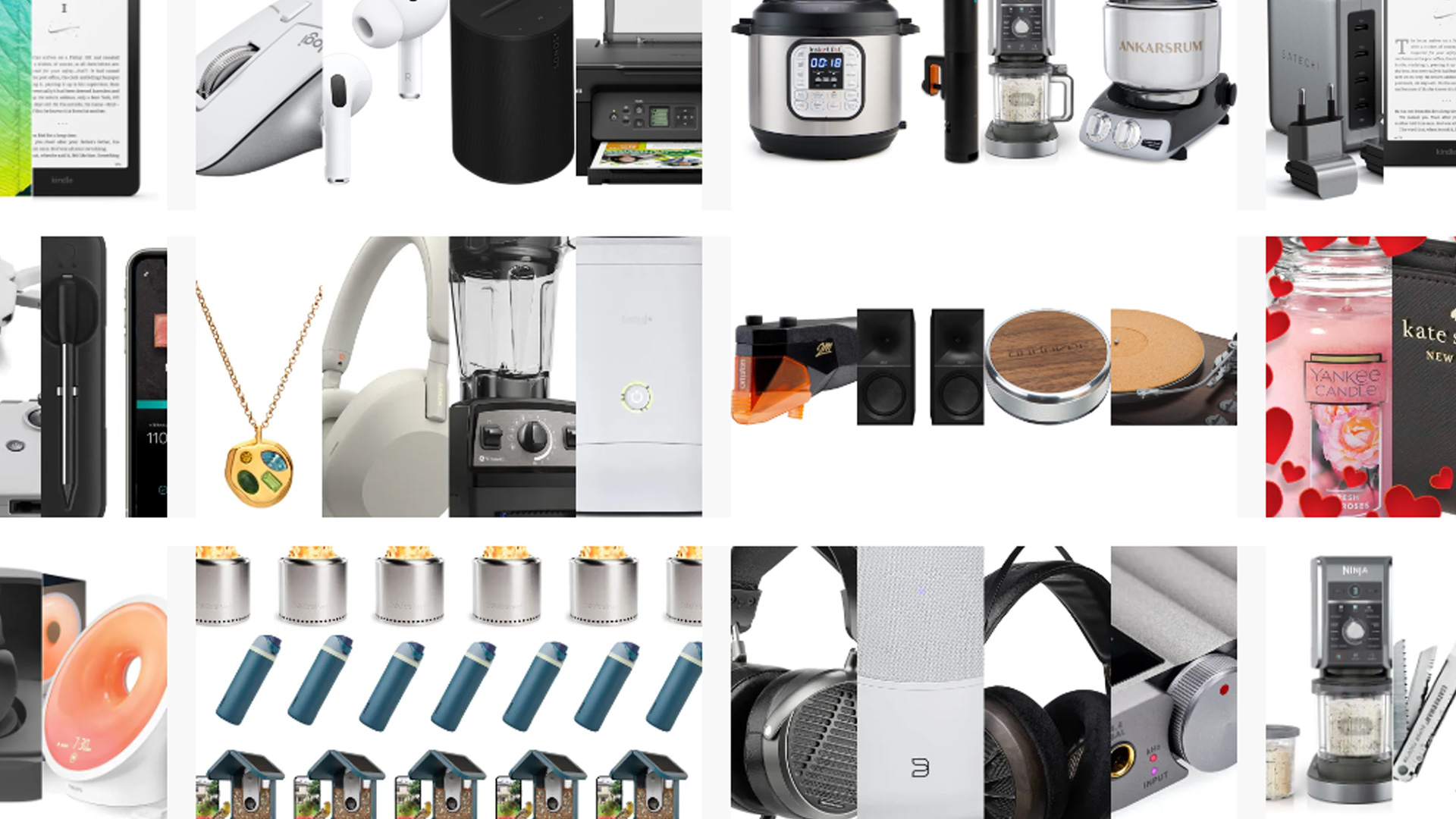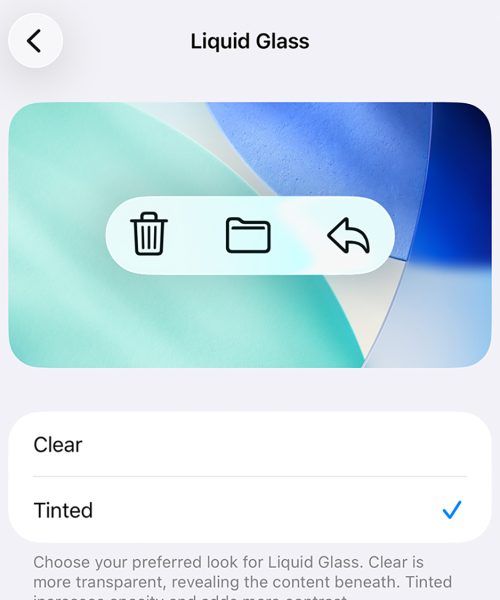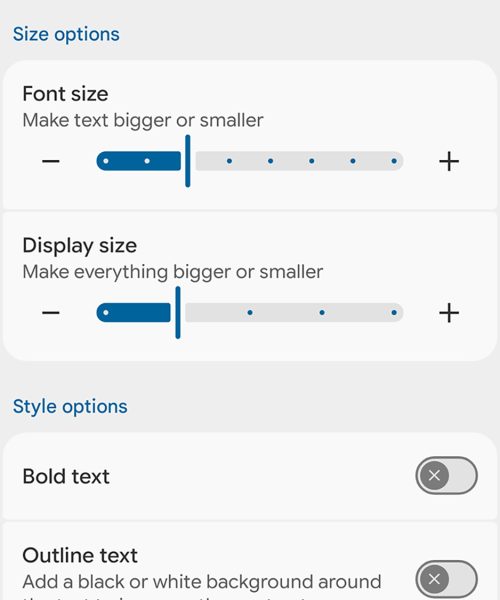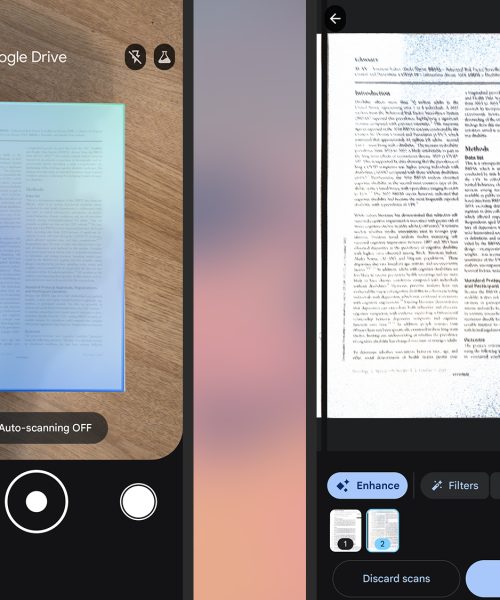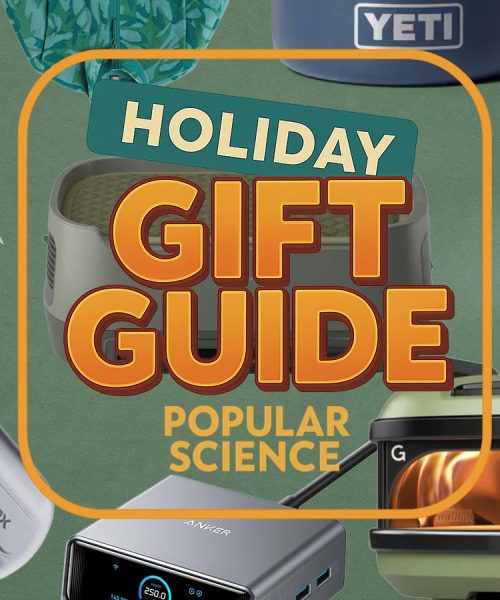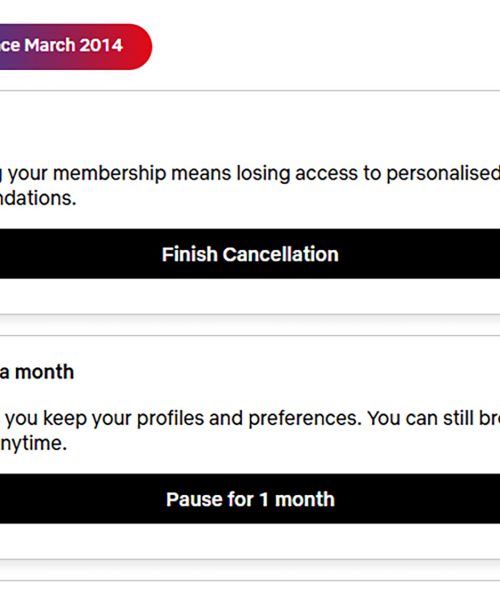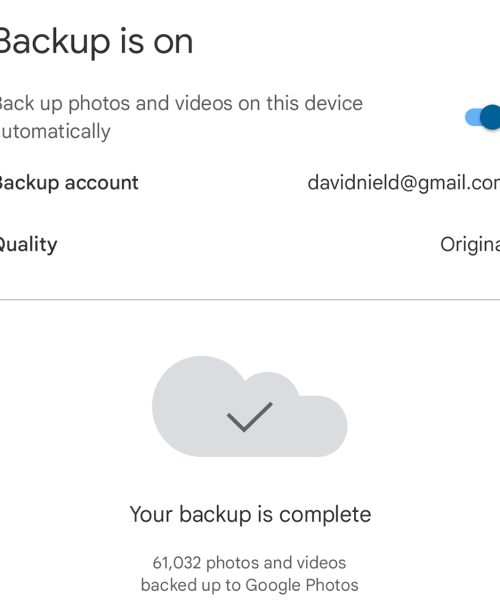If you own an iPhone 16 or an iPhone 17, you’ll find different buttons around the sides of your smartphone. Older iPhones have fewer, depending on the model, but all of these buttons are multitaskers: They come with secondary functions as well as primary ones.
For example, did you know you can use either of the volume buttons to snap pictures when you’re in the Camera app? This can make it easier to capture photos, compared to trying to hit the circular button on screen. Being aware of what every button can do means a more productive and more convenient iPhone experience.
You may not have all five buttons if you don’t have one of the newest iPhones, but here’s what you can do with them.
The power / wake / side button
The button that most of us think of as the power button or the wake button (to lock or light up the screen) is actually officially called the side button, if you ask Apple. Whatever the nomenclature, the functions are the same: Tap once to lock the screen (if it’s unlocked), or to light up the lock screen (if it’s locked and you’re looking at the always-on display).
You can also press and hold this button to launch Siri—as long as this is enabled in Settings via Apple Intelligence & Siri > Talk & Type to Siri. On the same settings screens you can enable the type to Siri option, Siri voice activation, and Siri activation when your iPhone is locked.
The power button can also be pressed twice in quick succession to launch Apple Pay, but again there’s a toggle switch for this in Settings: Apps > Wallet > Apple Pay Defaults. If this isn’t enabled or Apple Pay isn’t set up, it won’t work.
There’s also a triple-tap option for the power button, and this can be set to a shortcut of your choosing by going to Settings, then picking Accessibility > Accessibility Shortcut. Among the options here you’ve got Assistive Touch and Eye Tracking.

The volume up and volume down buttons
The volume up and volume down buttons change the volume on your iPhone of course, whether you’re listening to music or a podcast, or on a call. As mentioned above, you can also tap either of them to take a picture (or video) when you’re in the Camera app. This works for several other photo-taking apps too, including Instagram.
There’s lots more you can do with the volume buttons, in combination with the power button. Tap the volume up button and the power button together to take a screenshot, which can then be saved to your photo gallery.
Press and hold the volume down button and the power button, and you get three options on screen:
- You can turn off the iPhone
- View your Medical ID information (handy if someone else finds your phone after an accident)
- Or make an emergency call. You can also keep holding the key combination to put that emergency call through.
There’s also the option to force a restart if your handset has otherwise frozen. Quickly press and release the volume up button, then quickly press and release the volume down button, then press and hold the power button until the Apple logo appears.
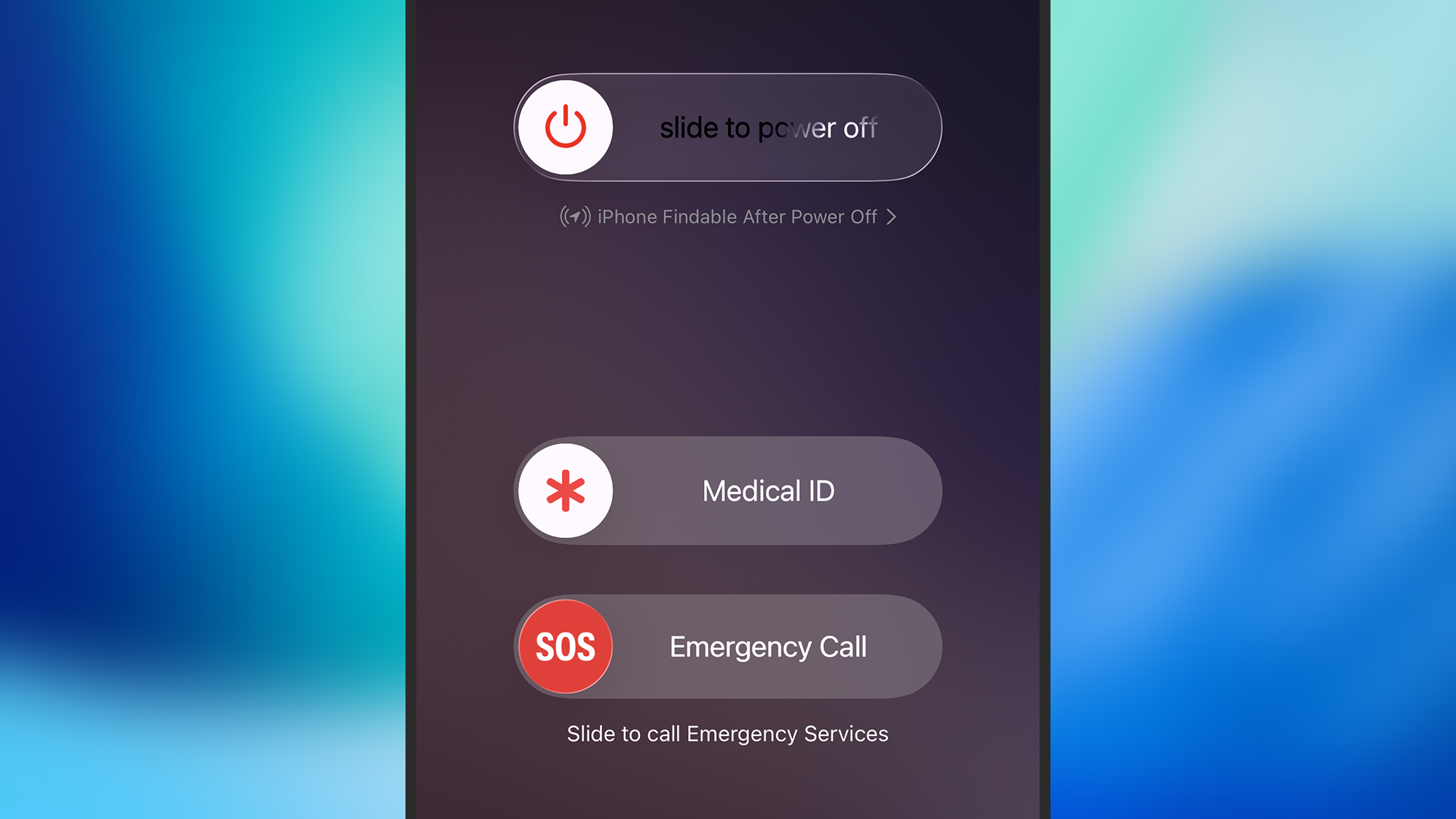
The action button
Next up is the action button, up on the left-hand side as you look at the iPhone, which has replaced the old ring / silent switch on recent models. This is the most customizable button on the iPhone, though by default it’s set to toggle silent mode on or off.
To make changes to what the action button does, open up Settings and tap Action Button. You’ve got a total of 12 different options, plus the option to disable it completely: You can have it launch a focus mode, launch the camera, launch the visual intelligence feature, toggle the flashlight, start a voice memo, identify music, launch the translate tool, and open up the magnifier.
In addition, the action button can be used to launch something from the Control Center, from the Shortcuts app, or from the Accessibility menu. In each case you’ll be asked to make a choice from all the available options.

The Camera Control
Finally, there’s the Camera Control, which was only introduced with the iPhone 16 and has been kept on with the iPhone 17. A single tap on this will launch the Camera app instantly—worth knowing if you want to shoot or film something very quickly.
With the camera open, you can press it again to take a photo, or press and hold to start recording a video. You can also access camera settings: Lightly press twice on the button, then slide to pick a specific control (including exposure and zoom)—tap again to select, and slide again to adjust.
If you head to Settings on your iPhone, you can pick Camera > Camera Control to change the options available through the button, and Accessibility > Camera Control to disable the button entirely or fine-tune the amount of pressure needed to activate it.