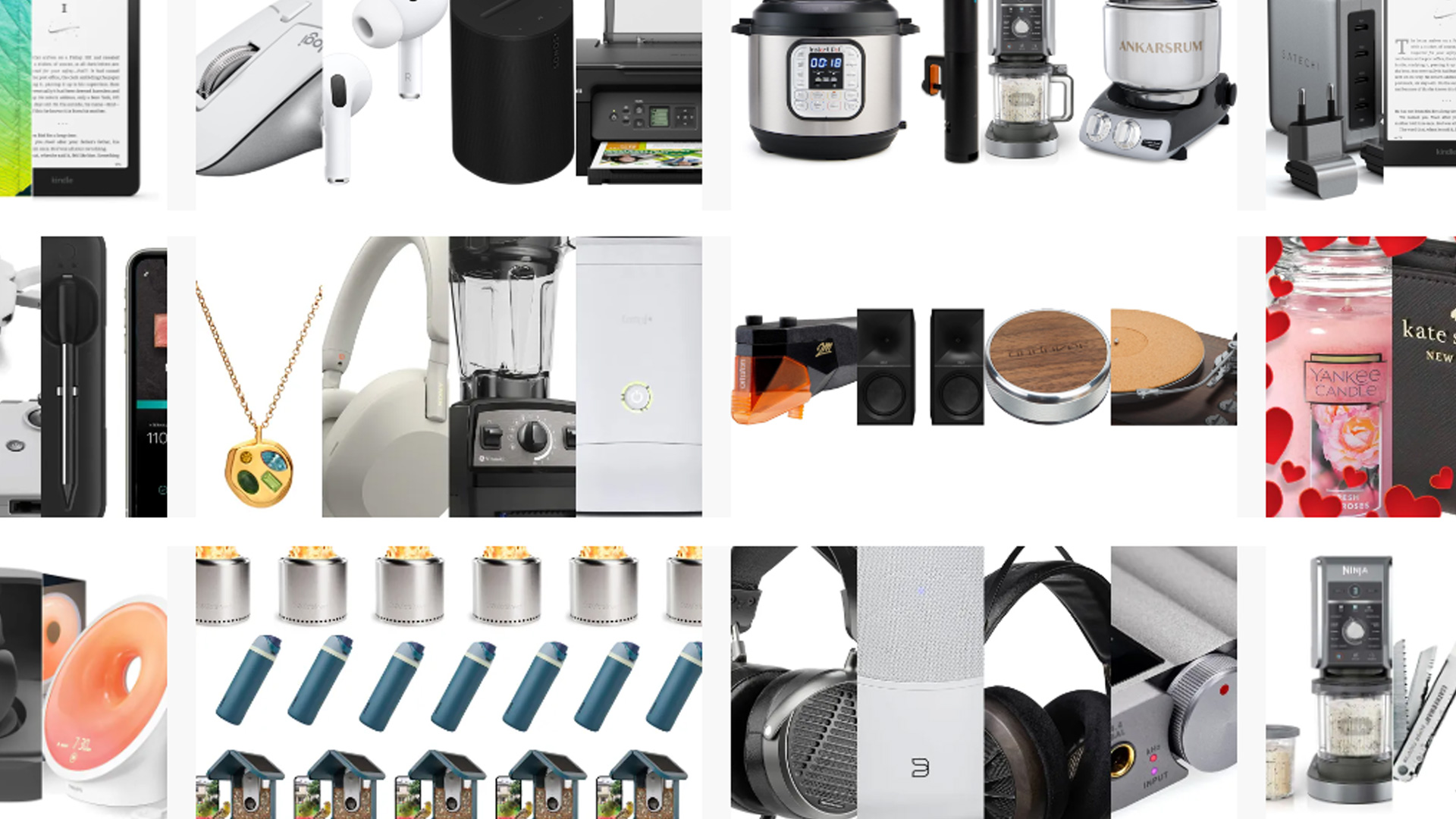We’re now used to generative AI being able to create images from text prompts. These tools continue to get more sophisticated and versatile—even though plenty of questions remain around energy use, copyright infringement, and long-term impacts.
The latest major upgrade to roll out in this category of AI is for Google’s Gemini app. It’s known as Nano Banana after the codename it had while still in testing—officially, it’s called Gemini 2.5 Flash Image.
In addition to general improvements, it really excels in image editing, which is where generative AI has previously struggled. Edits wouldn’t be consistent, or would change the wrong parts of pictures, or wouldn’t follow instructions properly.
“This update enables you to blend multiple images into a single image, maintain character consistency for rich storytelling, make targeted transformations using natural language, and use Gemini’s world knowledge to generate and edit images,” says Google.
With Gemini 2.5 Flash Image, you can be much more specific and precise in your modifications, so it’s almost like having instant access to a Photoshop expert. We’ve collected some of the best ways to use it in the Gemini app on the web. To get started, click the tools slider icon in the input box, then Create images, and then click the + (plus) button to pick your source image.
As always, anything you input into Gemini can be used to further train Google’s AI models and may on occasion be seen by human reviewers—so avoid sharing anything sensitive or confidential. To stop this from happening, you can tell Google not to save any of your chats or images in Gemini by clicking Activity in the left-hand navigation pane.
Make precise edits
Sometimes you’re just going to want to change one specific part of a photo: Maybe you want the color of a car to be blue rather than red, or you need a lamp removed from a shot—or you want a lamp added. This is where Gemini can get you fast and effective results without the need for a full image editor.
Let’s say you’ve got a picture of someone doing something but you’re not fully happy with the way they look, although you want to keep most of the scene intact. Once your image is loaded, use a prompt like “change her jumper color to red” or “give him curly blonde hair” and Gemini will produce an output for you.

The AI doesn’t always give you perfect results, but works well most of the time. You should see your requested edit carried out, and the rest of the picture left unchanged. If you don’t get exactly what you were looking for to begin with, you can try again with a slightly different prompt (although watch out for the usage limits)—try and be as precise as you can in your requests.
Think about some of the other edits you might turn to a proper image editing tool for, and Gemini will usually be able to pull them off if you describe them well enough. For example, you could ask to blur the background behind the main subject of an image, or tidy up some imperfections in a shot (maybe dust or scratches somewhere).
Combine and manipulate images consistently
Something else that the Gemini 2.5 Flash Image model excels at is taking an image or several images and transforming them in multiple ways. If you’ve got a self portrait, you can put yourself in an entirely new location or give yourself an entirely new outfit (or both)—the AI should be smart enough to make sure the picture still looks like you.
Try uploading a photo of yourself, then asking Gemini to change the backdrop behind you: Maybe you want to be at the beach, in a field, or to be lit differently. You can also keep everything the same in a picture, but adjust the time of day, or the weather, without it looking like an entirely new AI-generated scene.

Combining images works really well too—just select two or more pictures when you click the + (plus) button inside the prompt box. Give Gemini a picture of you and a picture of an outfit you’ve found online, and you can request an image of you wearing those clothes. Or, if you’ve got separate pictures of your dog and your cat, you can put them together.
Combining images like this can require a bit more in the way of trial and error and careful prompting, so you might need to be more exact about how the images are put together. However, you should see Gemini keeping consistency across multiple images—so your dog and cat (for example) will always look like your pets.
Add to or remove from a scene
As you get more confident with the sort of edits you can get Gemini to do, you can get more ambitious in your requests. Of course one of the most common tasks done in an image editor is removing objects from a scene, whether it’s a random stranger getting in the way of your group selfie, or a stray item of clothing making your room look messy.
To get rid of something in your picture, be specific about what you want taken out: Tell Gemini to “remove the person on the right and fill in the background” or “erase the red jumper that’s on the floor”. As long as there’s enough information in the image for Gemini to be able to fill in the gaps, you should see the tweak made successfully.
Of course Gemini can still create AI-generated people or objects as well as making edits, but you don’t have to create an entire image from scratch—you can add to something you’ve already got. Maybe you’d like to see what a bookshelf would look like in your study, or you want to fill out a street scene with more cars or people.
Gemini will accept prompts like “put a cream couch along the back wall” or “add a yellow bus driving by in the background” if you’re making additions. This is more reliant on Gemini’s AI training, so you may need several goes and it, but bear in mind that you can always request additional edits or go back to the original image and start again.