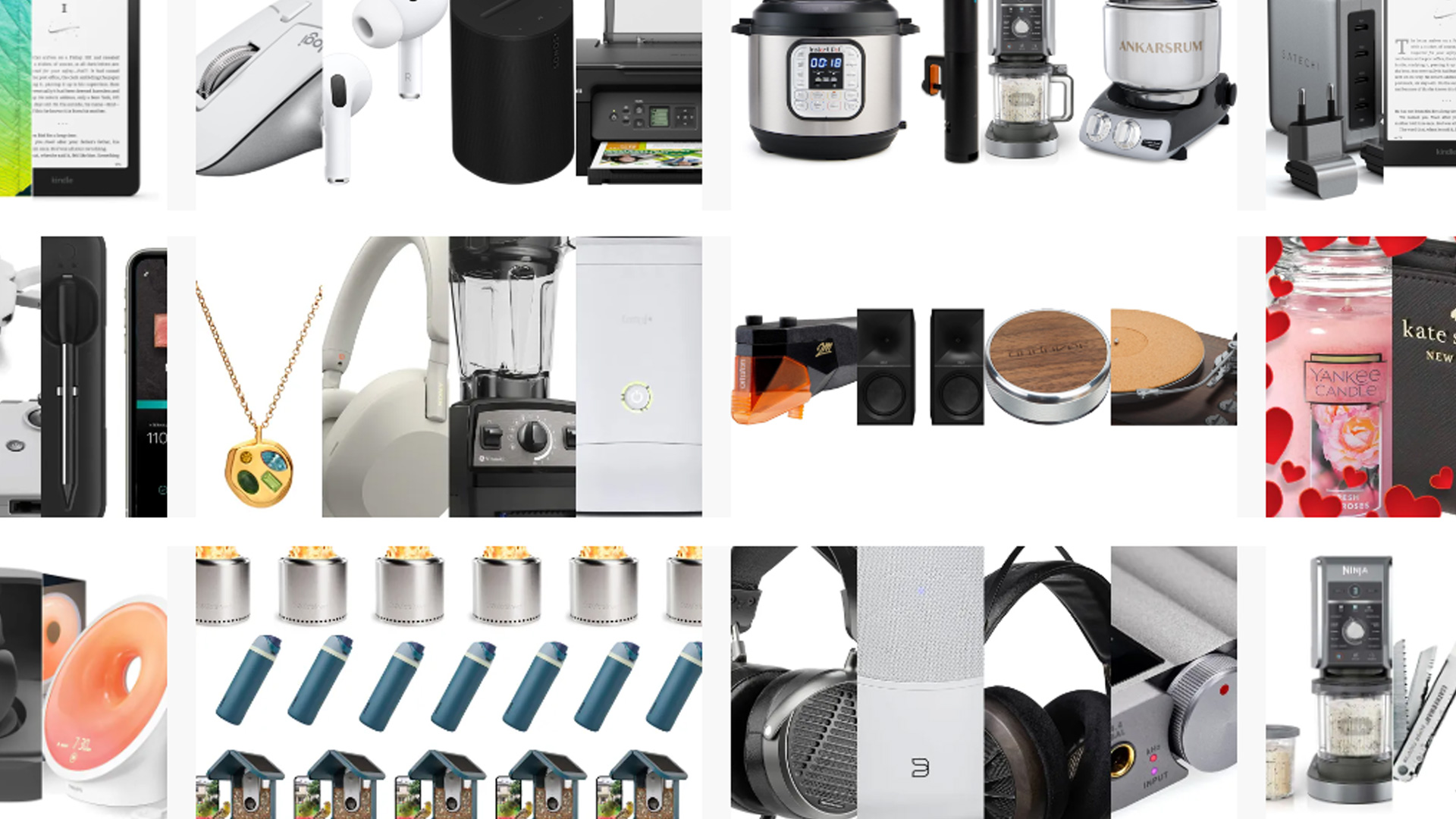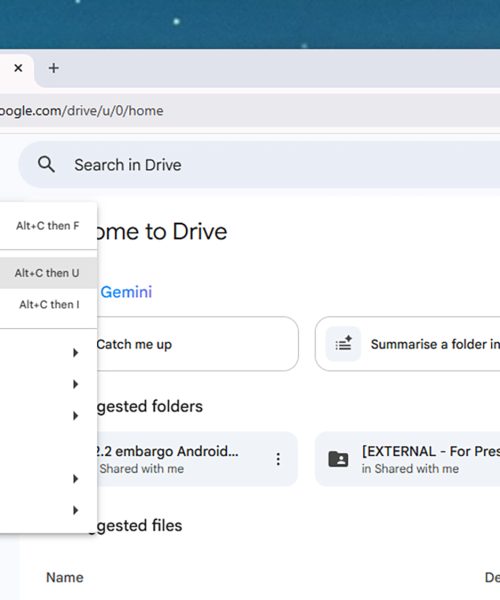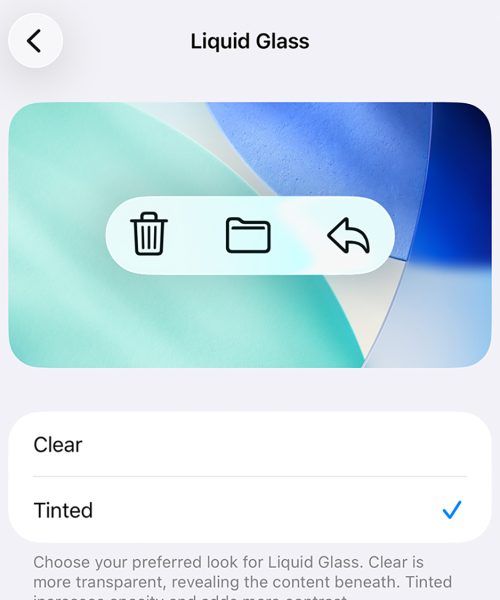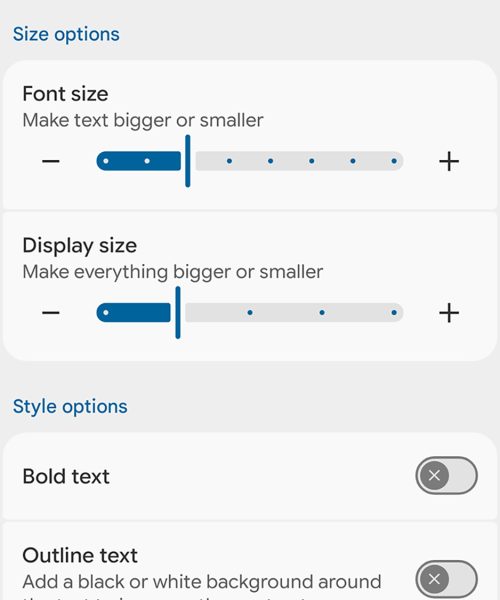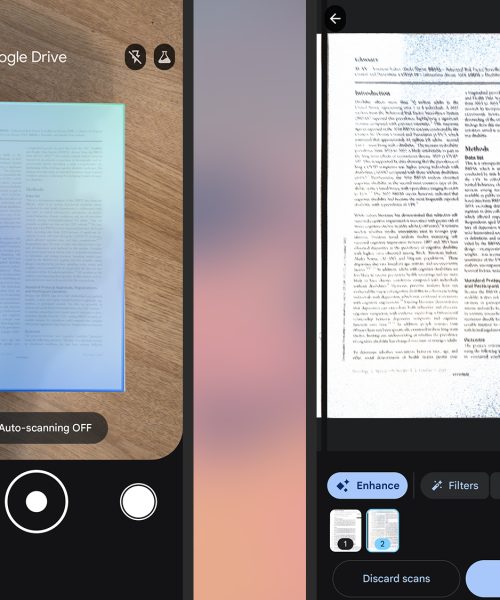The upgrades being pushed out for AI chatbots aren’t slowing down, and one of the latest improvements added to Google Gemini is an ability for the AI to remember previous conversations. This allows you to refer back to something you’ve said the previous day, the previous week, or whenever it was. But do you want that?
“Gemini can now recall your past chats to provide more helpful responses,” explains Google. “Whether you’re asking a question about something you’ve already discussed, or asking Gemini to summarize a previous conversation, Gemini now uses information from relevant chats to craft a response.”
For now, this is exclusive to Gemini Advanced subscribers and those using Gemini in English, though it may roll out to other users in the future. The new memory feature is enabled by default, though you do have some options if you don’t want the AI bot remembering everything you’ve said.
How Gemini’s memory works
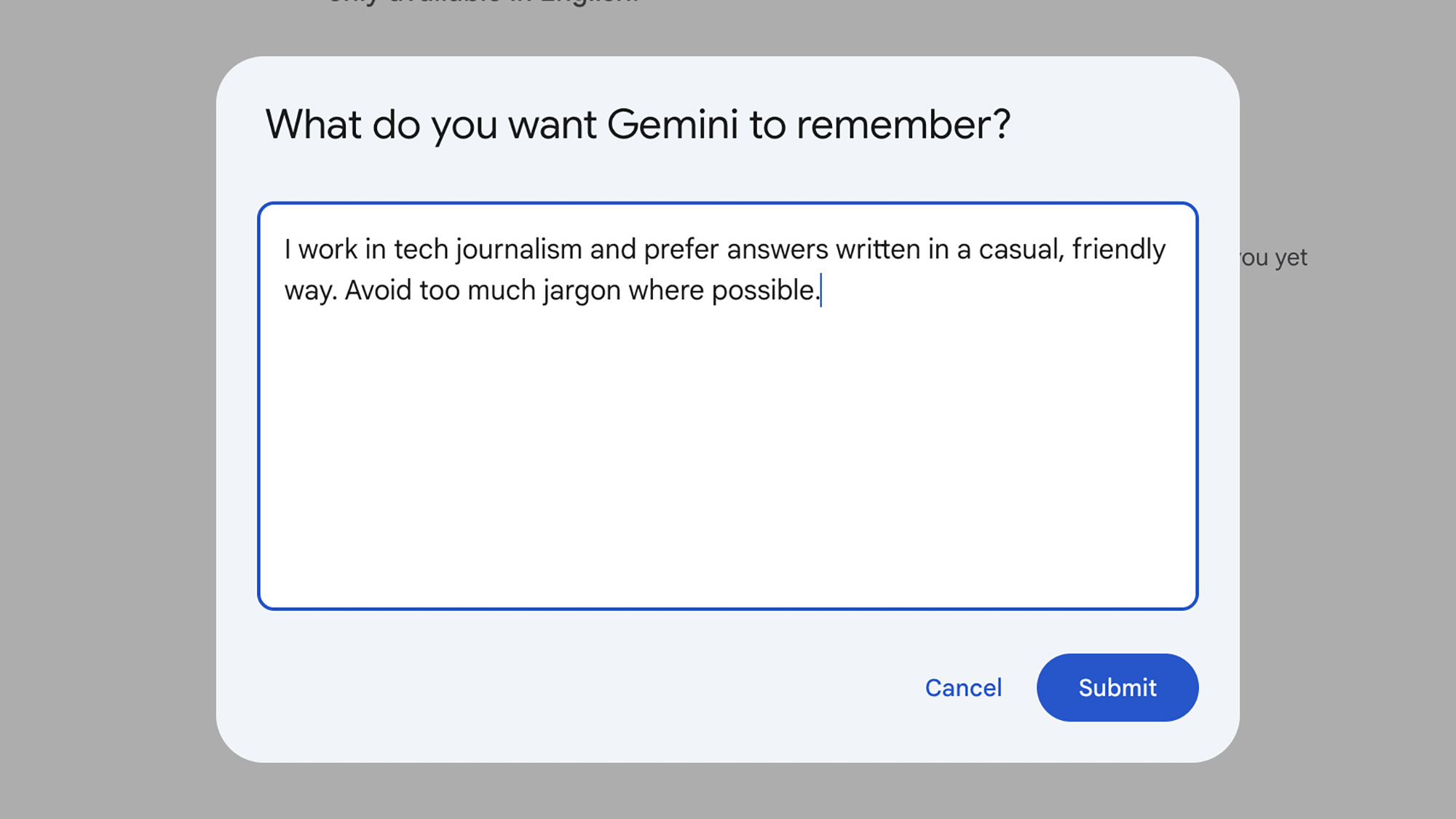
The new upgrade is relatively straightforward: It means that chats that stack up in your Gemini app, like files in your Google Drive, can be referred back to whenever you like (ChatGPT recently launched a similar feature). The idea is that the AI will get to know you better, meaning more relevant responses and less repetition.
For example, Gemini might remember the sports teams you follow, the music you like, or the hobbies you engage in. When you’re asking for news updates or activity ideas, that can be useful information for the bot to have—film recommendations can skip the titles you’ve watched already, for example. You don’t need to switch this on, as it’s enabled automatically.
It can also be useful for summaries. Maybe you want to summarize the day’s chats so far, or you’ve forgotten what you’ve already talked to Gemini about through the course of the week. You can just make a request using natural language: “What were we talking about yesterday?” for example, or “summarize everything we chatted about last week.”
Based on our testing, this all works rather well, though it’s not perfect—Gemini will sometimes forget details (or more likely, pick out the wrong ones), and give you responses that make no sense. On the whole though, it’s a useful addition to Gemini’s features, as long as you don’t mind keeping everything on record.
Note that this is separate to the information you can tell Gemini about yourself by clicking Settings and Saved info (on the web), or by tapping your profile picture (top right) and Saved info (on mobile). This feature lets you commit key details to Gemini’s memory, such as what your occupation is, or the foods you like, or how you’d like Gemini to respond to you (with simple, informal language, for example).
How to manage Gemini’s memory
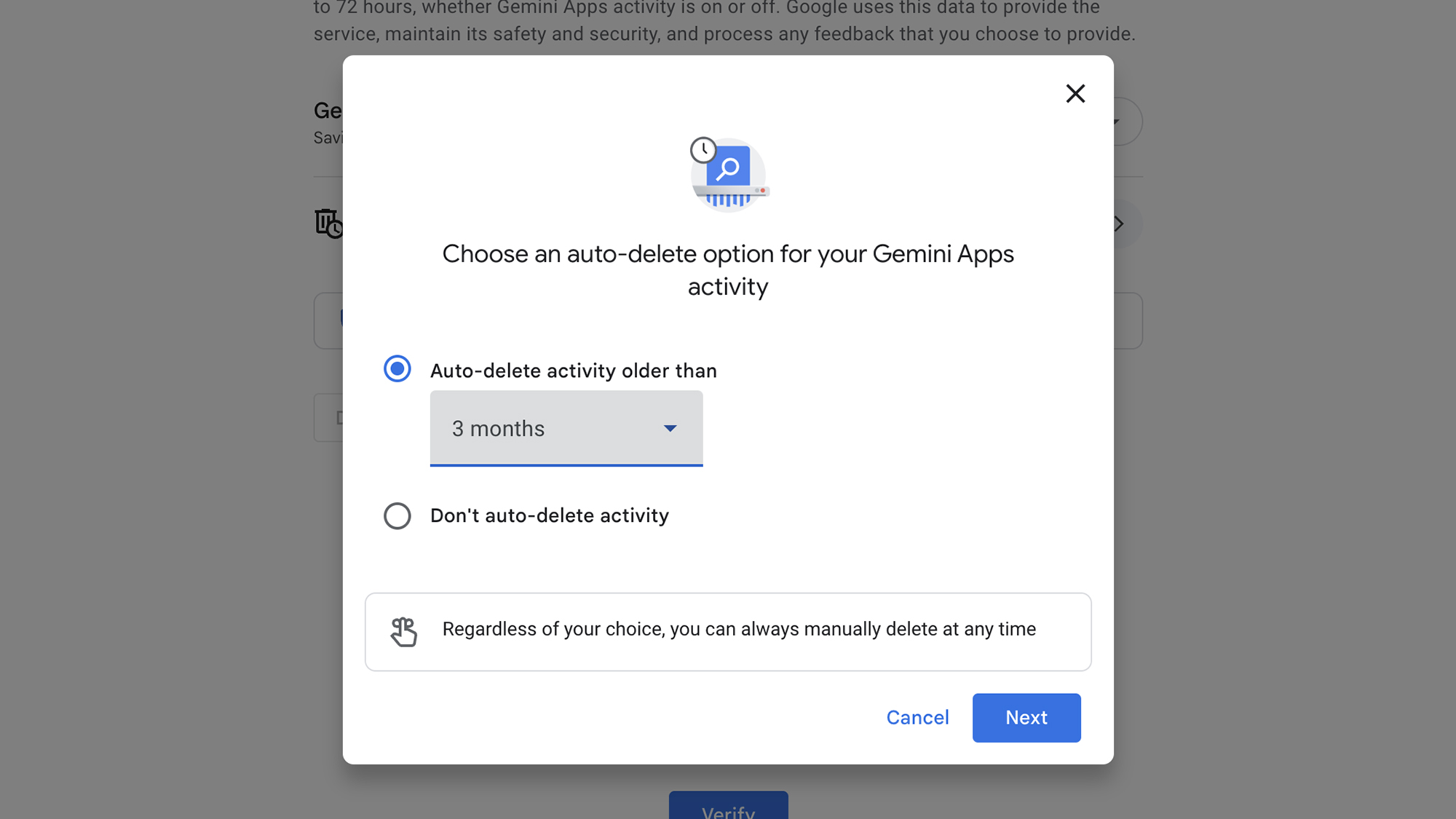
The idea of Gemini remembering everything you say to it may be raising a few red flags for you, and it’s worth remembering that most of the time you’re using AI tools, you’re also helping to train them. This is the case with Gemini, and your chats might even be reviewed by humans, in order to improve Gemini and its AI models.
You can read the full Gemini Privacy policy online, and it’s worth noting this part of it: “Please don’t enter confidential information in your conversations, or any data you wouldn’t want a reviewer to see or Google to use to improve our products, services and machine learning technologies.”
Google doesn’t let you opt out of having your chats used in this way, but you can specify that the chats aren’t to be stored at all, or should be deleted after a certain time period. It depends how you want to balance your privacy and digital data trail against the convenience of having all your AI conversations available to review and recall.
To find these options on the web, click Activity inside the Gemini app; in the mobile apps, tap your profile picture (top right), then Gemini Apps Activity. On the next screen, you can turn off the Gemini chat history altogether—which essentially means conversations are deleted as soon as you’re done with them.
You can also wipe everything that’s been gathered so far, as well as erase individual chats. If you’d rather have Gemini automatically delete your conversations after a certain amount of time, you’re able to choose between 3 months, 18 months, or 36 months (and you still get the manual deletion options too).