Whether it’s a piece of paper covered with notes or a whiteboard crammed with scribbled ideas, don’t you wish you could just copy those words and paste them somewhere else? It turns out you can.
There are all kinds of apps and tools capable of copying handwritten text so you can paste it somewhere else. Such apps are seldom perfect—you can expect a few quirks, like formatting weirdness or the occasional typo. They’re pretty great, though, even if your handwriting isn’t the best.
I, for example, have truly atrocious handwriting (as you’re about to see). This makes me uniquely qualified to test such apps—if they can deal with my chicken scratches, they can probably deal with yours. Let’s dive in.
Copy handwritten text using any Apple device
If you own an Apple device you don’t need any app to copy handwriting–you can just take a picture of a document. Then, tap-and-hold to copy the text in the image, the same way you would with text on a website.
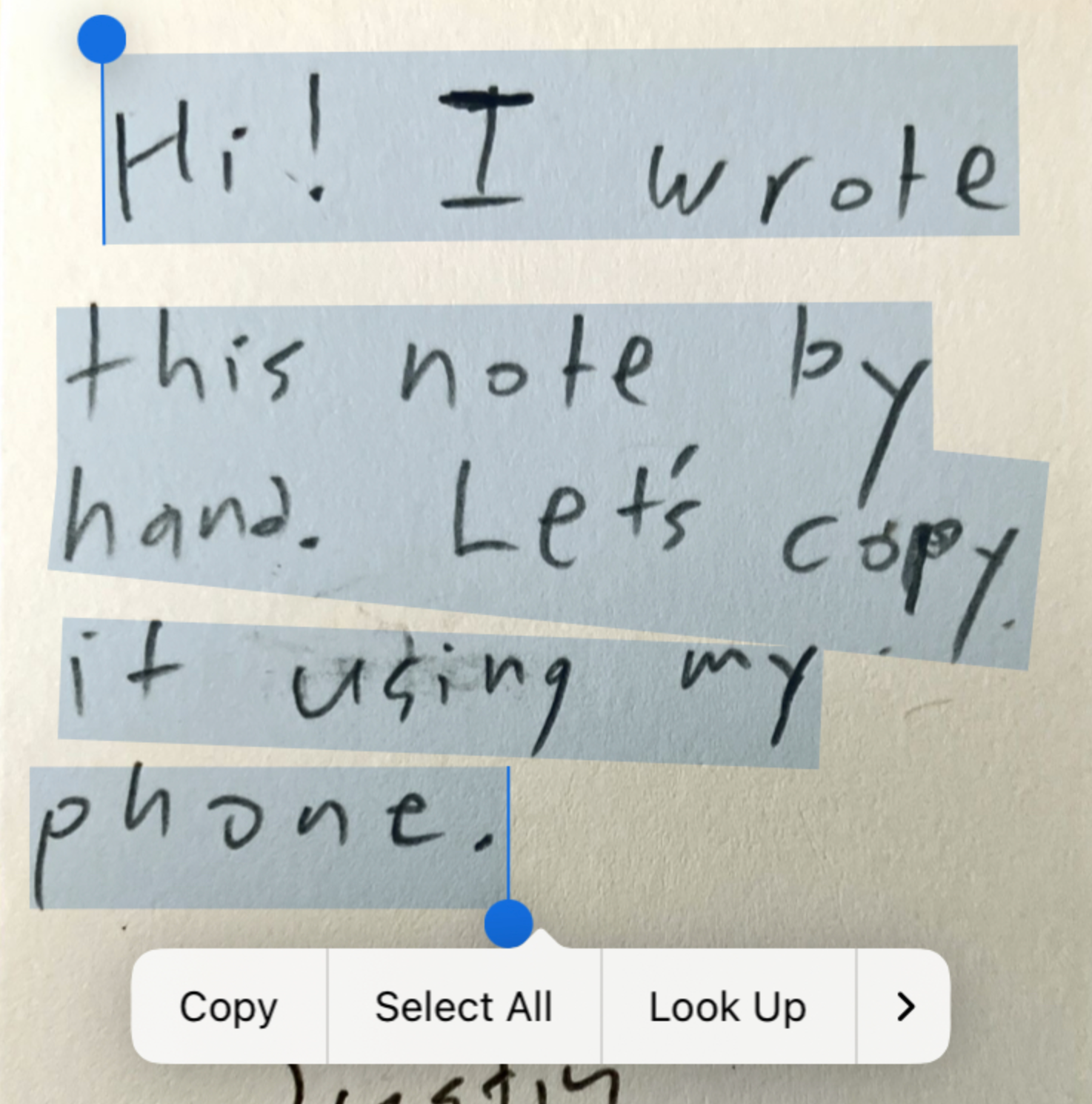
You can then paste the text into the app of your choice.
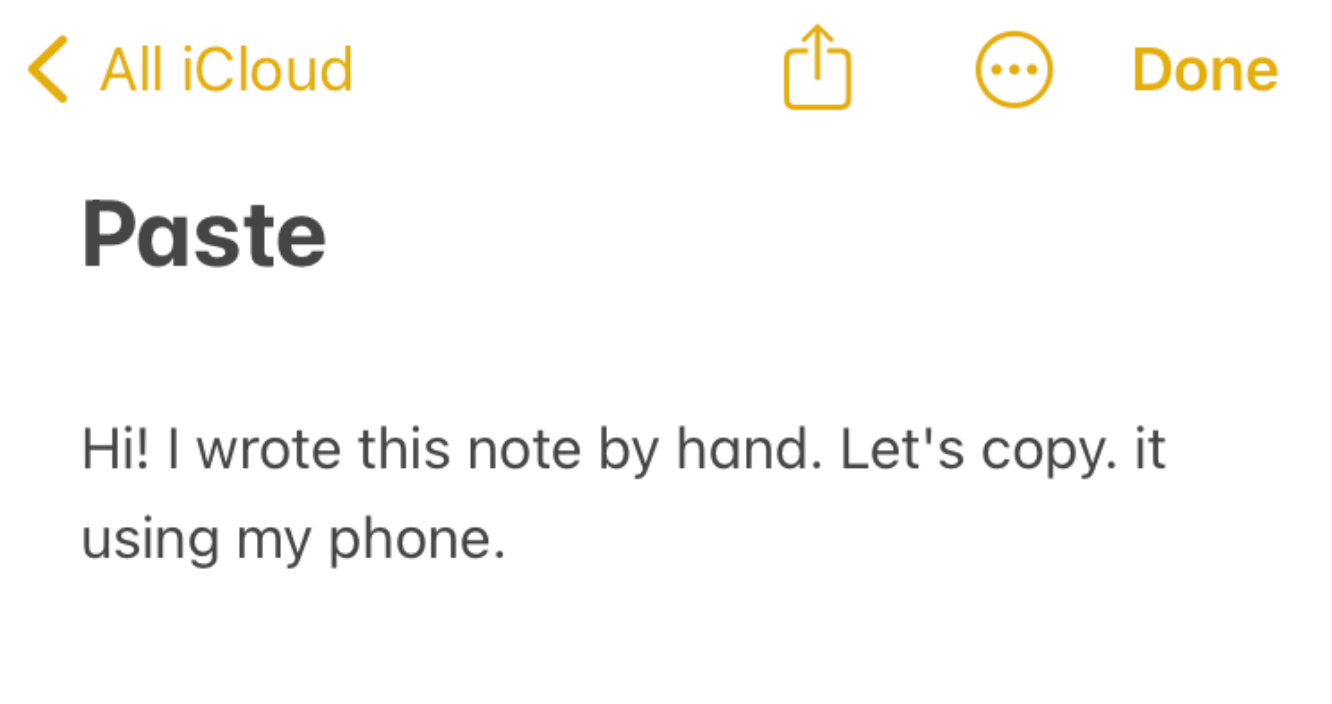
The results are pretty good, though you may need to fine tune them. And this isn’t limited to the iPhone: It also works on your Mac. Just open any image with handwritten text using the Preview app; you’ll be able to copy the handwriting as though it were any other text.
Copy handwritten text using Microsoft Lens
If you’re an Android user, or just want a solution that doesn’t require you to manually copy the text you want, check out Microsoft Lens for Android and iOS. This application is mostly a way to scan documents using your phone but it offers a tool for copying text.
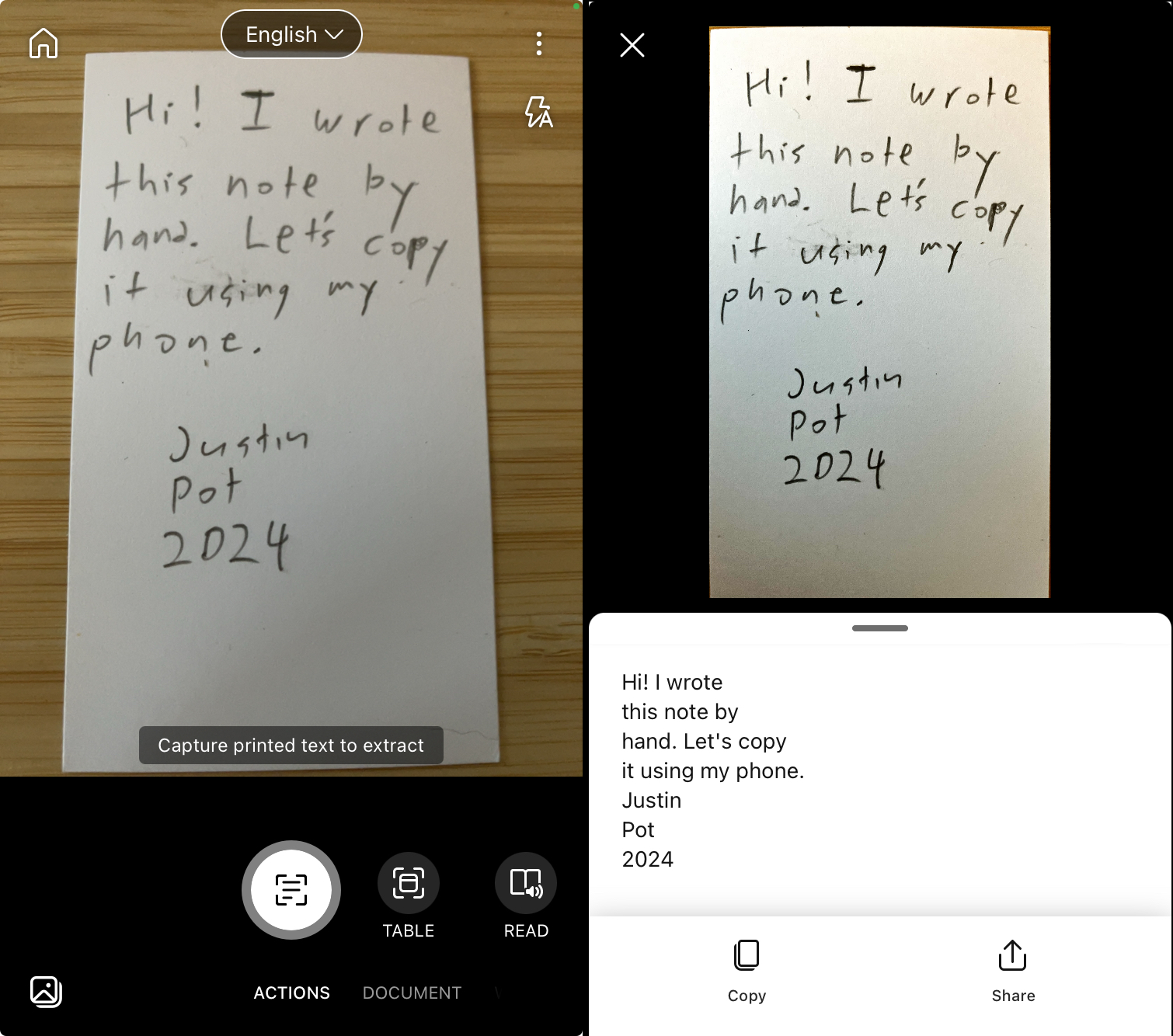
Tap Actions at the bottom of the screen, then use the Capture printed text to extract the feature (it’s the default after you tap Actions.) Now take this picture—Lens will ask you to crop out anything that’s not in the document, then extract the text for you. Tap Copy and the text will be on your clipboard, ready to paste in any app you want.
Copy handwritten text using Google Docs
Google Docs can convert handwritten text to images, albeit in a less streamlined way. You’ll need to take a picture of the image and then upload it to Google Drive. Right-click the image in Google Drive, then click Open with followed by Google Docs.
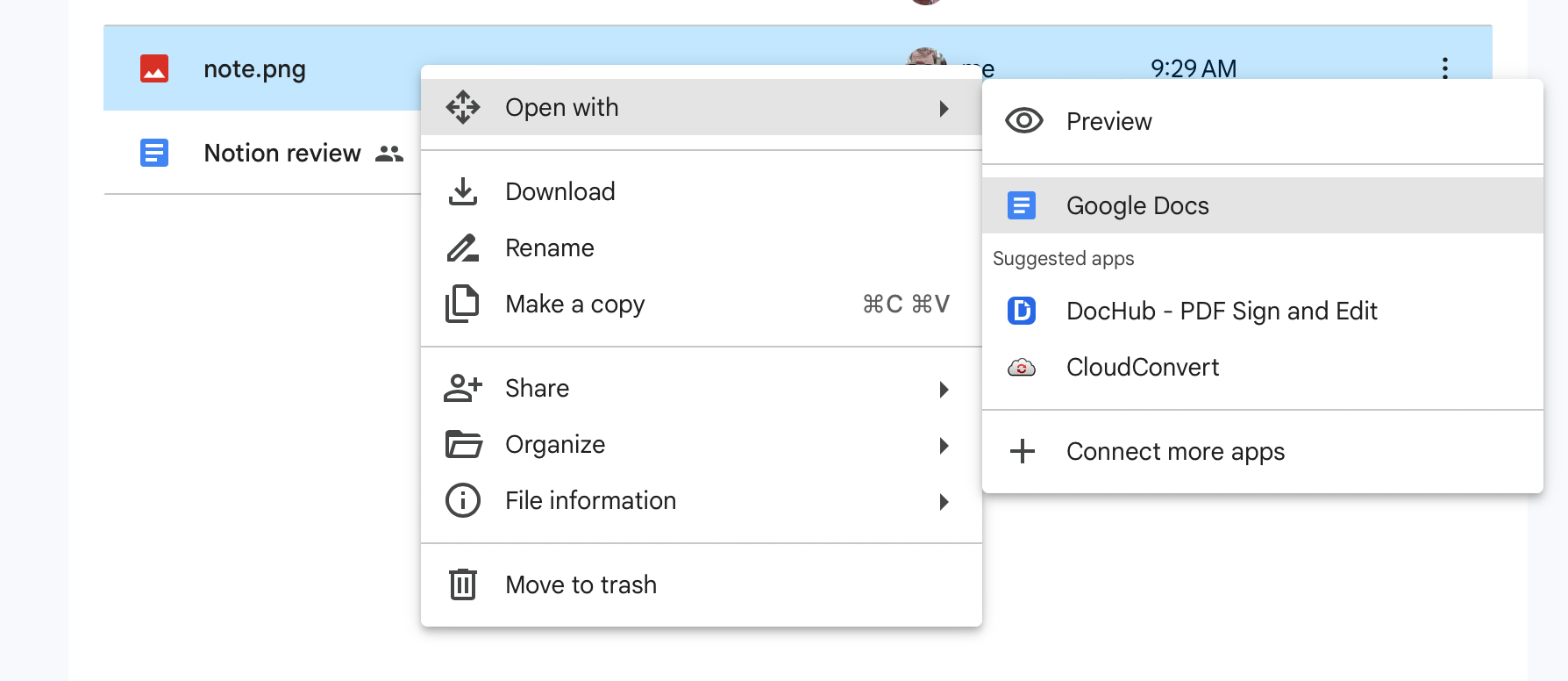
There will be a short loading screen after which you’ll see a new document with the image. Below the image, you’ll see the extracted text.
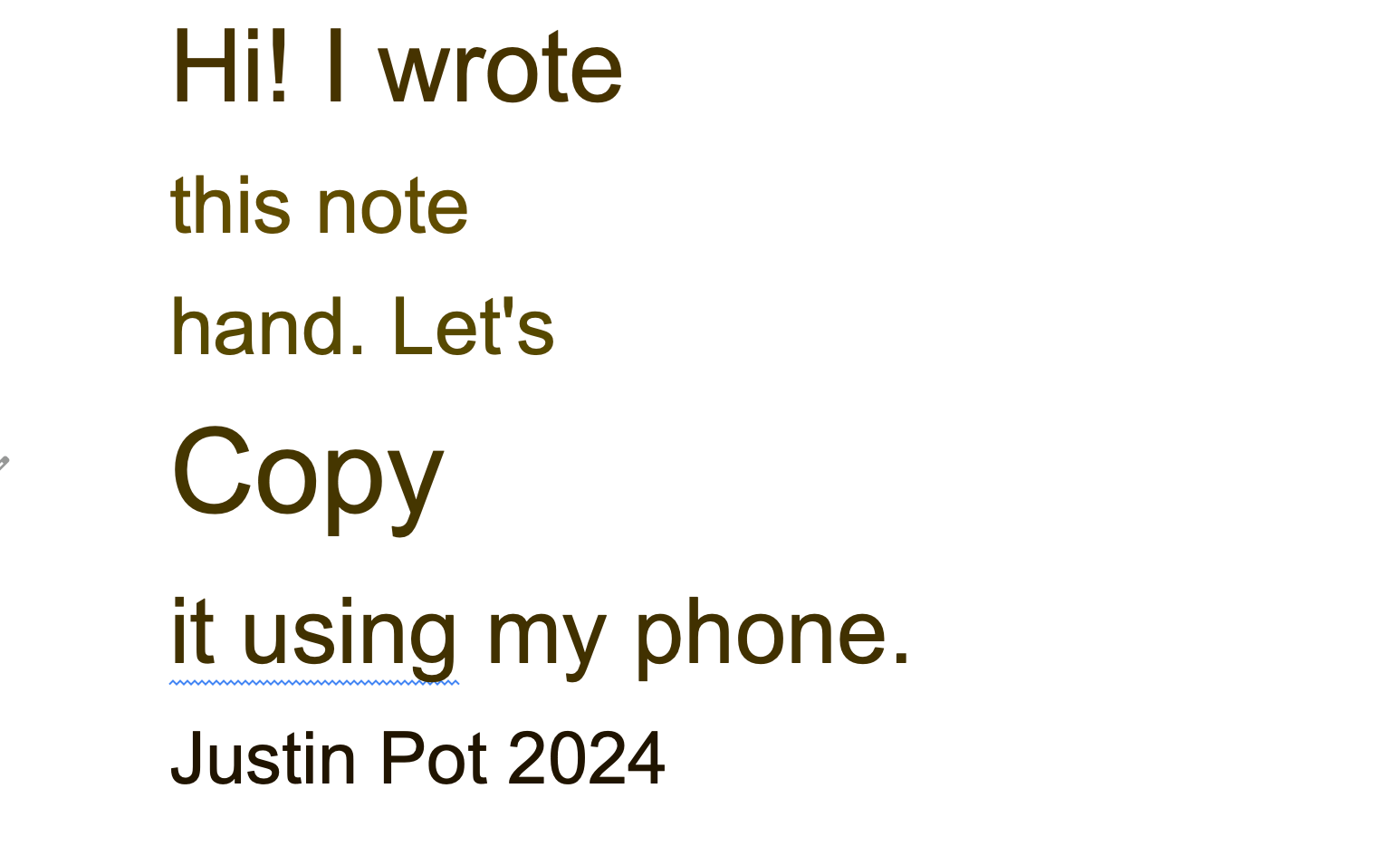
There’s a bit of formatting weirdness, granted, but it’s perfectly workable. This is useful for extracting longer bits of text and then quickly sharing them with other people. You can just share the document (possibly after cleaning it up a little).





