Video games have been around for a long, long time now. Pong made its debut in 1972— though back then you needed a bulky arcade cabinet to run it. Nowadays, you’ve got a much more powerful machine right in your pocket with your smartphone.
Along with all of the modern games available for Android and iOS, you can also dig deep into vast libraries of retro video games from years gone by. Games from old consoles can be brought back to life right on your phone’s screen.
What’s more, the emulators that run these retro games are now available on the iPhone (they’ve been available on Android for quite a while). That means more people than ever can jump into the world of retro gaming.
The caveat: Are emulators legal?
Before you get started, you should be aware that while emulator software is legal, pirating video games isn’t—in the same way that torrenting software is legal, but pirating movies isn’t. At least, that’s the case in most parts of the world, and if you’re in any doubt you should check how the law stands in your country of residence.
Copyright infringement is black and white, but there are shades of gray around its edges. As per the US Copyright Office, you can make backup copies of computer programs you’ve bought, as long as no one else is using them—though it’s difficult to be definitive about the rules here.
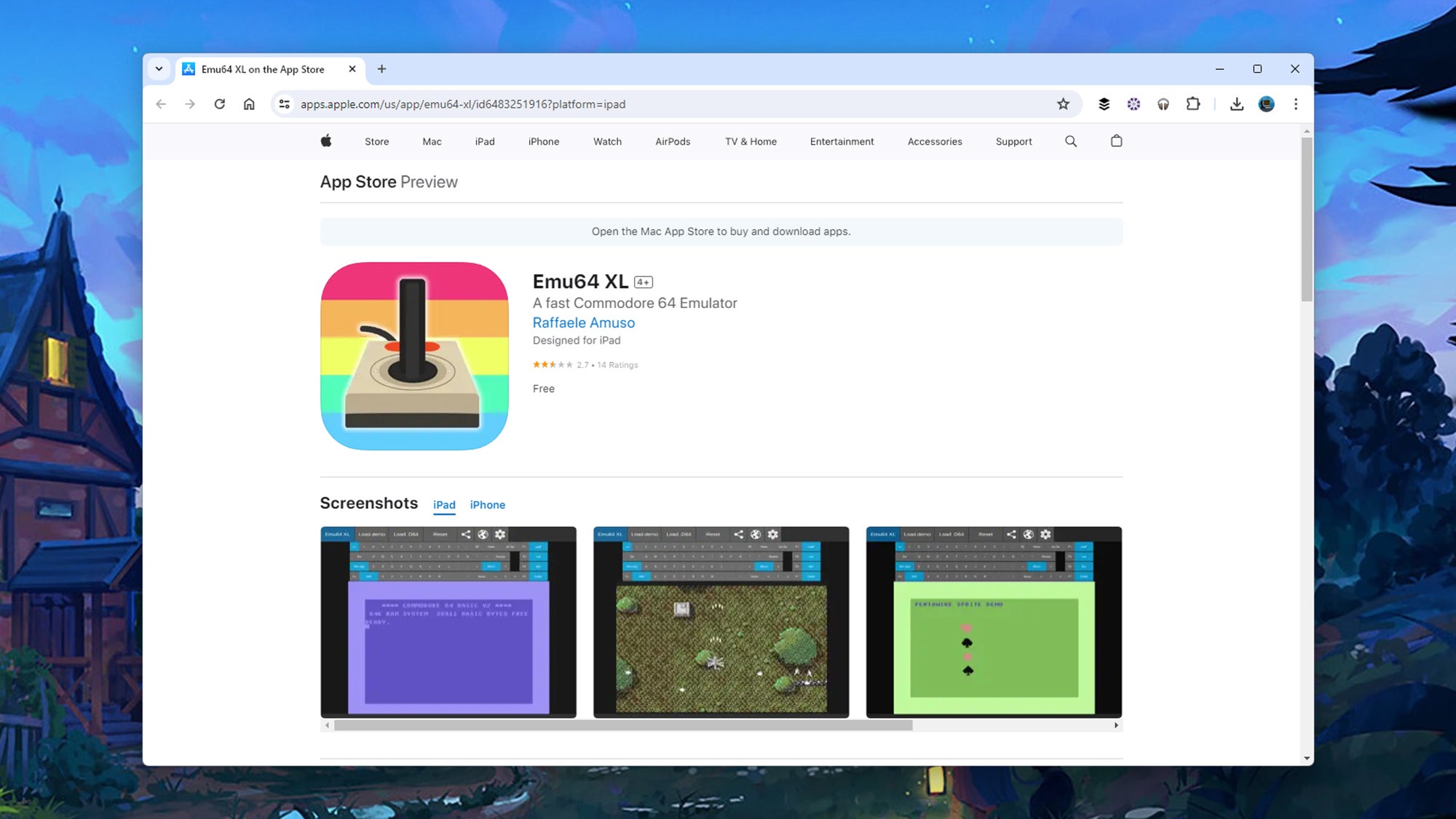
Read up around the issue, and you’ll see that video game publishers most often take action against emulators that circumvent digital rights management, or against large distributors of ROMs (Read Only Memory files), which is the name given to retro game files shared online. We’re not going to tell you how to find any ROMs in this guide, so you’re on your own in that respect.
We’ll leave it to your own personal conscience about whether or not you feel comfortable playing retro games that you haven’t paid money for in the past, and which may have been developed by software companies that no longer exist, and which may or may not be still available to buy. However, it’s simultaneously true that video game piracy is illegal, and that these emulators have racked up millions of downloads.
Running emulators on Android
There are plenty of retro game emulators to choose from on Android. RetroArch is one of the most popular picks, and emulates classic consoles including the Nintendo Entertainment System (NES), Atari 2600, Sega Master System, and Sony PlayStation 1. Other emulators are more focused, such as the Dolphin Emulator that covers the Nintendo Wii and the Nintendo GameCube.
Here we’re going to take a closer look at one of our favorite emulators for Android, Lemuroid. It’s developed and released as an open source project, and you don’t need to pay anything for it (and you won’t come across any adverts either). Get the app installed on your Android phone, and you’ll be met with a blank screen—you then need to point the app to a folder on your phone that has games in it.
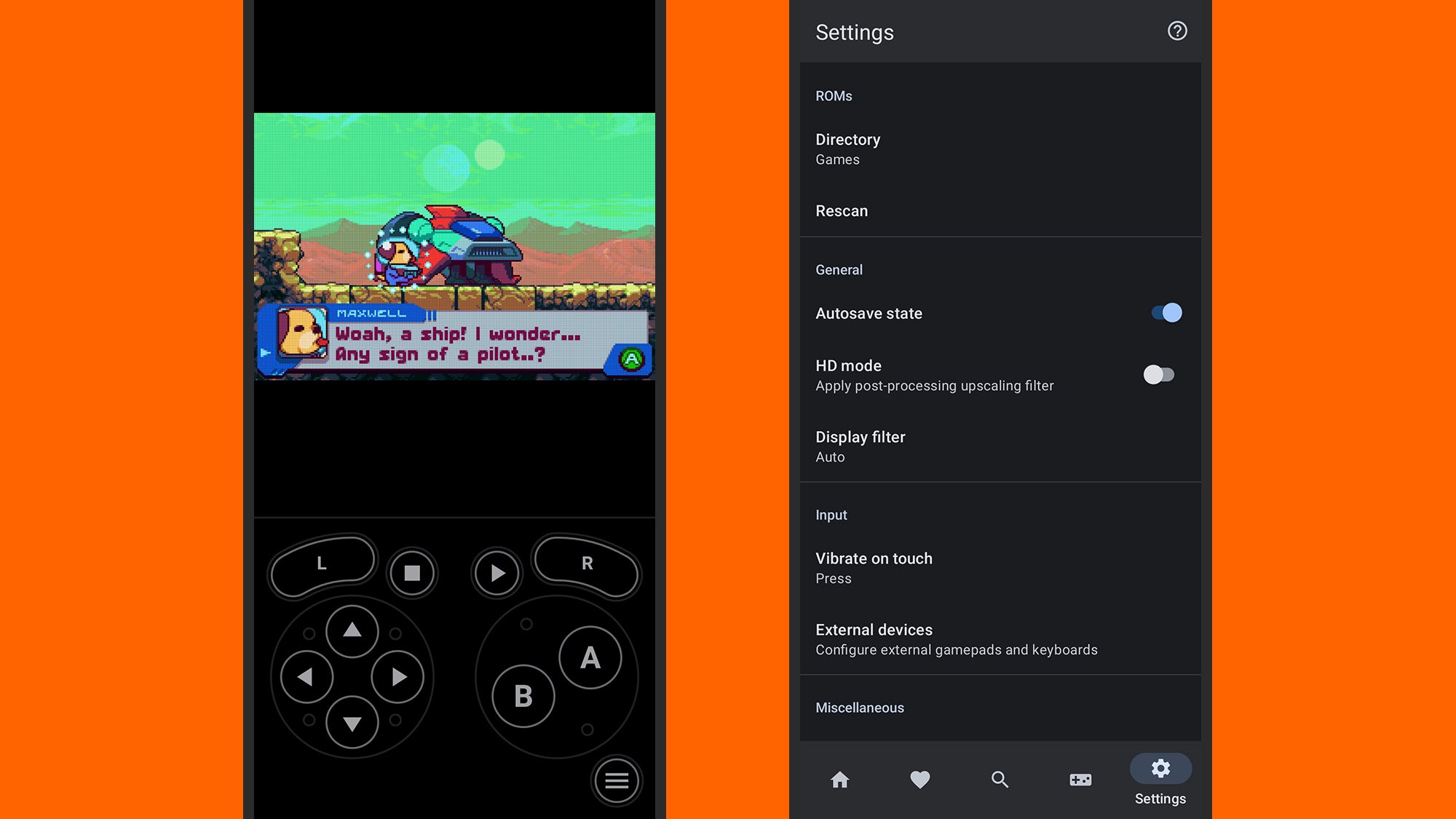
Any compatible titles in the selected folder—and we’re using a free demo ROM of Goodboy Galaxy for the purposes of this guide—can then be selected from the Home tab. Lemuroid will install the necessary code for emulating the necessary game, and when you select it, you’ll see it appear with the relevant on-screen controls. The Favorites, Search, and Systems tabs give you other ways to get at your games.
The final tab in the Lemuroid app is Settings. Here you can change the folder you’re using for games, run a rescan of the folder, enable autosave (so you don’t lose your progress during a game), configure external controllers you might have connected, and manage vibrations and haptic feedback for your games. There’s also a Display filter setting you can experiment with to improve the look of older games.
Running emulators on iOS
Emulators are new to the iOS App Store, so you won’t find as many available as on Android—though the iPhone is catching up fast. One of the first to appear for Apple phones was Emu64 XL, which emulates the classic Commodore 64 computer that first made an appearance back in 1982. The app has support for game graphics, sound, and even peripherals (including joysticks).
The app we’re going to look at here is Delta, which emulates Nintendo consoles such as the NES, the Nintendo 64, the Game Boy Advance, and the Nintendo DS. Again we’re going to use the freely available and legally legit Goodboy Galaxy demo to show you how it works: If you like the demo, you can pay for the whole game.
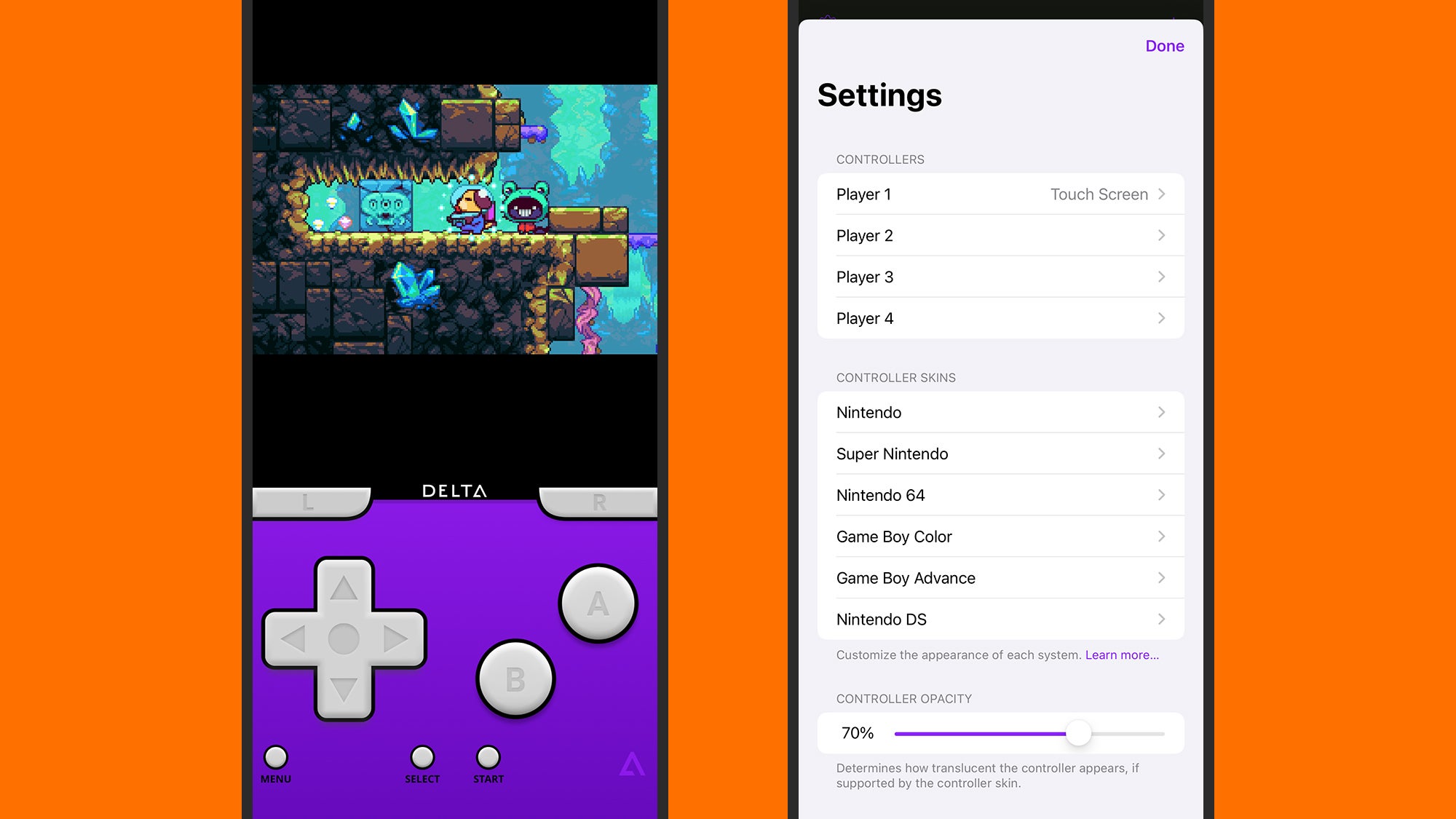
Open up the app, and you’ll need to point it towards some ROM files—use the + (plus) button up in the top right corner to do this. The files can be anywhere on your iPhone, or you can sync them over from iTunes. When a recognized ROM is found, it’ll be added to your library, and Delta loads up the relevant emulator interface, complete with the appropriate on-screen controls.
Tap the Menu button in game to save or load game stats, to configure button holds, to enter cheat codes, or to head back to the main menu. You can also tap the gear icon up in the top left corner of the game library screen to access Delta’s various settings, which include visual skins for the emulators covered, external controller configurations, on-screen control opacity, and haptic feedback.





