Setting smartphone screen time boundaries can be a struggle. But there are an increasing number of apps and tools to help—including the Focus mode feature that comes built right into iOS.
The idea is you set up different iPhone Focus modes for different scenarios: one for the office, one for driving, and one for home maybe. Each mode sets down certain rules about how notifications are handled, and how many distractions are allowed through.
Your iPhone can then switch between these various modes as needed, making sure you stay connected as much as needed, without missing anything important that’s happening on your smartphone.
These Focus modes are simple to set up, can be extensively customized, and have the potential to be more helpful than you might think when it comes to reducing the amount of attention you give to your phone.
Setting up iPhone Focus modes
Head to Focus from the main iOS Settings menu, and you’ll see some modes already listed, covering standard scenarios: Driving, Fitness, Sleep, and Work, for example. There’s also the traditional Do Not Disturb mode, which the Focus feature builds on top of—you can just stick to one of these modes, or make use of several of them.
[Related: How your daily screen time affects your wellbeing]
Tap on any mode to make changes to it. The two main settings you’ll find cover the contacts who are able to get in touch with you while the mode is active, and the apps that can still send notifications. Tap Options underneath to change how silenced notifications are handled—they can still prompt notification badges and lock screen alerts, if needed.
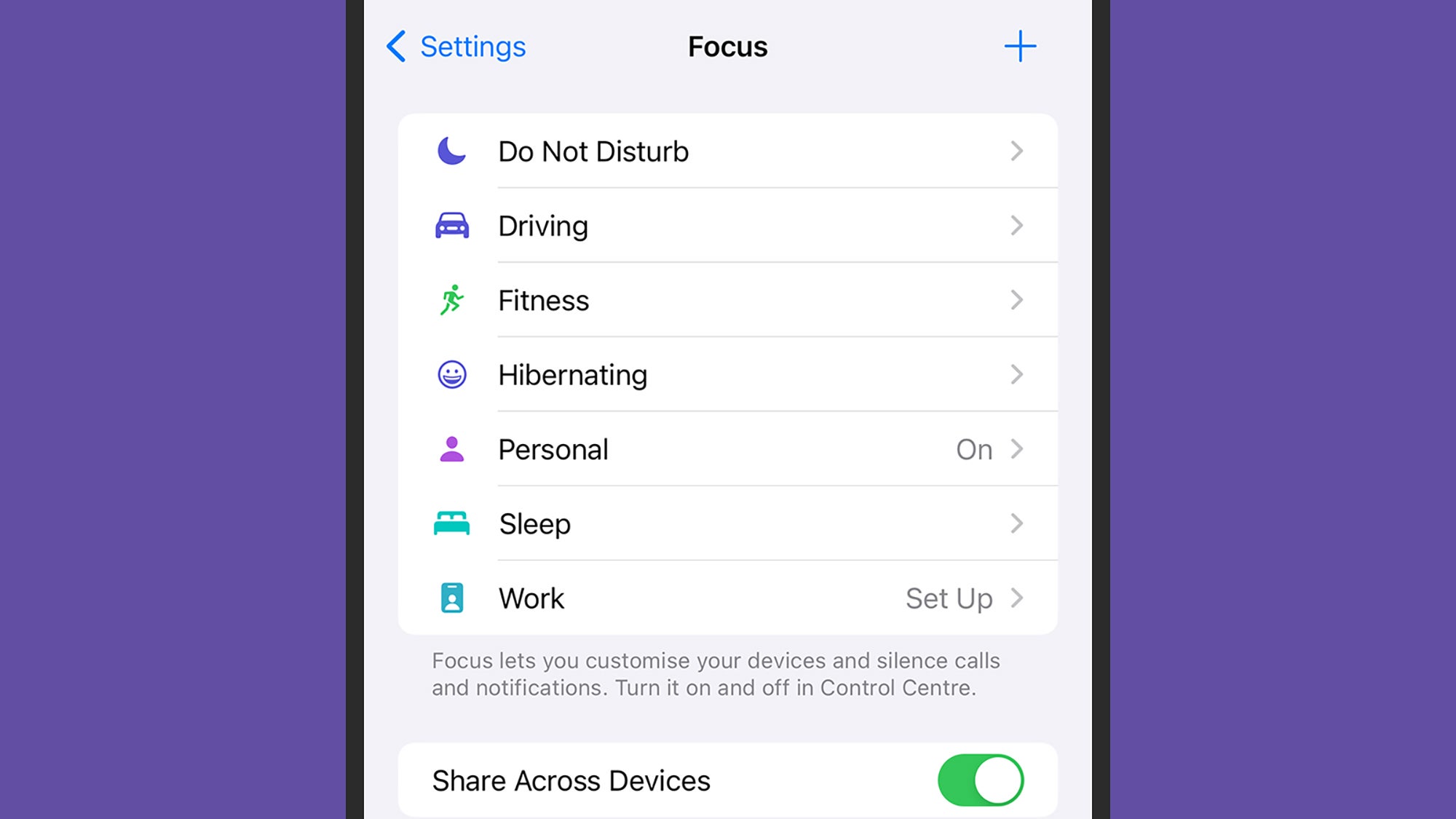
There are more settings for the Focus mode further down the page. You can choose specific lock screen and home screen layouts to apply when the mode is active, giving you the opportunity to hide certain apps and shortcuts away from view in specific scenarios (it can also give you an at-a-glance indication of when a mode is active).
You can also use the Add Schedule option, which enables you to have the Focus mode turn on based on a certain time of day, a certain location that your phone’s in (such as the gym), or a certain app you’ve loaded. There’s a Smart Activation feature too, where your iPhone will try to intelligently turn on the mode automatically when it’s needed, based on “signals like your location, app usage and more”.
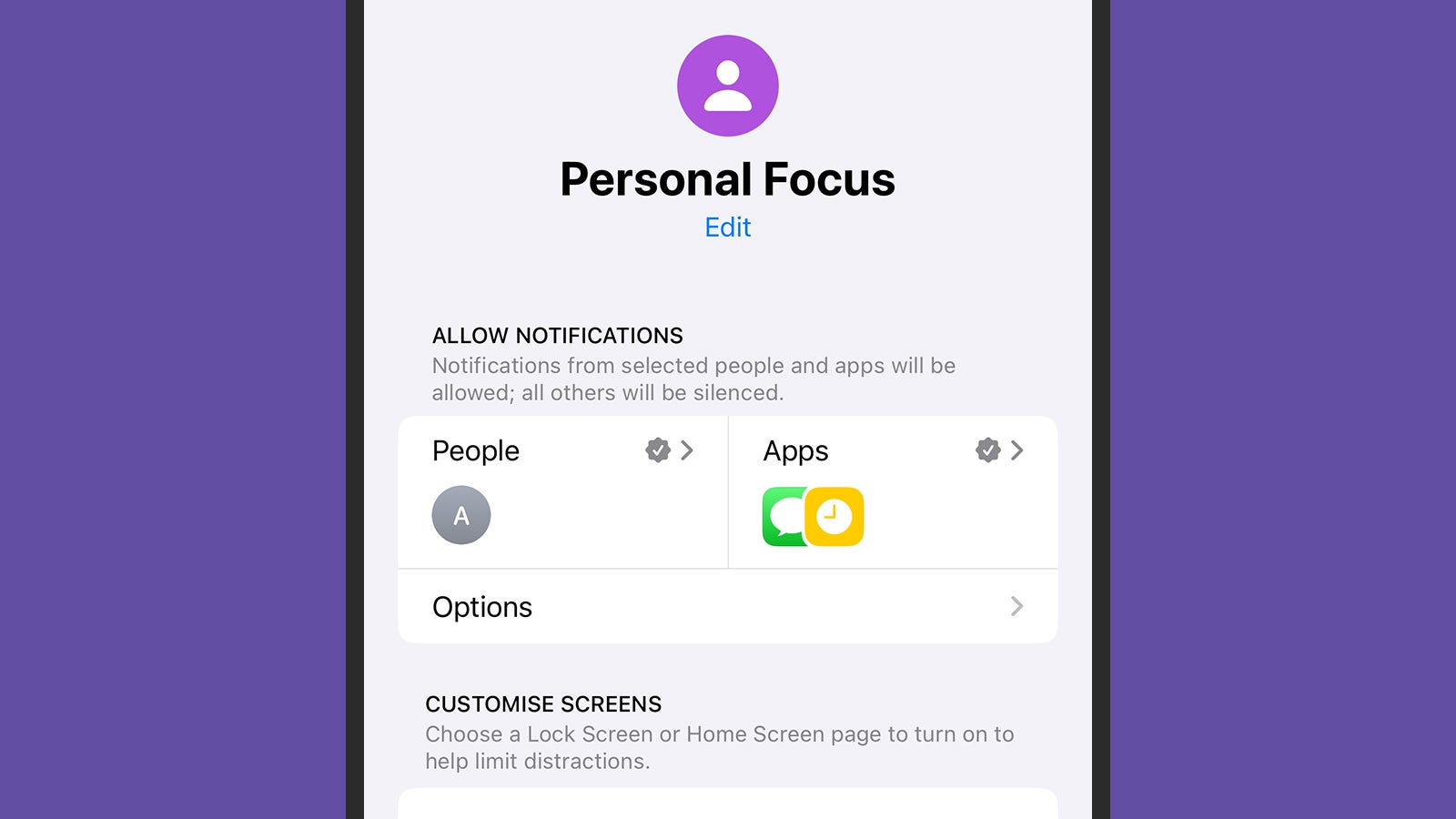
Finally, use Add Filter to have other actions taken on your iPhone when a certain mode is enabled. You can have a particular tab group in Safari pop up, for example, or exclude Apple Music activity from your listening history (maybe you don’t want your sleep playlist affecting your recommendations). You’re also able to turn on Dark Mode, Low Power Mode, or Silent Mode alongside a particular Focus Mode, if needed.
Besides being scheduled, Focus modes can also be enabled from Control Center (swipe down from the top right corner of the screen): Tap the Focus modes button, tap on a mode, and it stays active until you turn it off again. If you tap the three dots next to a Focus mode, you can set it to turn off after a certain time, or when you leave your current location.
How to create custom Focus modes
You don’t have to make do with the Focus modes iOS gives you, if you need something different. Choose Focus from Settings, then tap the + (plus) button up in the top right corner: Pick one of the suggestions on screen, or select Custom to start from scratch, which leads to a page where you can choose a name, icon, and color for the mode.
With that done, you get to the same customization screen that we’ve seen with the other Focus modes. You’re able to choose the people and the apps that have their notifications silenced (or unsilenced), you can pick particular lock screens and home screens, and you can have the mode turn on automatically, if needed.
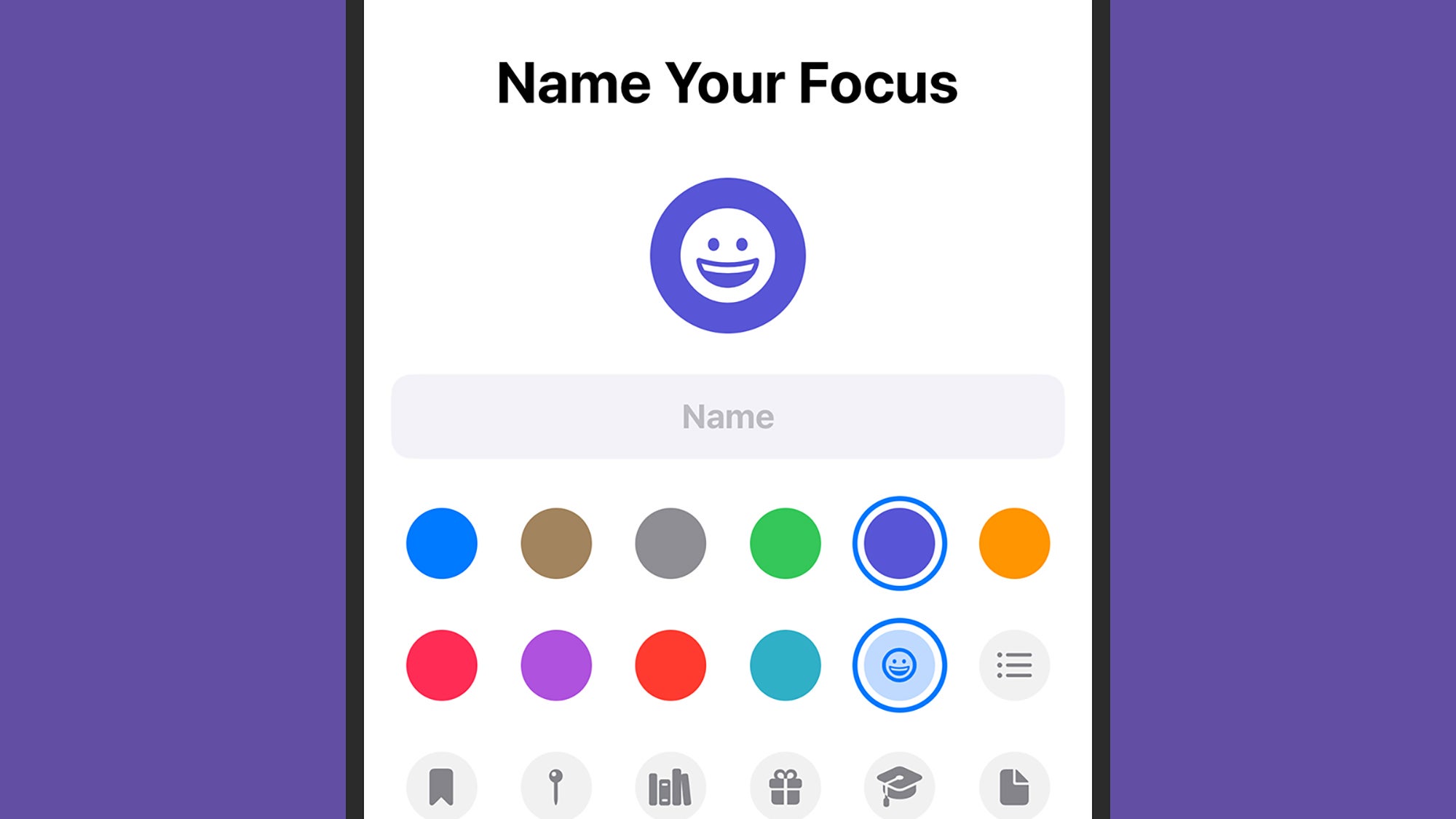
Whenever a particular Focus mode is activated, you’ll see its icon up in the status bar at the top of the iPhone interface, and its icon and its name on the lock screen. If you find that you’ve got too many Focus modes to manage, you can remove them at any time: Choose a mode from the Focus page in Settings, then tap Delete Focus.
A couple of other options on the Focus page in Settings that are worth mentioning: The Share Across Devices toggle switch, which syncs your Focus status across other Apple devices (like iPads and Macs), and the Focus Status option, which shares your current status with your contacts in certain apps (including Messages).





