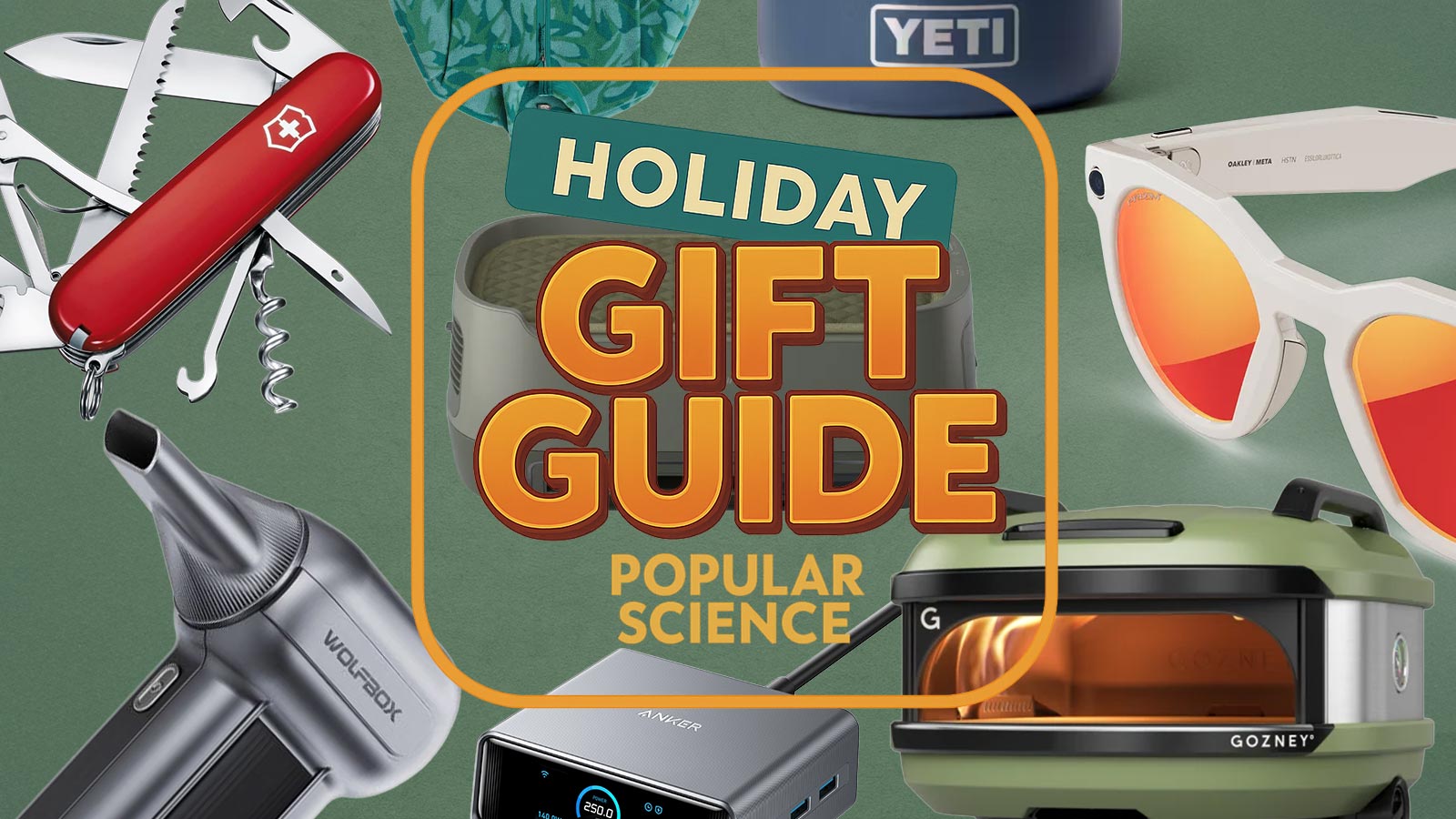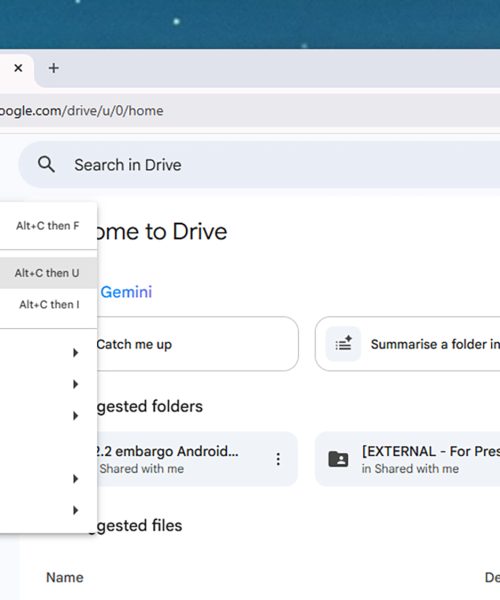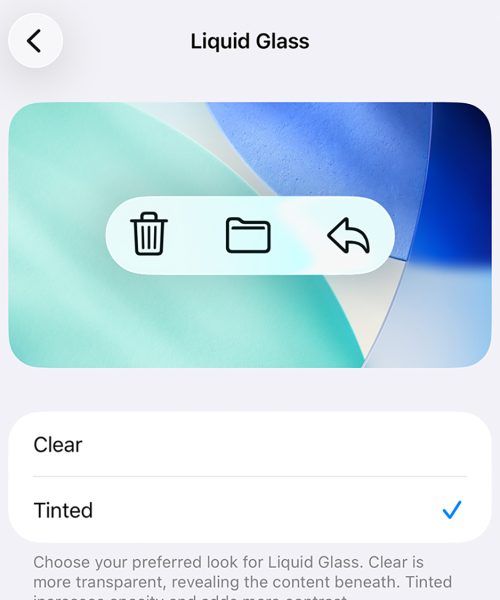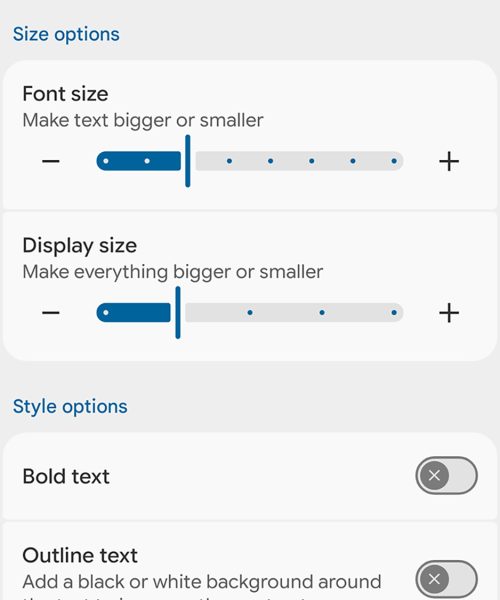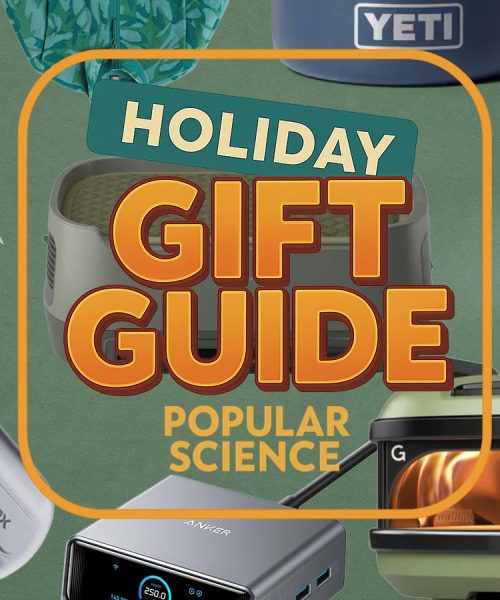If your home office is piled up high with papers, getting these documents digitized isn’t as daunting a task as you might have thought. You don’t need a big flatbed scanner or expensive software: All you need is your smartphone and Google Drive for Android or iOS.
Load up Google Drive, point your phone’s camera at a document, and you can turn it into a PDF that can be safely stored in the cloud—and which can be sorted and searched through like any other file in Google Drive. You can clear away your paper folders and maybe even entire filing cabinets, for a tidier and more organized physical space.
There are other apps that can do this, including Dropbox and the Apple Notes app, but here we’re focusing on Google Drive. It’s available on the web and for every phone and tablet (and comes preinstalled on most Android devices), it ties in neatly with other Google apps and services, and it includes a variety of useful file management tools.
Scanning your documents
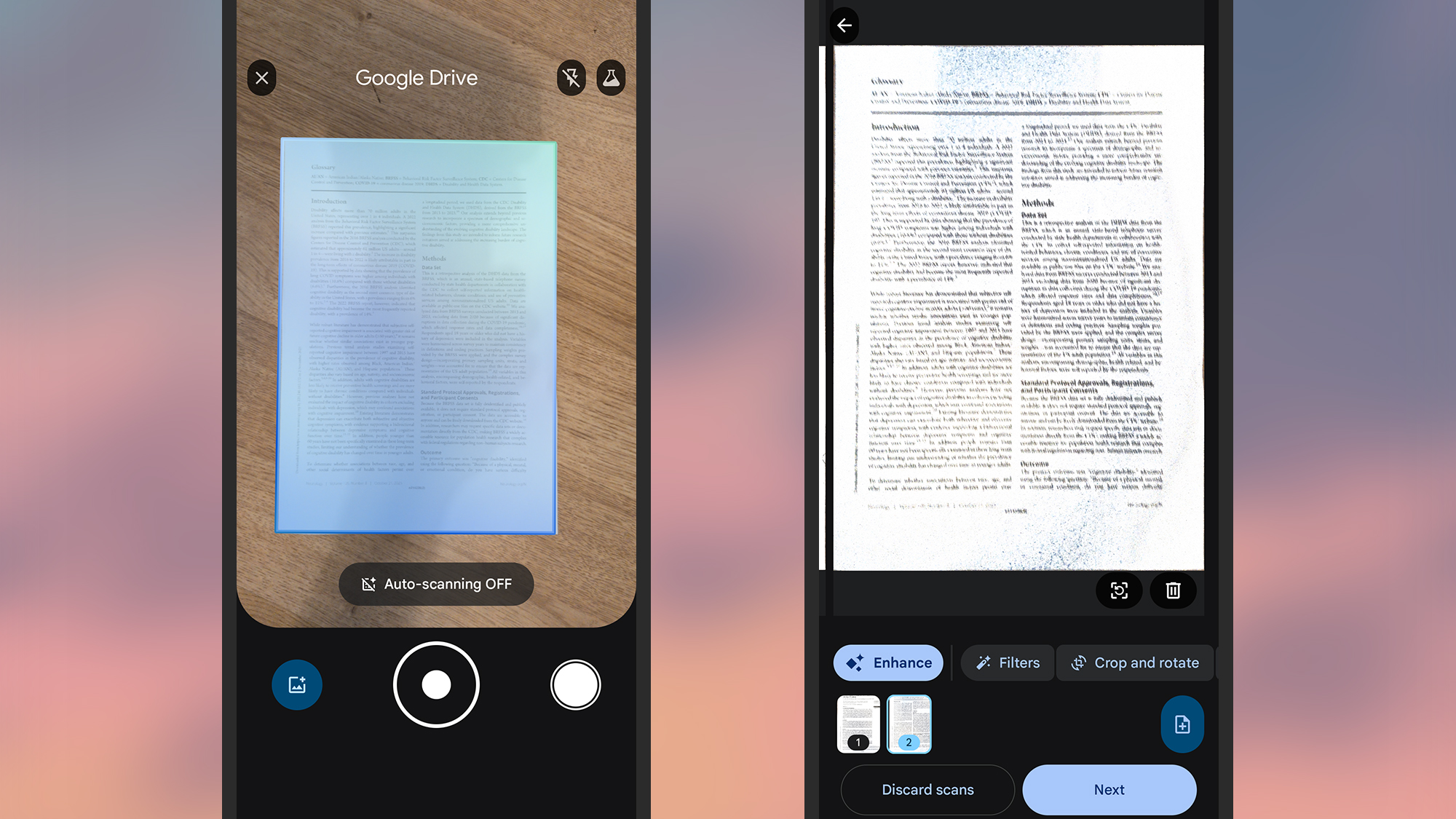
All you really need to do in preparation here is get Google Drive on your phone, get your documents stacked up and ready, and find a flat surface to use for scanning them. Google Drive can compensate to some extent for papers scanned at an angle or in varying light, but for the best results you want a clean, flat, well-lit space.
Open up Google Drive on Android, and you’ll see a + (plus) button down in the lower right hand corner: Tap this and then Scan to get started. In Google Drive for iOS, you also get a B (plus) button, but then you need to pick Scan document. You’ll then see your device’s camera is activated, and the main scanning interface appears.
The scanning process works slightly differently depending on your device. On Android, autoscan should be on by default: Just point your phone’s camera at a document and it should be recognized and scanned. Continue scanning additional pages as needed, then tap the right arrow (lower right). Tap the main shutter button in the center to turn autoscan on or off, and the image icon on the left to pick a page from your phone galley.
If you’re on iOS, autoscan should be enabled as well, so just point your phone camera at a page to have it recognized and captured—tap the Auto button (top right) to change it to Manual, where you have to press the shutter button each time (tap the button again to go back to Auto). Keep scanning pages in the same way until you’re ready to save the entire document, then click Save.
The next screen you see varies depending on the platform too. iOS basically just lets you choose a filename and a folder in your Google Drive, whereas on Android you can apply several enhancements or filters to your pages, recapture individual pages if needed, and crop or rotate pages—and you can then tap Next to choose a filename and folder.
Managing your documents
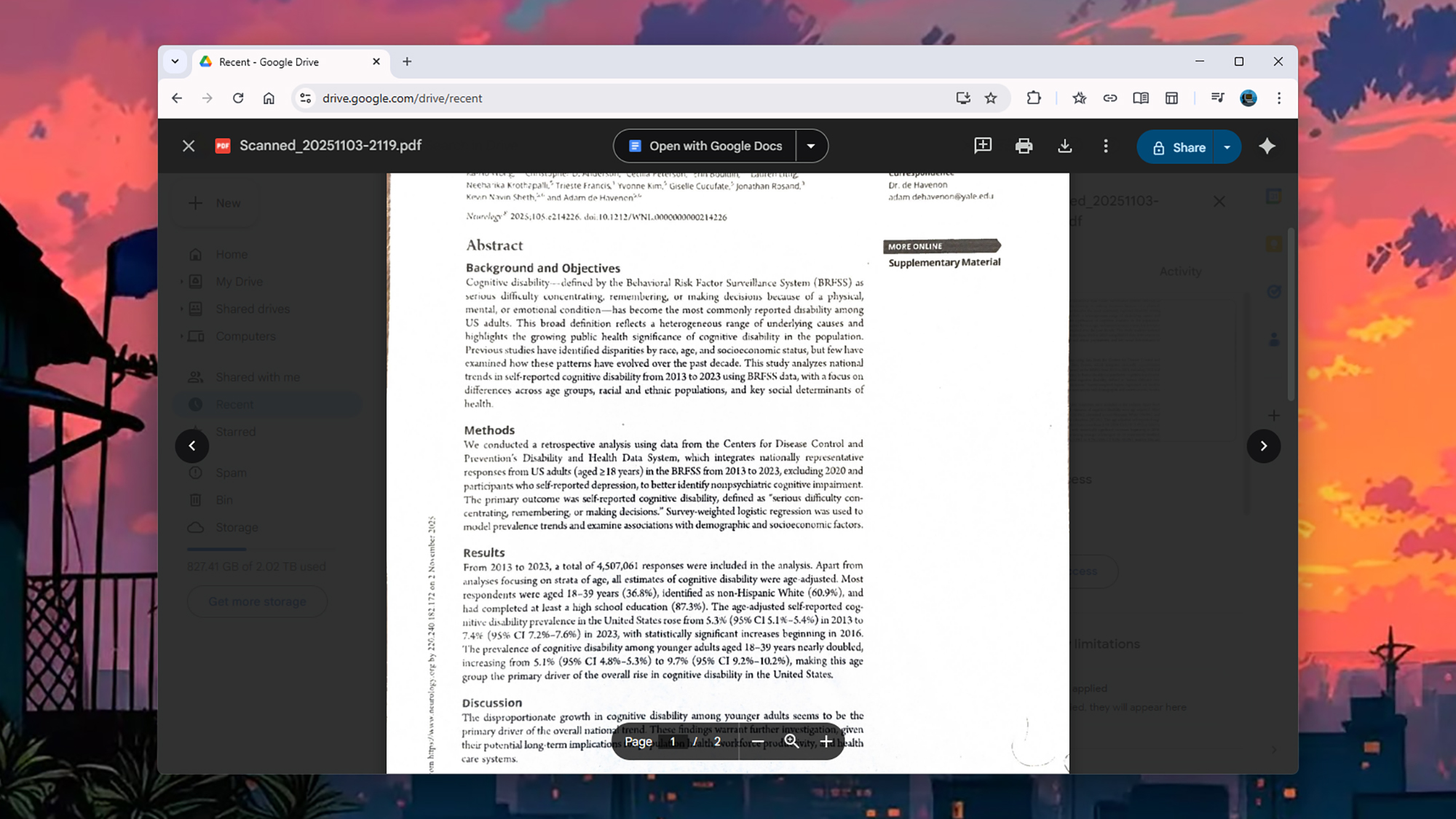
Once you’ve scanned your pages, choose your filename, pick a Google Drive folder, and tap the Upload button, and you’ll find the document transferred to cloud storage. That means it’s available through Google Drive on any phone or tablet you’re logged in on, and through Google Drive on the web.
There are various ways to manage files in Google Drive, which are most easily done through the web interface. Right-click on a document and you can find options to download, rename, and copy it, as well as to share it with other people. Choose Organize from this sub-menu and you can put the file into a specific folder.
Everything you scan in through the Google Drive mobile app will be saved as a PDF. These file types can be searched through in Google Drive: Enter your query in the search box and in the results, you’ll see PDFs with your specified text included.
Double-click on a scanned PDF in the web page, and it opens full screen. From this interface you can print or download the file, and choose Open with Google Docs. This means Google Drive will attempt to convert the PDF into an editable document, preserving the fonts and layouts as much as possible. You can then edit and work on this online file without affecting the original PDF.
PDFs don’t take up much space in the cloud, but Google only gives you 15GB of room for free, across Gmail, Google Photos, and Google Drive. If you need more space to store your digitized documents, you need to sign up for a Google One plan: Pricing starts at $2 a month for an extra 100GB of room.