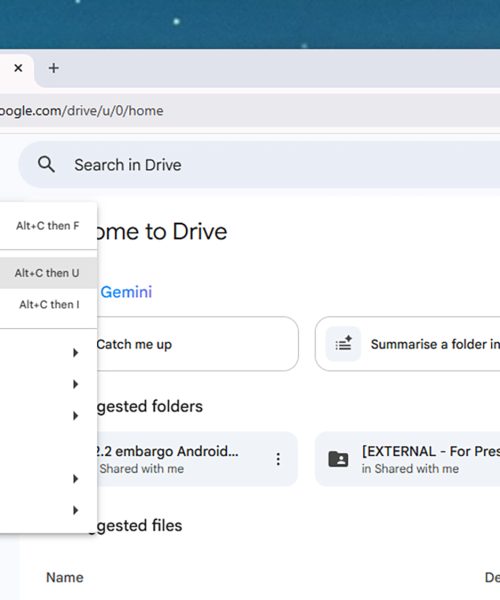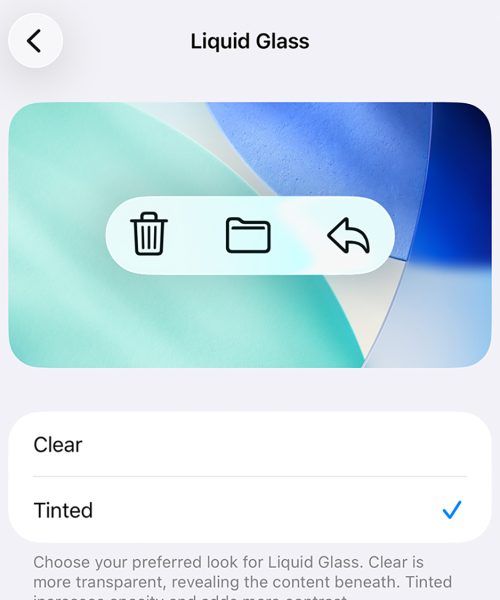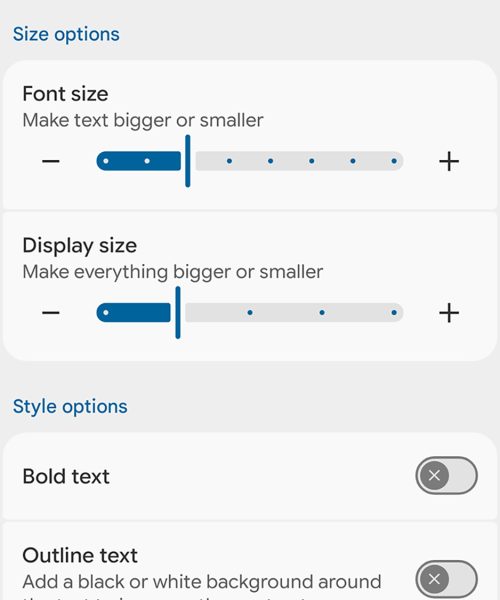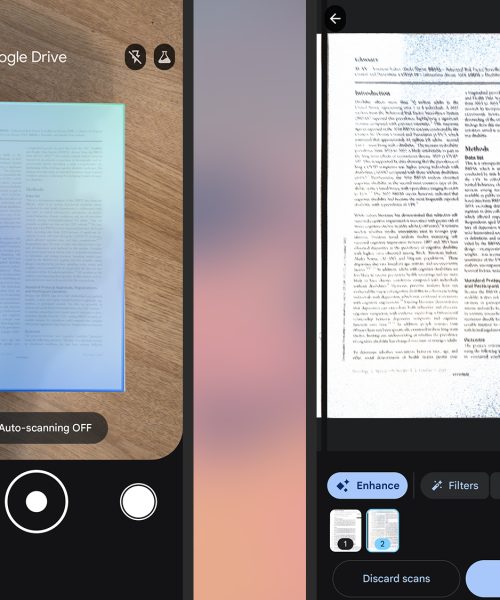With the rollout of iOS 26, iPhones back as far as the iPhone 11 are getting a suite of new upgrades and features. Some of those upgrades will impact the Apple Messages app.
All of these additions and tweaks are useful ones, and there’s no doubt Messages is now better than ever. Features like custom backgrounds and polls (long available in other messaging apps) have now arrived.
Here we’ll get you up to speed on everything that’s new in iOS 26 for Messages.
Add custom backgrounds
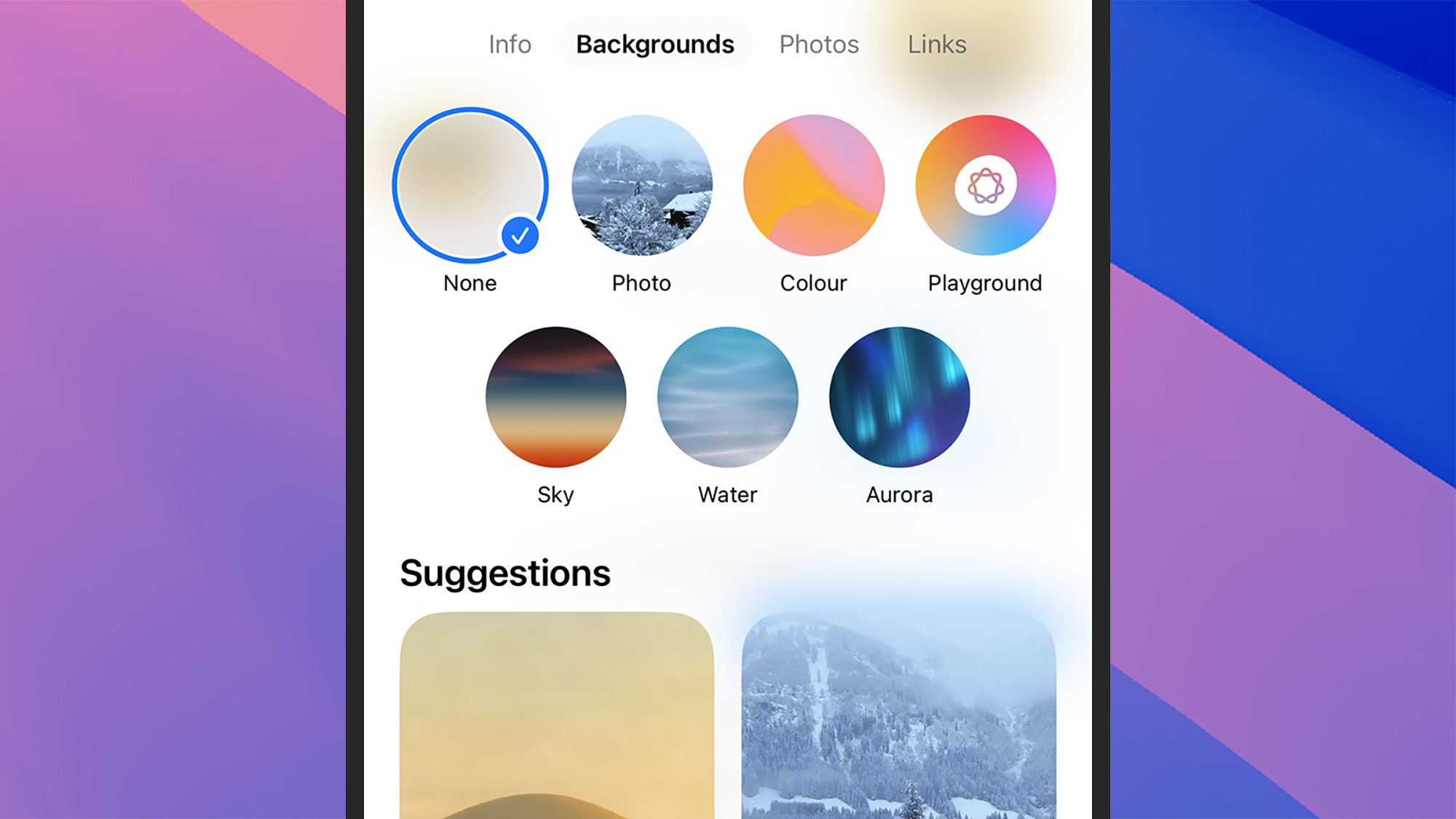
It’s now possible to add a bit of personality to your chats with custom backgrounds. You can have different backdrops for the family group chat and the work group chat, for example, so they each have their own vibe.
Tap on the header at the top of any conversation, then choose Backgrounds to make changes. You can pick from any of the suggestions here to apply the backdrop, which will include solid colors and natural scenes. Tap Photo to pick an image from your camera roll.
If your iPhone supports Apple Intelligence, you can get some help from AI with your backgrounds: Choose Playground to launch the AI image generator, then describe what you want the picture to look like using the prompt box.
Create polls
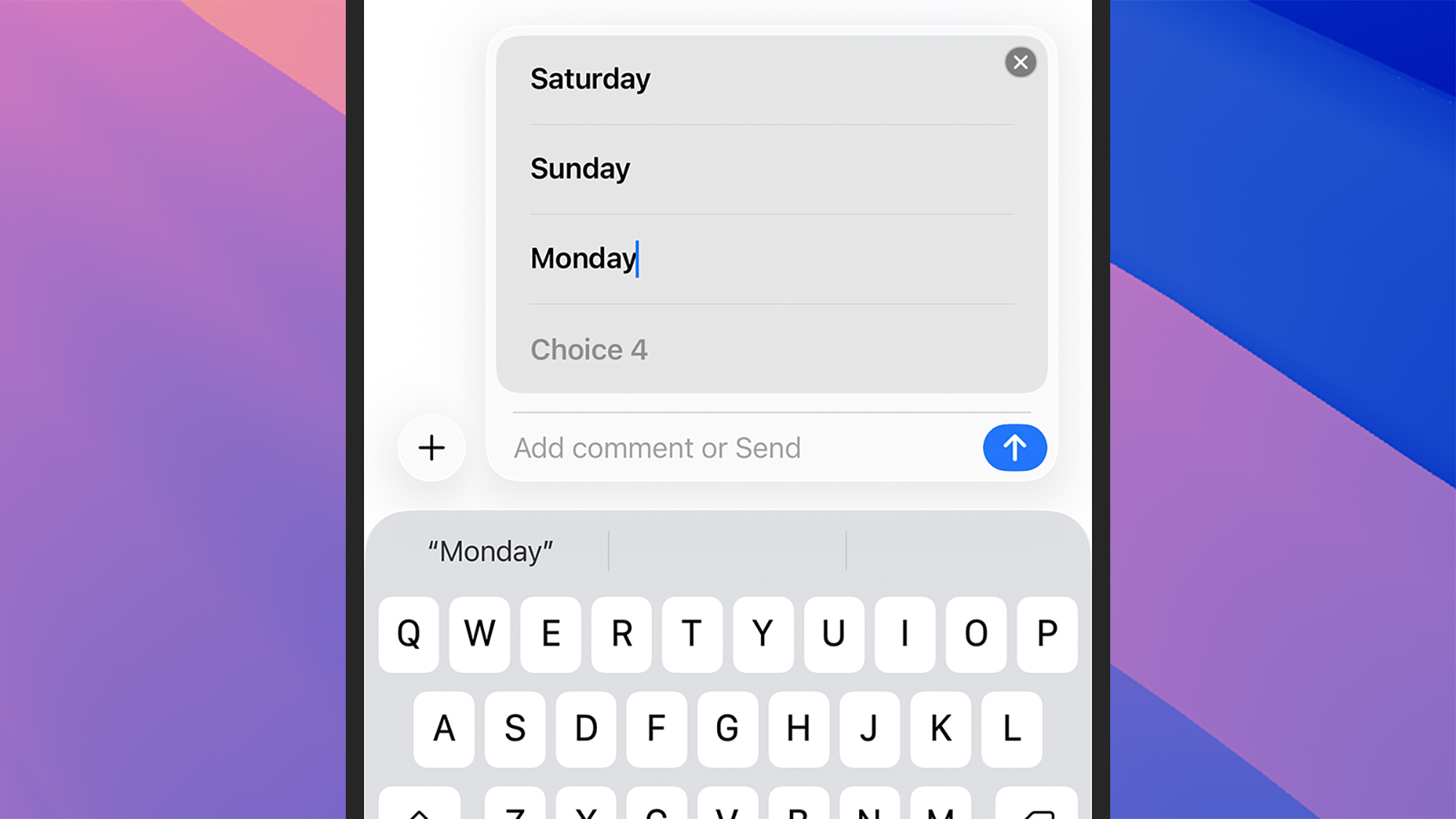
Can’t decide on a destination for the family vacation? Struggling to find a date when your group of friends are all available? You’re now able to add polls inside conversations in Messages.
From inside a chat, tap the + (plus) button down in the lower left hand corner, then pick Polls. You can add up to 12 different choices for everyone to vote between, and there’s the option to add a comment to the poll before you send it.
Each participant in the chat can vote for as many of the choices as they like—just tap on an entry in the list to select or unselect it—and anyone can add new options to the poll as well, by tapping on the Add Choice link underneath it.
Translate text in messages
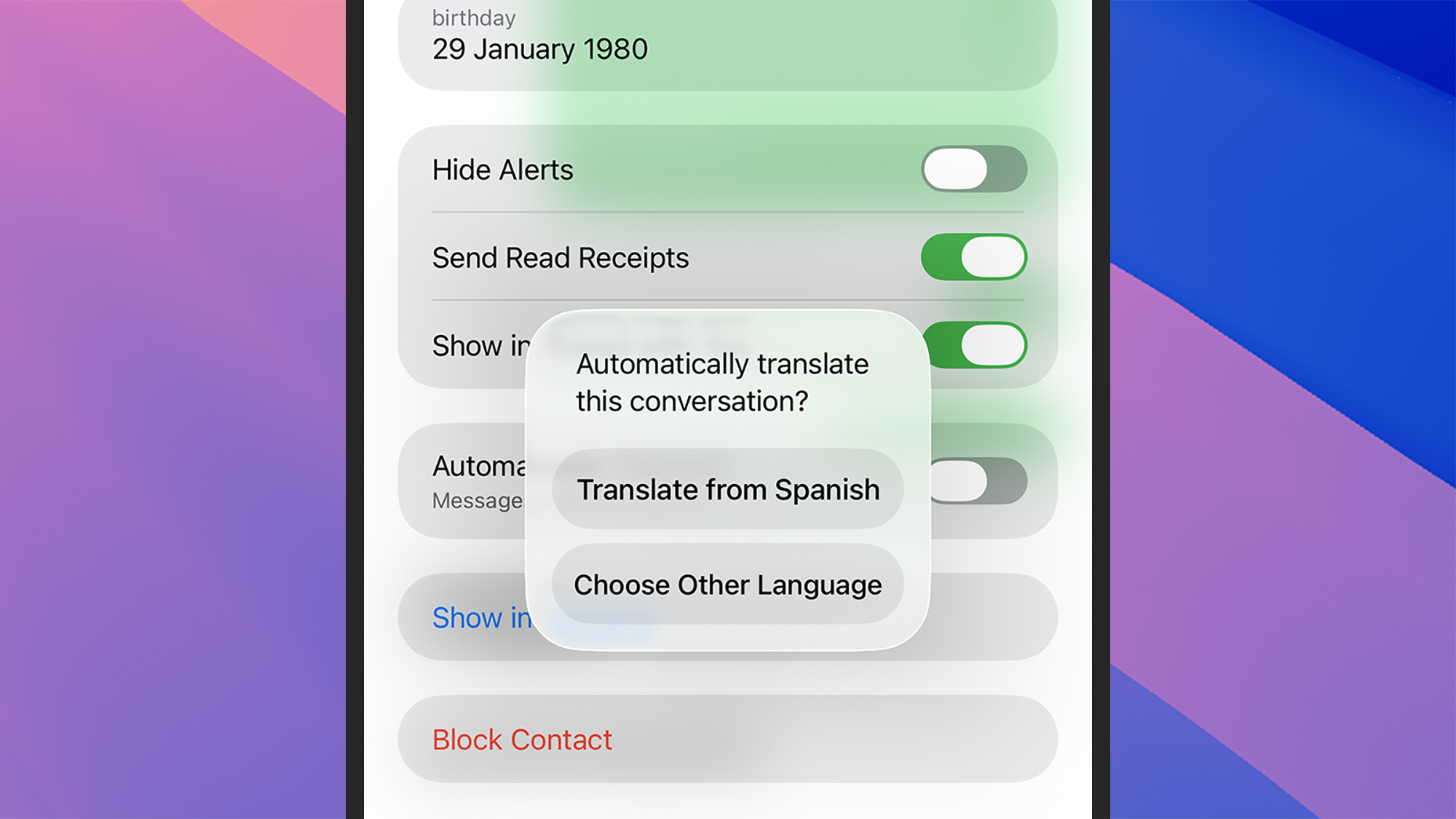
iOS 26 introduces Live Translation across various different apps and devices—you can have translated audio spoken into your AirPods, for example—and one of the places the feature is available is in the Messages app.
Tap on the header of any conversation, then scroll down to Automatically Translate and turn the toggle switch on. Messages will attempt to detect the language the chat is in, but you can specify a different language if you need to.
With that done, the messages in the chat should be translated from and to the languages you’ve specified—you’ll see a Translating… label at the bottom of the conversation, which you can tap to see the original message text again.
And more…
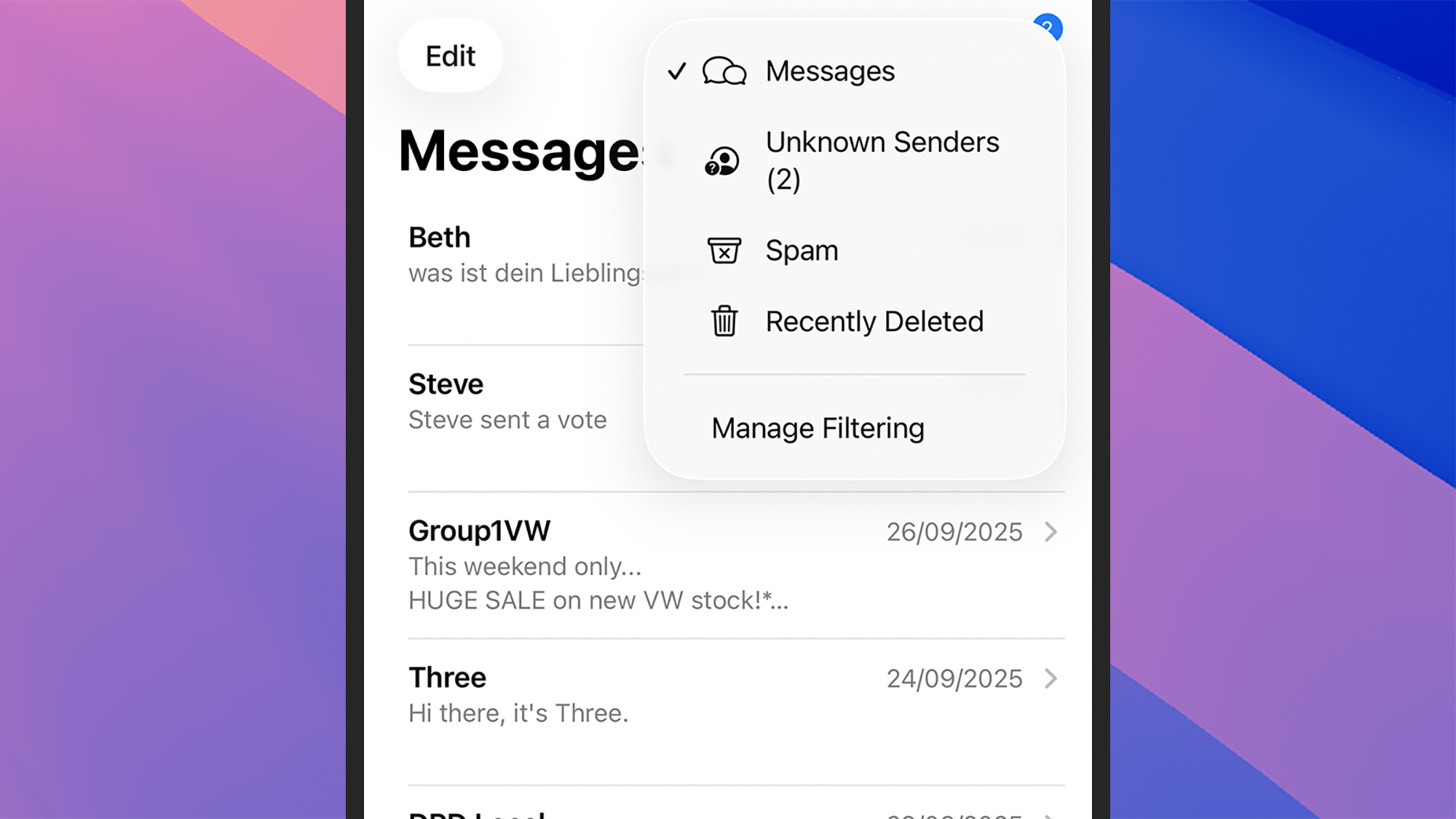
There are some smaller tweaks and improvements to know about too. Group chats have typing indicators, so you know when someone is busy composing a message, and Apple Cash is now supported in group chats too.
iOS 26 now makes it possible to actually copy parts of a message, rather than the entire message—a basic feature that Apple should really have introduced much sooner. Long press on a message and pick Select to make your selection.
Finally, there’s a new filter to keep unknown senders and spam out of your main messages list: You’ll see it up in the top right corner when you’re viewing your chats, and you can tap it to see messages that the app has automatically filtered out.