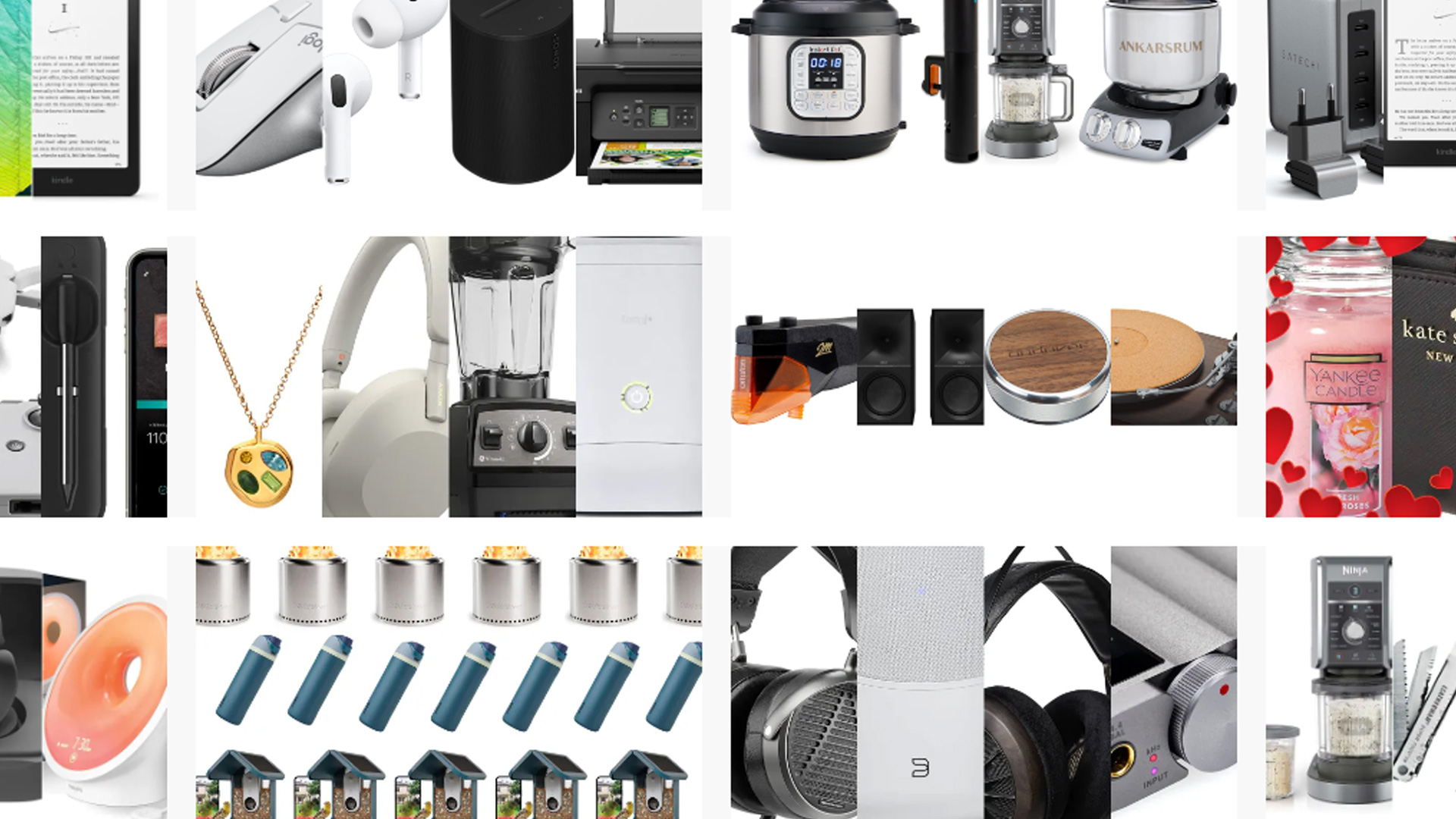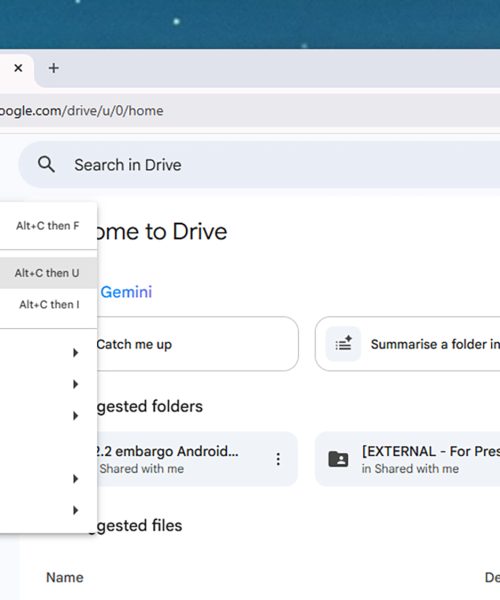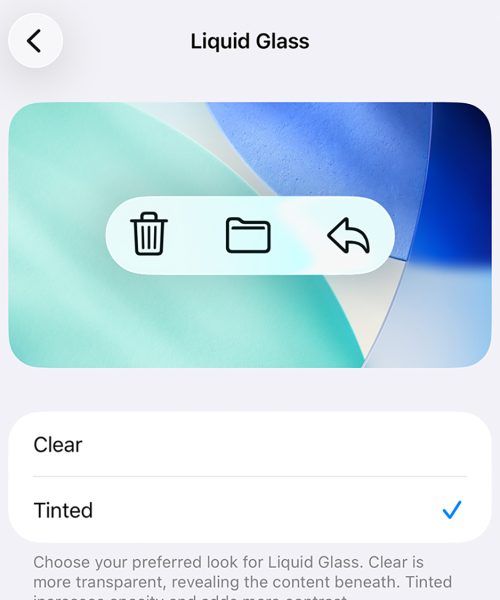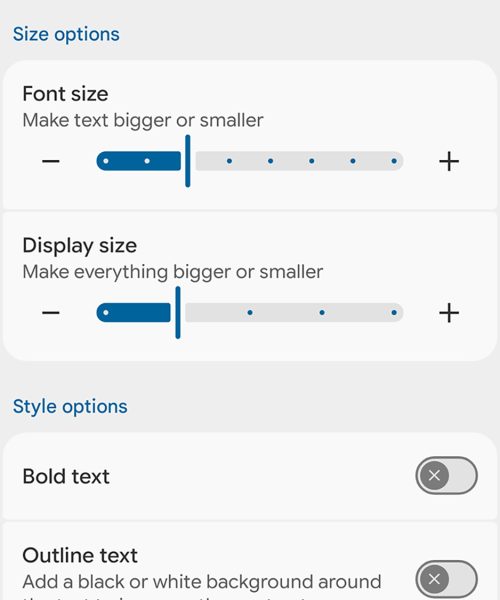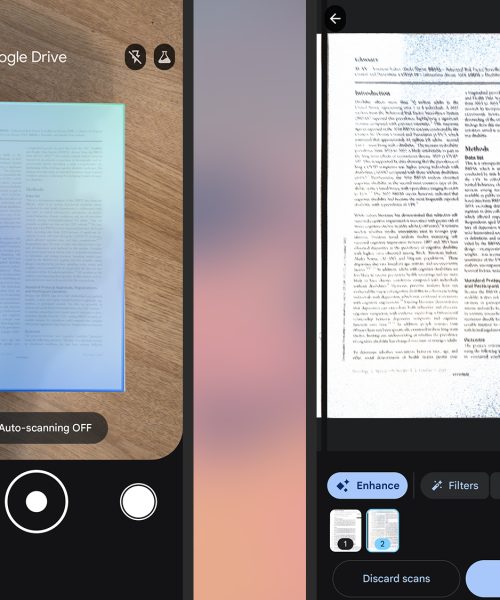If you’re old enough to remember VHS (Video Home System) tapes, then you’ll remember that they marked a time when video felt a bit more magical and personal. They were a far cry from from the overloaded digital video sharing sites of today. It meant something more to record and to watch video back in the 1980s and the 1990s, even if we also had fuzzy lines and breaking tapes to put up with.
Related: How to digitize your VHS and cassette tapes
The new app Cassette looks to tap into some of that retro nostalgia. It adds a VHS feel to the videos you’ve got stored in the gallery on your iPhone (or iPad), and also aims to recreate that feeling of seeing random clips all stitched together from a camcorder—not just one specific video from your device, but a succession of them, maybe even surfacing some clips that you’d long forgotten about.
You can download and use Cassette for free, with the random video selection option. If you like the look of it and want to be able to select specific videos, you can pay $0.99 a month, $5.99 a year, or $7.99 for lifetime access to the feature.
How to use Cassette
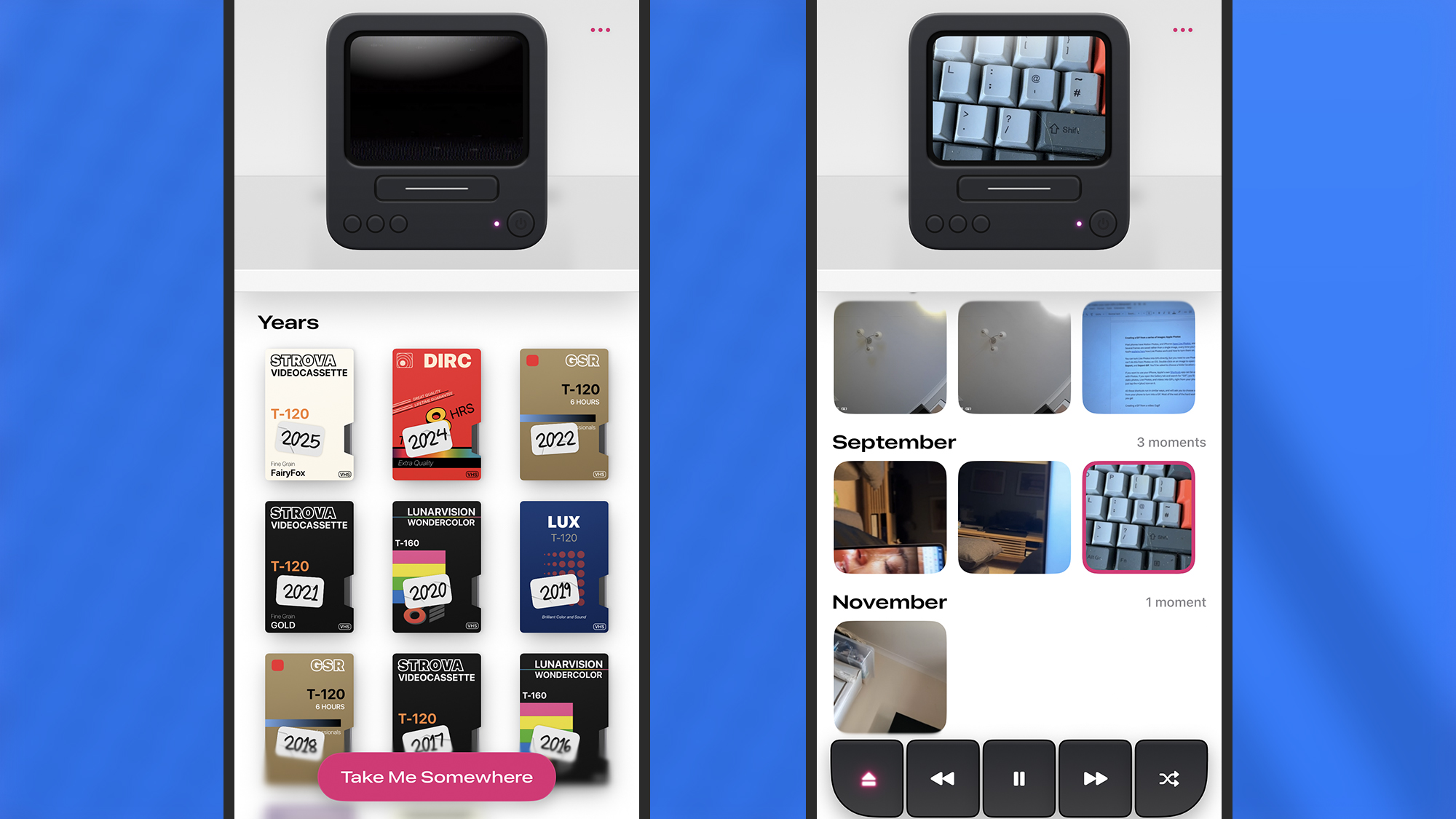
Once you load up the app on your iPhone, give it permission to access your full photo and video library, and you’ll be met with the main interface: An old-style box TV at the top (complete with VHS player slot), and all of your saved videos underneath, sorted by year. To start watching, tap on a year or choose Take Me Somewhere to pick one at random.
A pleasant animation then shows the selected VHS tape being loaded, and your clips start playing. Cassette will pick videos from the year, showing them one by one in the player at the top, complete with a little bit of artificial VHS fuzz and buzz. Down at the bottom you’ve got playback controls for pausing, skipping forwards and backwards, and jumping to another clip from the year at random.
What you can’t do, unless you subscribe, is tap on a specific video thumbnail that you want to watch next. As a free user you have to sit back and watch the clips in order, or jump to something random. It’s an overall very enjoyable experience.
For an even more immersive feel, tap on the TV screen at the top. This will show your videos in full screen mode, complete with the old-school VHS stamps overlaid on top, showing when and where the video was taken. In this mode you can tap once on the clip to bring up the playback controls again; tap eject (far left) to go back to the main interface.
Settings and upgrades
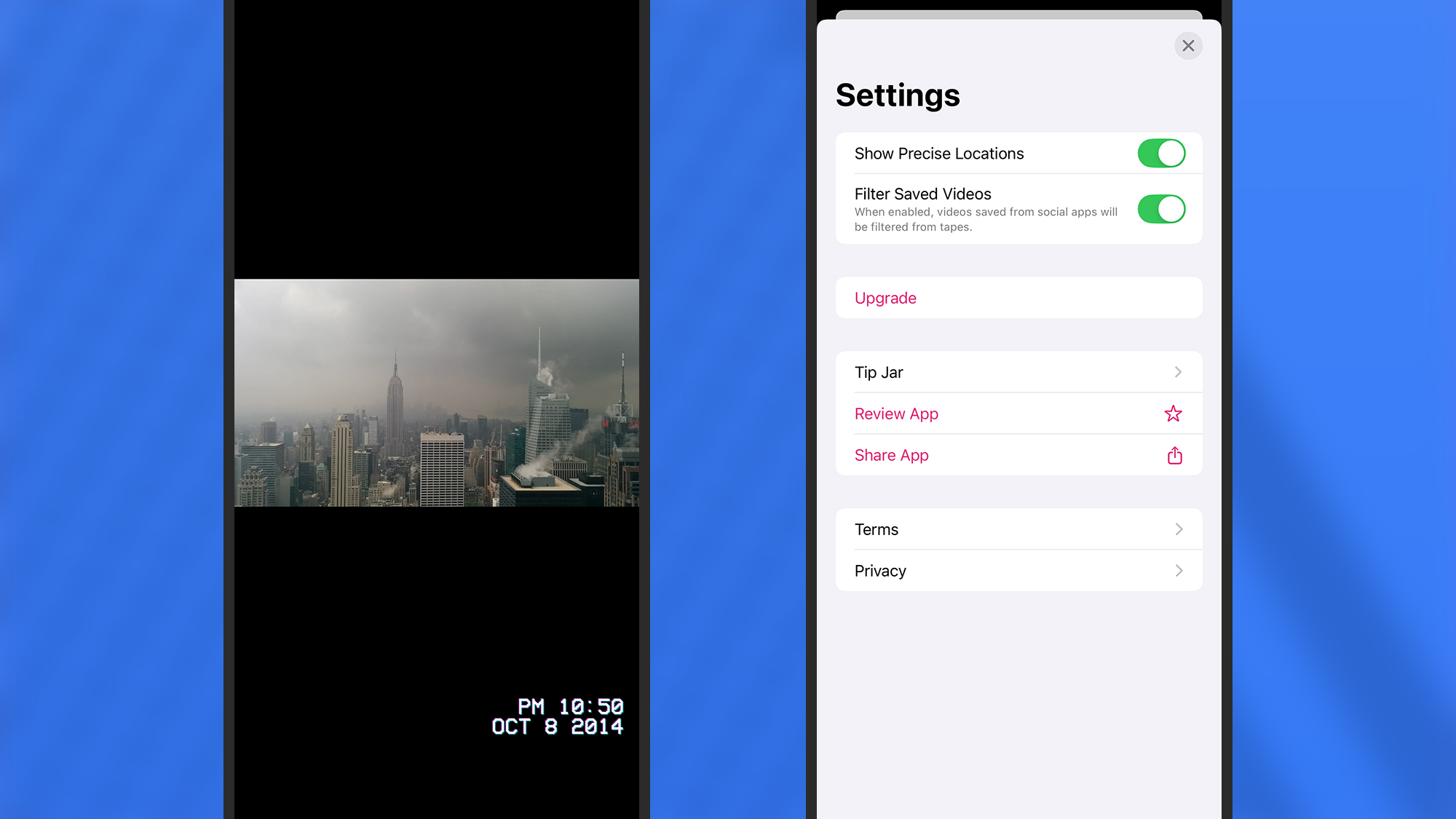
There are a couple of settings worth knowing about in Cassette, which you can access by tapping the three dots up in the top right corner of the main interface. The first is Show Precise Locations, which when enabled will show video locations as precisely as possible if there’s GPS information shown with them—right down to street level in some cases.
The second toggle switch in settings is Filter Saved Videos: Turn this on and the app will attempt to filter out videos you’ve saved from other apps, so you can focus on the original clips you’ve saved yourself. The idea is there will be fewer Instagram Reels and TikToks on your retro VHS player while you’re browsing through your memories.
Also on the settings page, you’ve got options for tipping the developer and purchasing the app—both of which we’d recommend if you want to support independent app development. If you do go ahead and upgrade to the pro level of Cassette, you can tap around the thumbnails on each year in whatever order you like.
There’s one more feature worth mentioning: When you make a video full screen, tap anywhere on it to find the share button (the arrow on top of a square). You can use this to share the selected video with other people, move it into another app, or even beam it to a bigger screen via AirPlay.